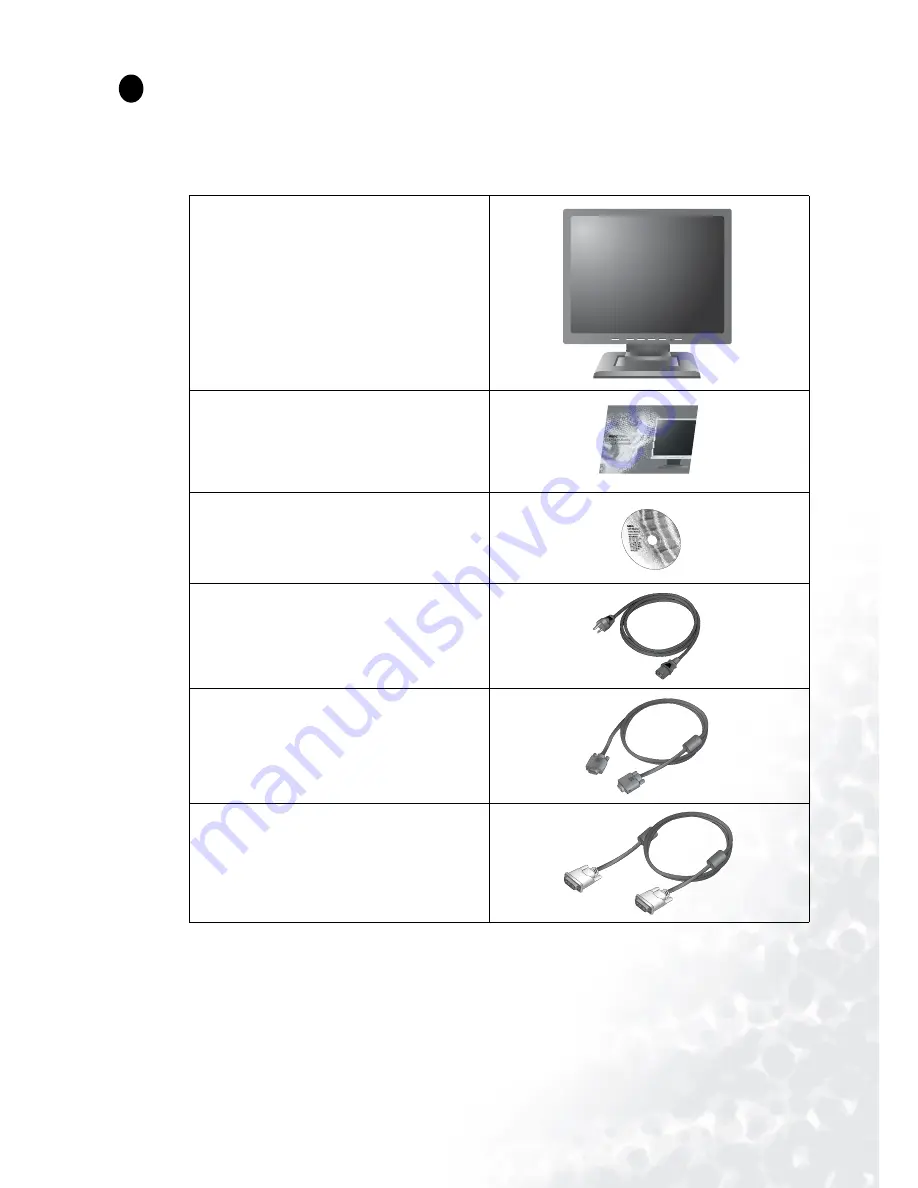
5
Getting started
Getting started
When unpacking please check you have the following items. If they are missing or are damaged,
please immediately contact the dealer at which you purchased the goods.
BenQ LCD Monitor
Quick Start Guide
CD-ROM Disk
Power cord
Signal cable: D-Sub
Signal cable: DVI-D (optional)
P/N:53.L9
00
3.
00
2
1
Содержание FP937S
Страница 1: ...FP937s FP937s LCD Color Monitor 19 0 48 26 cm LCD Panel Size User s Manual Welcome...
Страница 4: ...4...
Страница 6: ...6 Getting to know your Monitor Getting to know your Monitor Front View Back View 1 2...
Страница 23: ...23 How to adjust your Monitor Color sub menu User Preset User may set the color balance of Red Green and Blue...
Страница 25: ...25 How to adjust your Monitor Languages Sub menu...
Страница 34: ...34 Specifications...






































