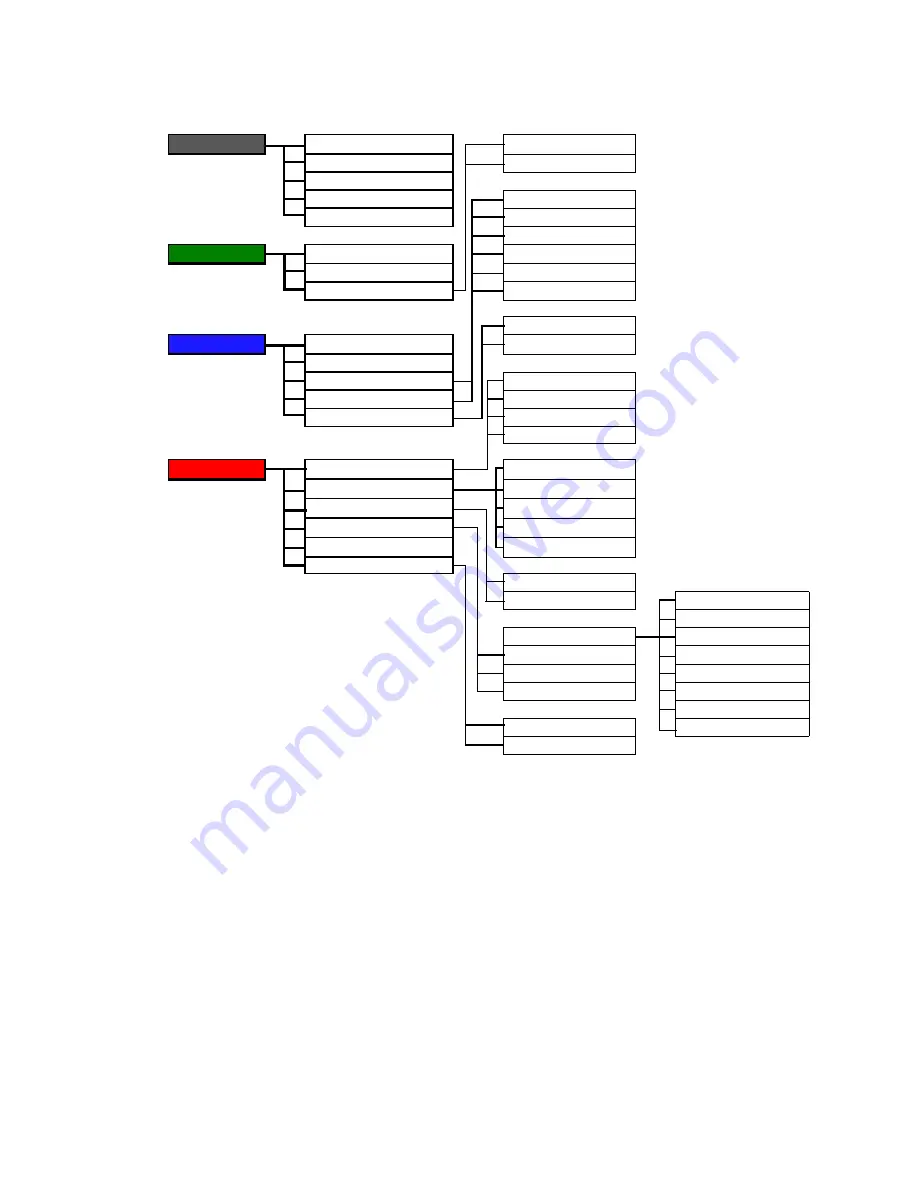
35
Adjusting your monitor
On Screen Display (OSD) menu structure
SCREEN
Auto Adjust
ON
Position
OFF
Pixel Clock
Phase
Red
Sharpness
Yellow
Green
LUMINANCE
Calibrate
Cyan
Backlight
Blue
Calibration Reminder
Magenta
Yes
COLOR
Color Temperature
No
Gamma
Hue
DVI-1
Saturation
DVI-2
Reset Color
D-Sub 1
D-Sub 2
SYSTEM
Input
sRGB
Mode
MAC STD.
Color Settings Lock
Text
OSD Settings
User Preset-1
Information
User Preset-2
Reset All Settings
ON
OFF
English
Français
Language
Deutsch
Position
Italiano
Display Time
Español
Transparency
日本語
繁體中文
Yes
简体中文
No
















































