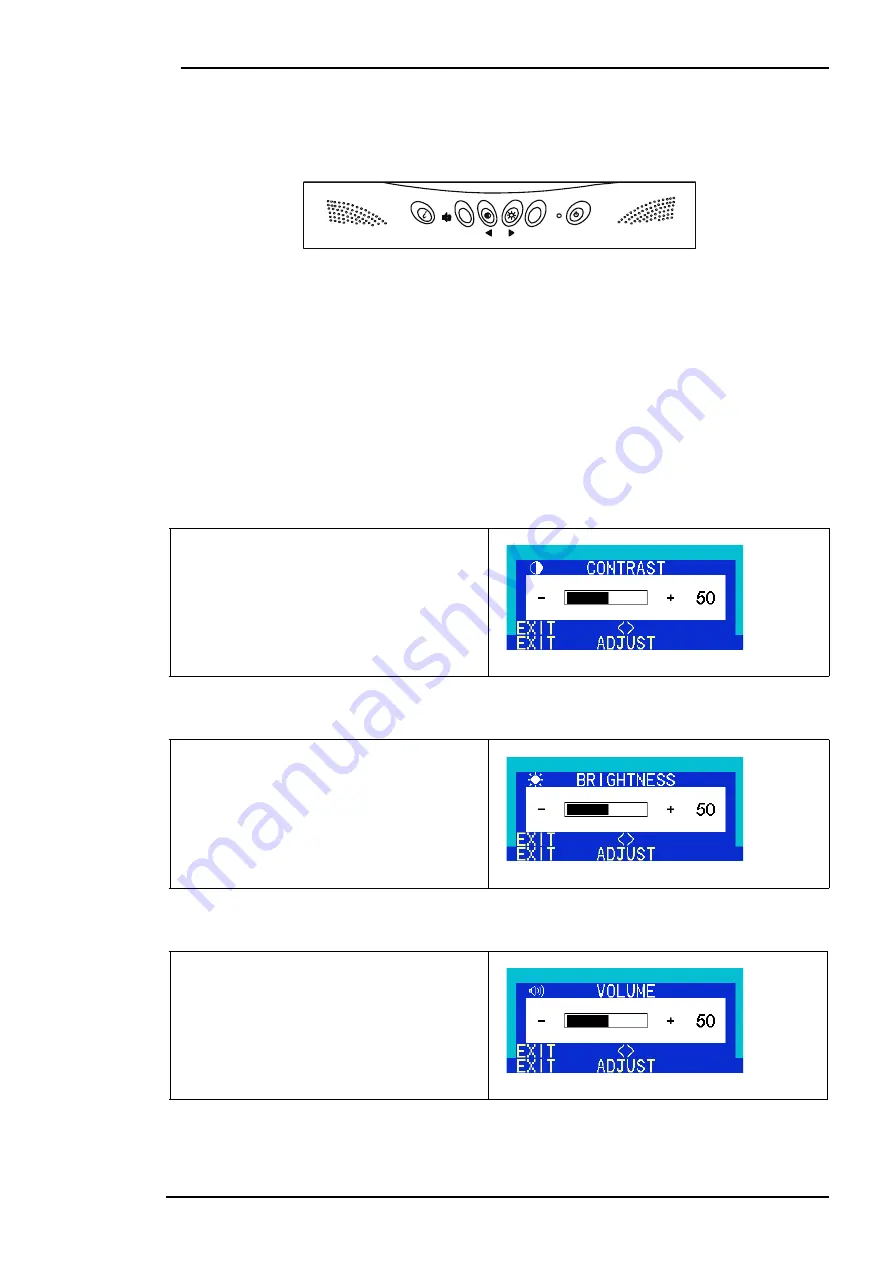
BenQ LCD Color Monitor User's Guide
English 37
Adjusting the Monitor
A Look at the Control Panel
There are 6 keys for user’s control including “
iKey
”, “Exit”, “Enter”,
“<” and “>”
key and a power
swith.The following descriptions are the introduction of these keys & switch.
1.
“Power”: Turn the power on or off.
2.
“
iKey
” : Adjust vertical position, phase, horizontal position and pixel clock automatically.
3.
“Exit” key: Back to main menus, save menu or exist OSD menu without saving.
4.
“Enter”
key: Enter sub-menus, select items or save items.
5.
“<”: For Left adjustment. Left key is the hot key for Contrast adjustment.
6.
“>”: For Right adjustment. Right key is the hot key for Brightness adjustment.
Hot Key Mode
Contrast hot-key
Brightness hot-key
Volume hot-key
1.
Press Left key to activate Contrast hot-
key.
2.
Press Left/Right key to reduce/increase
the value of contrast.
3.
Press Exit key to leave the hot-key
mode.
4.
The scale of adjustment is 0-100.
1.
Press Right key to activate Brightness
hot-key.
2.
Press Left/Right key to reduce/increase
the value of brightness.
3.
Press Exit key to leave the hot-key
mode.
4.
The scale of adjustment is 0-100.
1.
Press Exit key to activate Volume hot-
key.
2.
Press Left/Right key to reduce/increase
the value of volume.
3.
Press Exit key to leave the hot-key
mode.
4.
The scale of adjustment is 0-100.
Exit Enter
Содержание FP767 - 17" LCD Monitor
Страница 1: ...BenQ FP767 LCD Color Monitor 17 0 43 2cm LCD Panel Size User s Manual ...
Страница 5: ...BenQ LCD Color Monitor User s Guide English 4 Views of the Monitor Front View Back View 1 ...
Страница 22: ...BenQ LCD Color Monitor User s Guide English 21 10 Scroll down and select your CD ROM Driver then click Next ...
Страница 28: ...BenQ LCD Color Monitor User s Guide English 27 11 Click Next 12 Click Finish to complete the installation ...










































