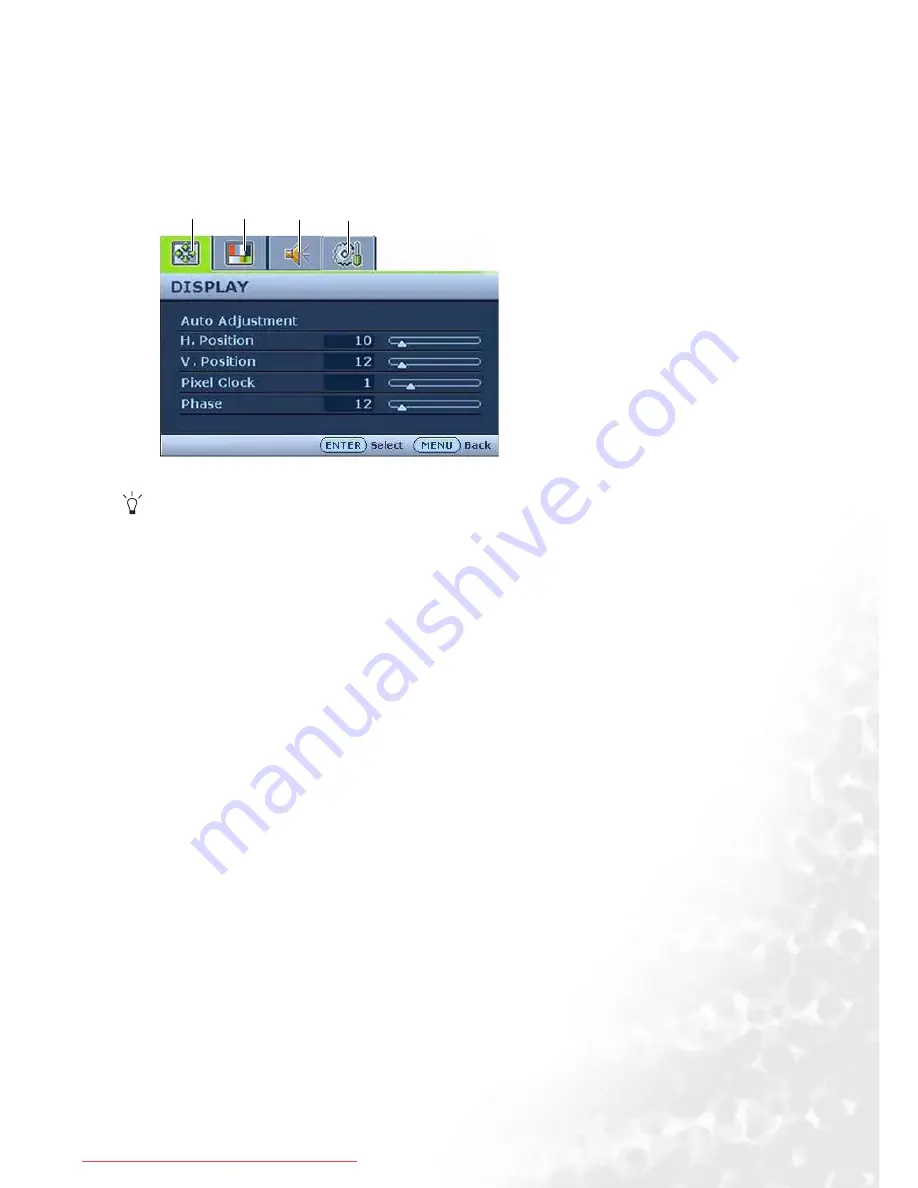
27
How to adjust your monitor
Main menu mode
You can use the OSD (On Screen Display) menu to adjust all the settings on your monitor.
Press the MENU key to display the following main OSD menu.
There are 14 different menu languages, see “
Language on page 33
” under “OSD Settings” for more
details.
For more information on each menu, please refer to the following pages:
• Display menu on page 28
• Picture menu on page 30
• Audio menu on page 32
• System menu on page 33
There are four main OSD menus:
1. Display
2. Picture
3. Audio
4. System
Use the
W
(left) or
X
(right) keys to high-
light a menu item, and press the ENTER key
to enter the Menu item settings.
1
3
4
2
Downloaded from ManualMonitor.com Manuals



























