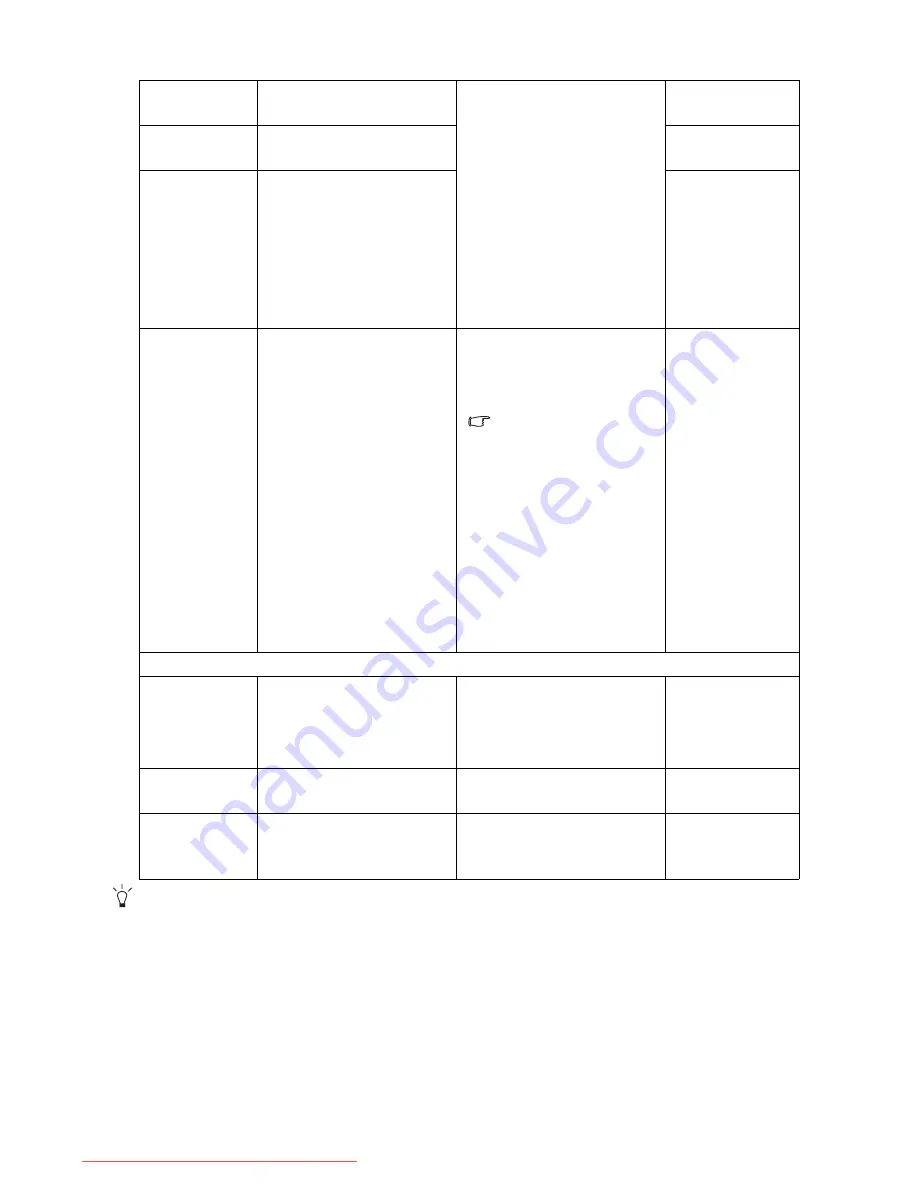
44
How to adjust your monitor
*DDC/CI, short for Display Data Channel/Command Interface, which was developed by Video Electronics
Standards Association (VESA). DDC/CI capability allows monitor controls to be sent via the software for
remote diagnostics.
H. Position
Adjusts the horizontal
position of the OSD menu.
Press the
t
or
u
keys to
adjust the value.
0 to 100
V. Position
Adjusts the vertical
position of the OSD menu.
0 to 100
Display Time
Adjusts the display time of
the OSD menu.
•
5 Sec.
•
10 Sec.
•
15 Sec.
•
20 Sec.
•
25 Sec.
•
30 Sec.
OSD Lock
Prevents all the monitor
settings from being
accidentally changed.
When this function is
activated, the OSD
controls and hotkey
operations will be
disabled.
Press the
t
or
u
keys to
change the settings.
To unlock the OSD
controls when the OSD is
preset to be locked, press
and hold the 'ENTER' key
for 15 seconds to enter
the 'OSD Lock' option and
make changes.
Alternatively, you may
use the
t
or
u
keys to
select ’OFF’ in the 'OSD
Lock' submenu under the
’OSD Settings’ menu, and
all OSD controls will be
accessible.
•
ON
•
OFF
Press MENU to leave the OSD Settings menu.
DDC/CI*
Allows the monitor
settings to be set through
the software on the PC.
Press the ENTER key to
select this option. Press the
t
or
u
keys to change the
settings.
•
ON
•
OFF
Information
Displays the current
monitor property settings.
Press the ENTER key to
select this option.
Reset All
Resets all mode, color and
geometry settings to the
factory default values.
Press the
t
or
u
keys to
change the settings.
•
YES
•
NO
Downloaded from ManualMonitor.com Manuals




















