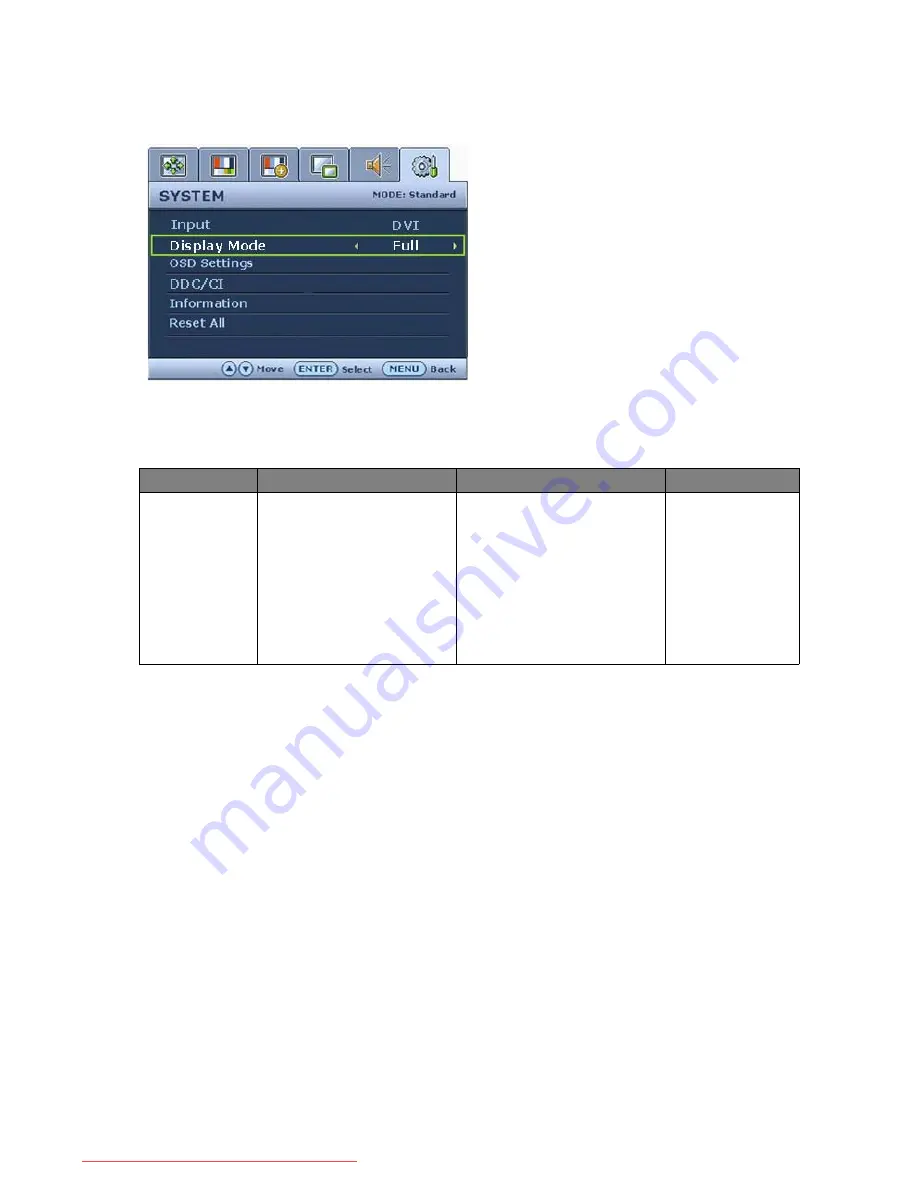
42
How to adjust your monitor
System menu
1. Press the MENU key to display the main
menu.
2. Press the
t
or
u
keys to select SYSTEM
and then press the ENTER key to enter the
menu.
3. Press the
t
or
u
keys to move the
highlight to a menu item and then press the
ENTER key to select that item.
4. Press the
t
or
u
keys to make
adjustments or selections.
5. To return to the previous menu, press the
MENU key.
Item
Function
Operation
Range
Input
Selects the video input for
the main window. Use this
to change the input to that
appropriate to your video
cable connection type.
See also
Input /Swap hot
key on page 28
.
Press the
t
or
u
keys to
change the settings.
•
Composite
•
S-video
•
D-sub
•
DVI
•
HDMI
•
Component
Downloaded from ManualMonitor.com Manuals








































