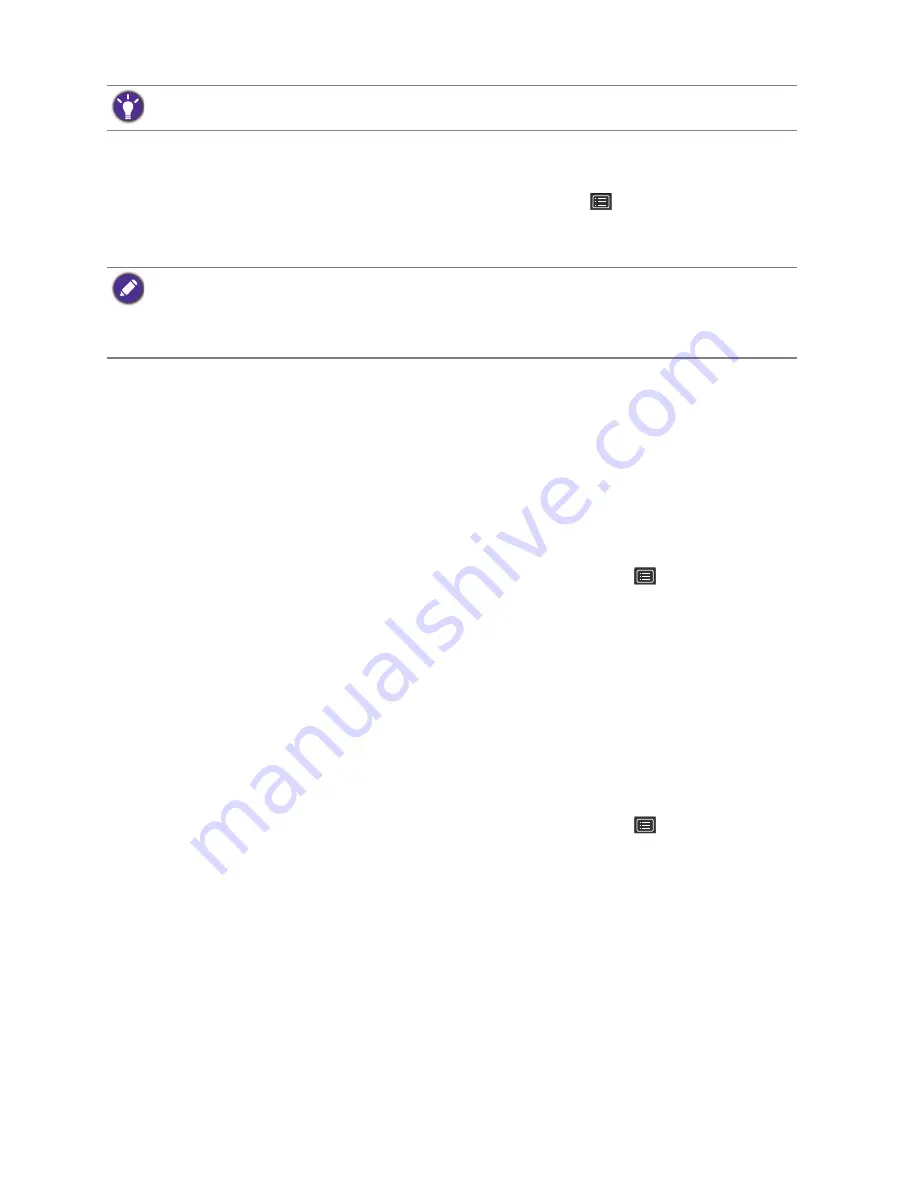
22
How to adjust your monitor
b. Go to the setup menu in your game, and change the frame rate or screen refresh rate to
144 Hz. Refer to the Help document that came with your game for details.
To check if the screen refresh rate has been changed, select
(
Menu
) from the hot key
menu on your monitor, and go to
System
and
Information
. The refresh rate in
Current
Resolution
should be 144 Hz.
2. Select an appropriate game mode for your game. See
Picture Mode
on page 30
.
3. Adjust the brightness of your display. See
Brightness on page 27
.
4. Adjust the brightness of the black shades by
Black eQualizer
. See
Black eQualizer on page
30
.
Customizing the hot keys
The custom keys (see
page 19
) perform as hot keys to provide direct access to pre-defined
functions. You can change the default setting and designate different functions for these keys.
1. Press any of the control keys to bring up the hot key menu. Select
(
Menu
) to access
the main menu.
2. Go to
System
.
3. Select the custom key you want to change.
4. In the sub menu, select a function that can be accessed by this key. A pop-up message will
appear, showing that the setup is complete.
Adjusting display mode
To display images of aspect ratio other than 21:9 and size other than the panel size of your
purchased model, you can adjust the display mode on the monitor.
1. Press any of the control keys to bring up the hot key menu. Select
(
Menu
) to access
the main menu.
2. Go to
Picture Advanced
and
Display Mode
.
3. Select an appropriate display mode. The setting will take effect immediately.
Choosing an appropriate picture mode
Your monitor provides various picture modes that are suitable for different types of images. See
Picture Mode on page 30
for all the available picture modes.
Go to
Picture Advanced
and
Picture Mode
for a desired picture mode.
Depending on the operating system on your PC, different procedures should be followed to adjust the screen
refresh rate. Refer to the Help document of your operating system for details.
If 144 Hz is not available in your menus, check the following:
• make sure the DisplayPort cable is properly connected to your computer and the monitor
• make sure your GPU supports 144 Hz
• make sure your game supports 144 Hz.
Содержание EX3200R
Страница 1: ...XR Series User Manual ...






























