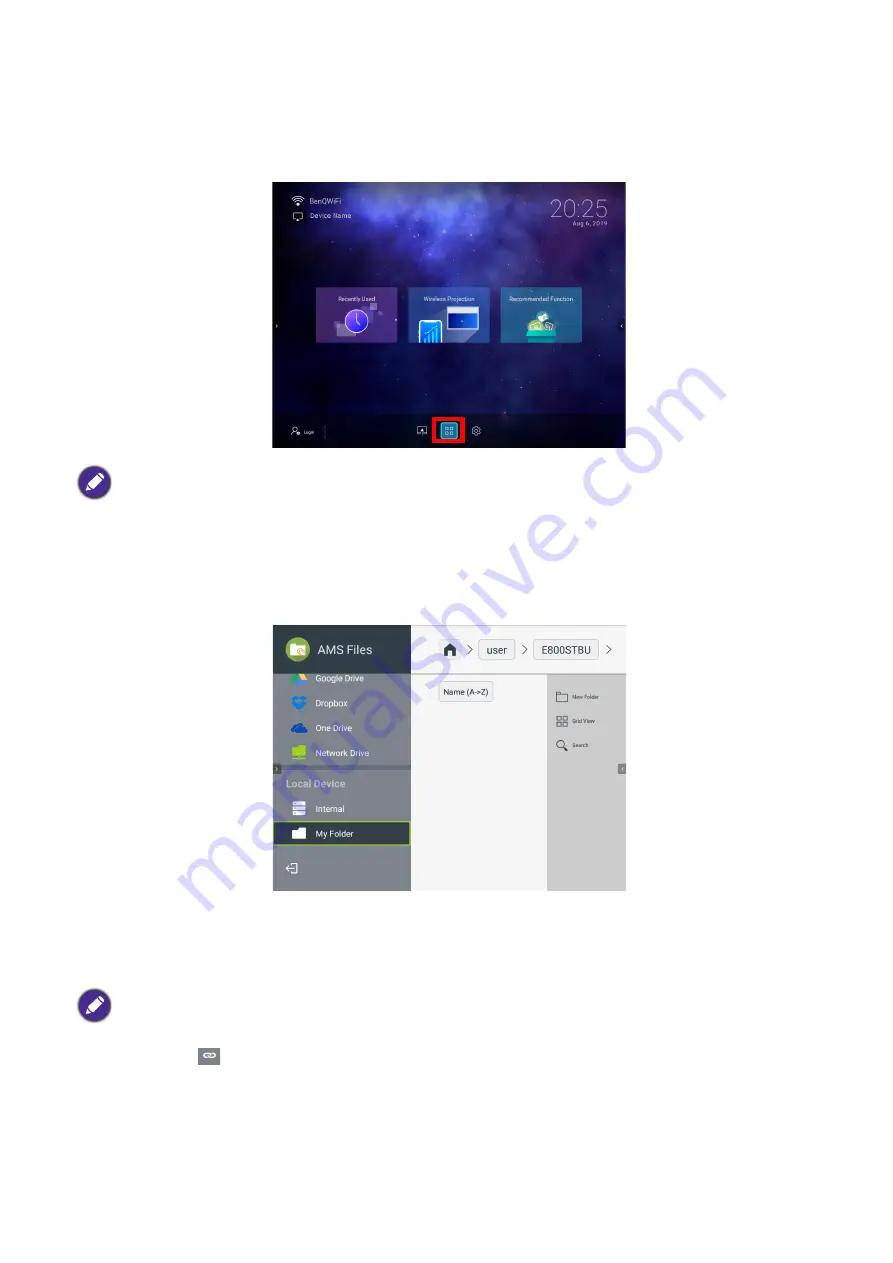
58 Brug (med kilden Launcher)
Apps
To access all the apps installed on the projector, select the all apps button in the tool bar section of
BenQ Launcher
. Your projector comes pre-installed with the following apps:
File Manager
,
BenQ
Suggests
,
X-Sign Broadcast
, and
WPS Office
.
AMS Files
The
AMS Files
app allows you to browse, open, and manage files stored on cloud-based storage drives
linked to the corresponding AMS login account, the projector’s internal storage, or in connected
storage devices (e.g. a USB flash drive).
The main menu classifies storage types into three categories:
Cloud Service
- Allows you to access files stored on cloud-based storage services (e.g. Google Drive,
Dropbox, One Drive, etc.) linked to your AMS login account.
Network Drive
- Allows you to access files stored on a network-based storage space (e.g. a server).
In order to link to the network drive you must first obtain information for the server including domain
name, IP address, and login information and enter it into the
Network Drive
menu.
Certain apps require the use of a mouse and/or keyboard to operate. It is suggested that you connect a mouse
and/or keyboard to the projector before opening any apps from the
Shortcut
section.
• To access cloud-based files your projector must be connected to a wireless network with Internet access and
logged in using an AMS account which has a cloud service linked to it. See
Linking a cloud storage drive to your
• A link icon
next to
Google Drive
,
Dropbox
, or
One Drive
in the
AMS Files
menu indicates that the
corresponding cloud storage account has been bound to the current AMS login account.
















































