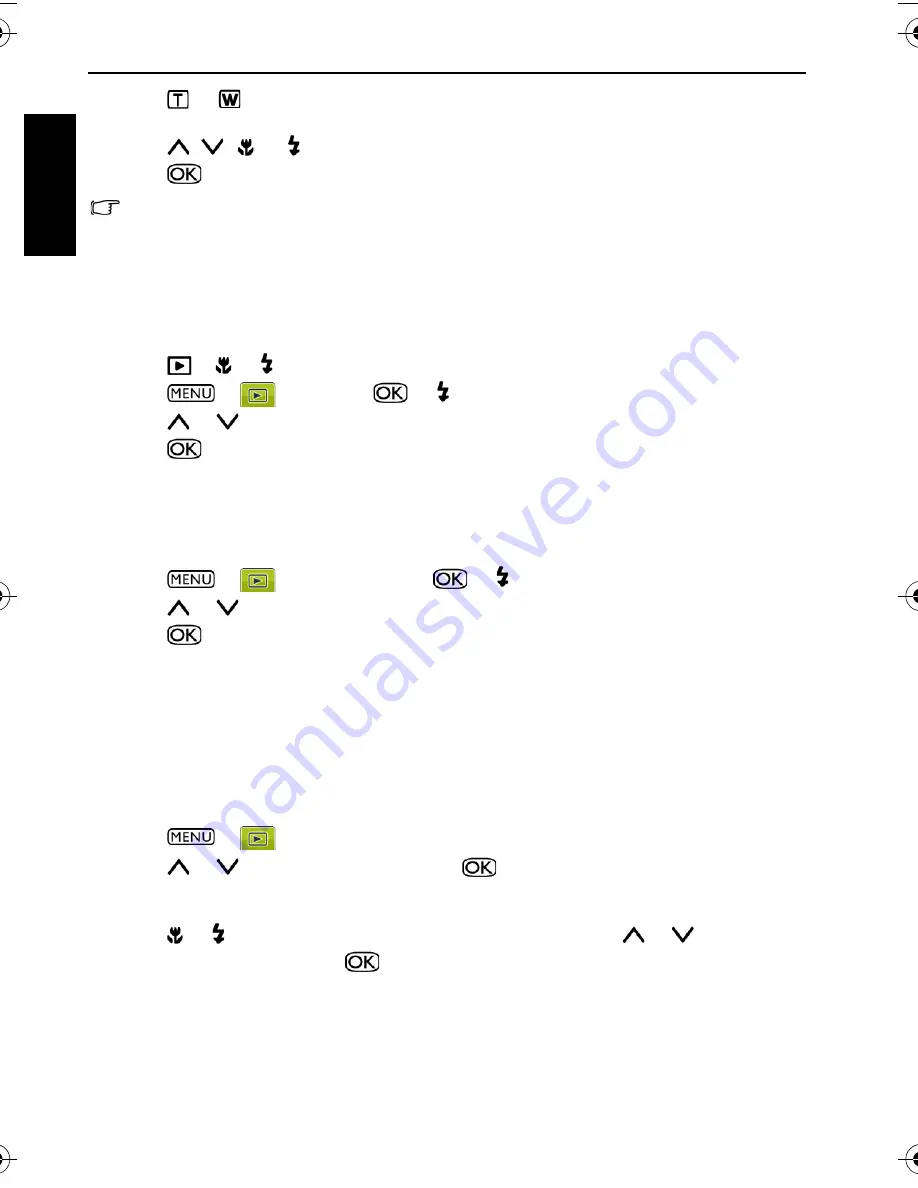
28 Playback mode
Eng
lish
3. Press
or
to select the target image size (8M, 5M, 3M, VGA) to which you want to
reduce.
4. Press
,
,
, or to locate the area to trim.
5. Press
to confirm the change and save the image file.
You cannot trim images in the size of 3:2, 16:9, or VGA.
Resizing
Changes an image file to a smaller size, and overwrites the image file or saves it as another
new file.
To resize an image:
1. Press
>
or to move to the image you want to resize.
2. Press
>
>
Resize
>
or .
3. Press
or
to select the target image size to which you want to reduce.
4. Press
to confirm the change and save the image file.
Startup image
Sets the welcome screen when the camera is powering on.
To select a startup image:
1. Press
>
>
Startup Image
>
or .
2. Press
or
to select an image.
3. Press .
DPOF
The Digital Print Order Format (DPOF) setting allows you to select images on the memory
card for printing and specify the number of print copies in advance using the camera. This
is extremely convenient for sending the images to a photo developing service or for printing
on a direct print function compatible printer.
To set up DPOF:
1. Press
>
>
DPOF
2. Press
or
to select
Single
, then press
.
• To set the DPOF setting for all images in a time, select
All
in this step.
• To reset all DPOF settings to initial default, select
Reset
in this step.
3. Press
or to select the image you want to print out and press
or
to specify the
number of copies, then press
.
E1220_UM - EN.book Page 28 Wednesday, February 25, 2009 5:00 PM
Содержание E1220
Страница 1: ...Welcome E1220 Digital Camera User Manual ...




















