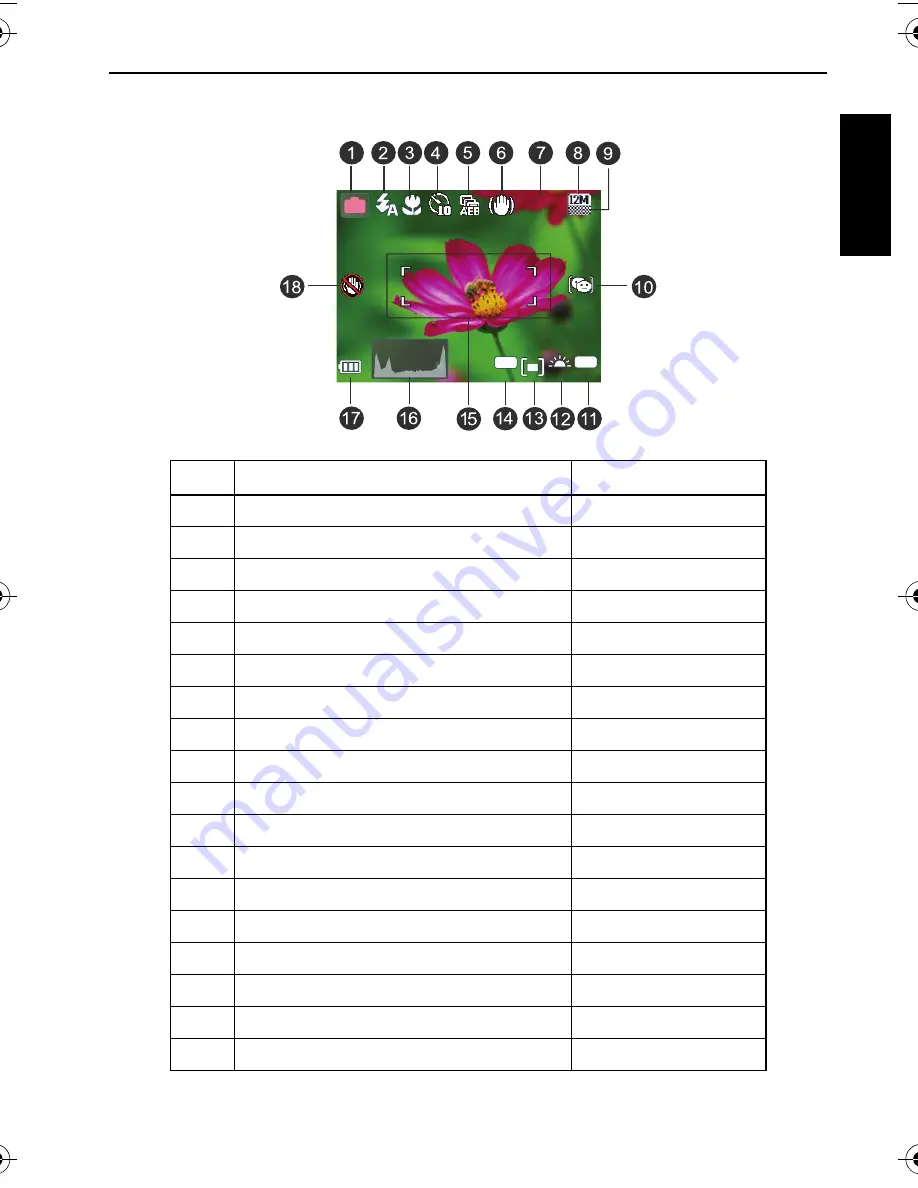
Capture mode 7
Eng
lish
Capture mode
Item
Description
Page reference
1
Shooting mode
13
2
Flash mode
9
3
Focus mode
10
4
Drive mode
16
5
AEB
17
6
S.S.F.
--
7
Number of shots available
--
8
Image size
9
9
Image quality
10
10
Face tracking
--
11
ISO
12
12
White balance
11
13
AE metering
12
14
Exposure value (EV)
11
15
AF area
17
16
Histogram
--
17
Battery status
11
18
Camera shake warning
--
ISO
100
100
EV
-1.0
A
9999
9999
P
E1220_UM - EN.book Page 7 Wednesday, February 25, 2009 5:00 PM
Содержание E1220
Страница 1: ...Welcome E1220 Digital Camera User Manual ...






























