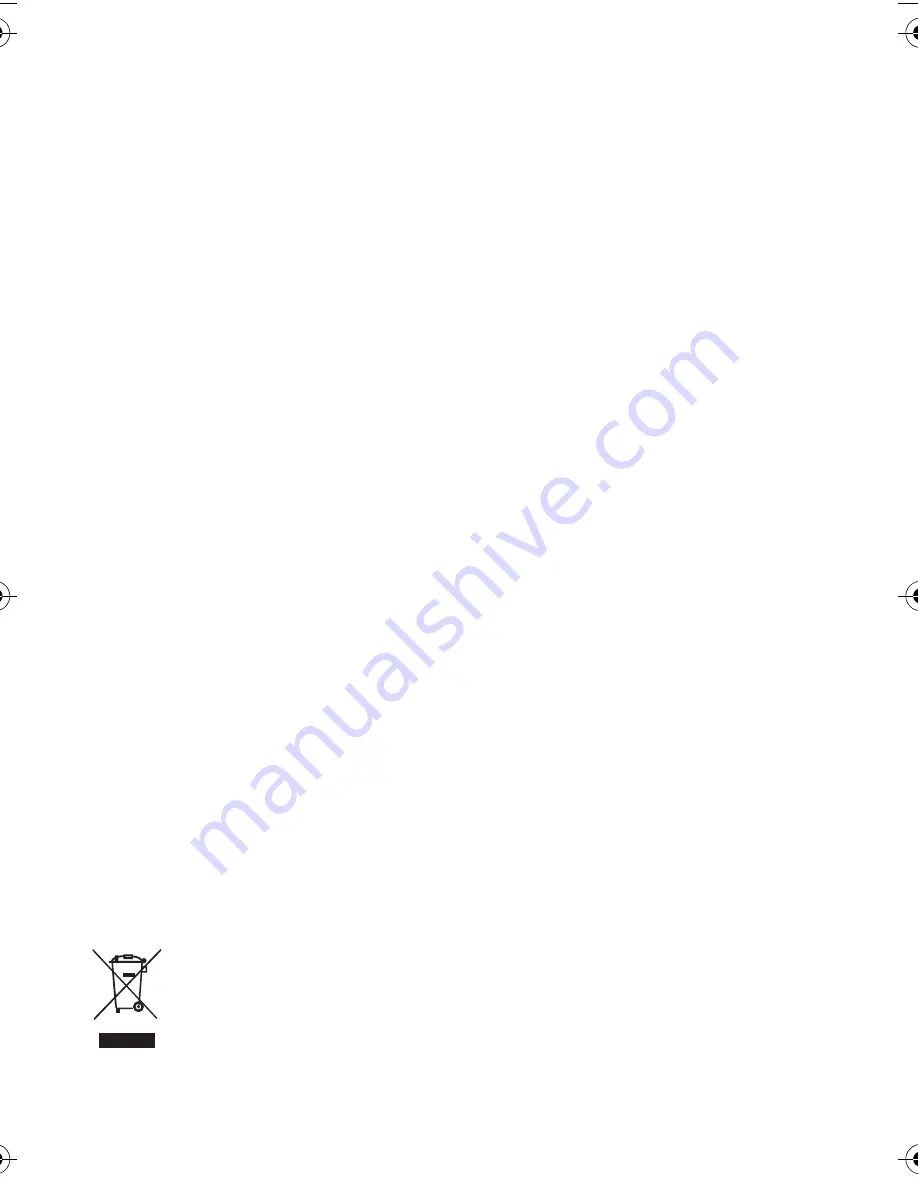
Copyright
Copyright 2008 by BenQ Corporation. All rights reserved. No part of this publication may be
reproduced, transmitted, transcribed, stored in a retrieval system or translated into any language or
computer language, in any form or by any means, electronic, mechanical, magnetic, optical, chemical,
manual or otherwise, without the prior written permission of this company.
Disclaimer
BenQ Corporation makes no representations or warranties, either expressed or implied, with respect to
the contents hereof and specifically disclaims any warranties, merchantability or fitness for any particular
purpose. Further, BenQ Corporation reserves the right to revise this publication and to make changes
from time to time in the contents hereof without obligation of this company to notify any person of such
revision or changes.
All other logos, products, or company names mentioned in this manual may be the registered trademarks
or copyrights of their respective companies, and are used for informational purposes only.
Taking care of your camera
• The camera operating temperature is between 0 and 40 degrees Celsius. It is normal for the operating
time to be shortened when the temperature is low.
• Do not use or store your camera in the environments listed below:
• Direct sunlight
• Dusty places
• Next to an air conditioner, electric heater or other heat sources
• In a closed car that is in direct sunlight
• Unstable locations
• If your camera becomes wet, wipe it with a dry cloth as soon as possible.
• Salt or seawater may cause severe camera damage.
• Do not use solvents, such as alcohol, to clean your camera.
• If the lens is dirty, use a lens brush or soft cloth to clean the lens. Do not touch the lens with your
fingers.
• To prevent electric shock, do not attempt to disassemble or repair your camera by yourself.
• Water may cause a fire or electric shock. Therefore, store your camera in a dry place.
• Do not use your camera outdoors when it is raining or snowing.
• Do not use your camera in or near water.
• If a foreign substance or water gets in your camera, please turn the power off immediately and
disconnect the battery (or batteries; depending on the model you purchased) and the power adapter.
Next, Remove the foreign substance or water, and send it to the maintenance center.
• If the lens cannot retract into the camera, please replace the battery first (usually this is because of a
drained battery). Then the lens should retract automatically. If the lens still cannot retract, please
contact your dealer.
• Under no circumstances should you push the lens back manually as this may damage the camera.
Disposal of Waste Electrical and Electronic Equipment by users in private households in the
European Union.
This symbol on the product or on the packaging indicates that this can not be disposed of as
household waste. You must dispose of your waste equipment by handing it over to the
applicable take-back scheme for the recycling of electrical and electronic equipment. For
more information about recycling of this equipment, please contact your city office, the shop
where you purchased the equipment or your household waste disposal service. The recycling
of materials will help to conserve natural resources and ensure that it is recycled in a manner
that protects human health and environment.
E1050_UM - EN.book Page 2 Friday, August 1, 2008 3:04 PM
Содержание E1050
Страница 1: ...Welcome E1050 Digital Camera User Manual ...

















