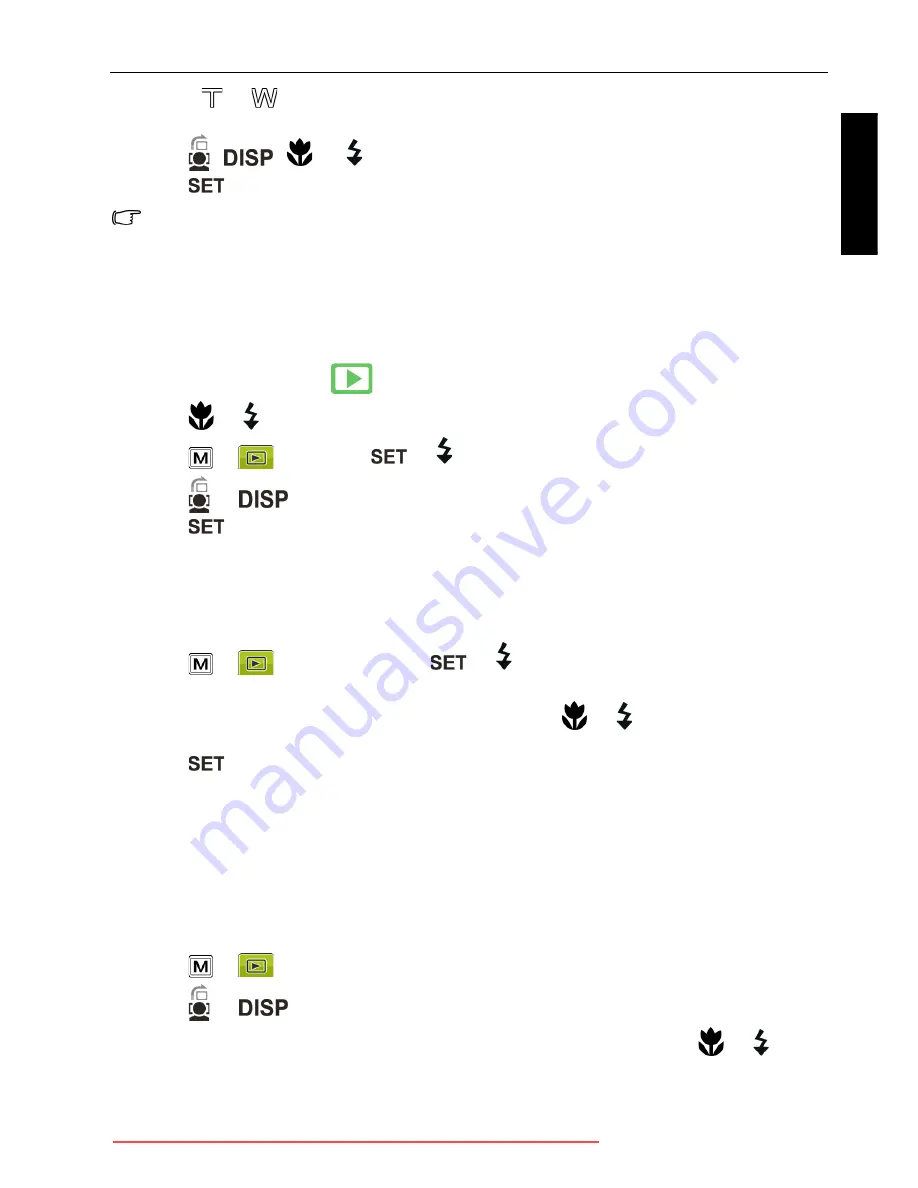
Playback mode 29
Eng
lish
4. Slide to
or
to select the target image size (8M, 5M, 3M, VGA) to which you want to
reduce.
5. Press
,
,
, or
to locate the area to trim.
6. Press
to confirm the change and save the image file.
You cannot trim images in the size of 3:2, 16:9, or VGA.
Resizing
Changes an image file to a smaller size, and overwrites the image file or saves it as another
new file.
To resize an image:
1. Slide the mode switch to
.
2. Press
or
to move to the image you want to resize.
3. Press
>
>
Resize
>
or
.
4. Press
or
to select the target image size to which you want to reduce.
5. Press
to confirm the change and save the image file.
Startup image
Sets the welcome screen when the camera is powering on.
To select a startup image:
1. Press
>
>
Startup Image
>
or
.
• To use the default startup image, select
Default
.
• To use a custom image, select
My Photos
and press
or
to select an image.
• To disable the startup image, select
Off
.
2. Press .
DPOF
The Digital Print Order Format (DPOF) setting allows you to select images on the memory
card for printing and specify the number of print copies in advance using the camera. This
is extremely convenient for sending the images to a photo developing service or for printing
on a direct print function compatible printer.
To set up DPOF:
1. Press
>
>
DPOF
.
2. Press
or
and select one of the following options.
• To set the DPOF setting for one image in a time, select
One
. and press
or
to
select an image.
• To set the DPOF setting for all images in a time, select
All
.
• To clear all DPOF settings to initial default, select
Reset
.
E103X_E123X_UM - EN.book Page 29 Thursday, August 6, 2009 10:37 AM
Downloaded from ManualsCamera.com Manuals







































