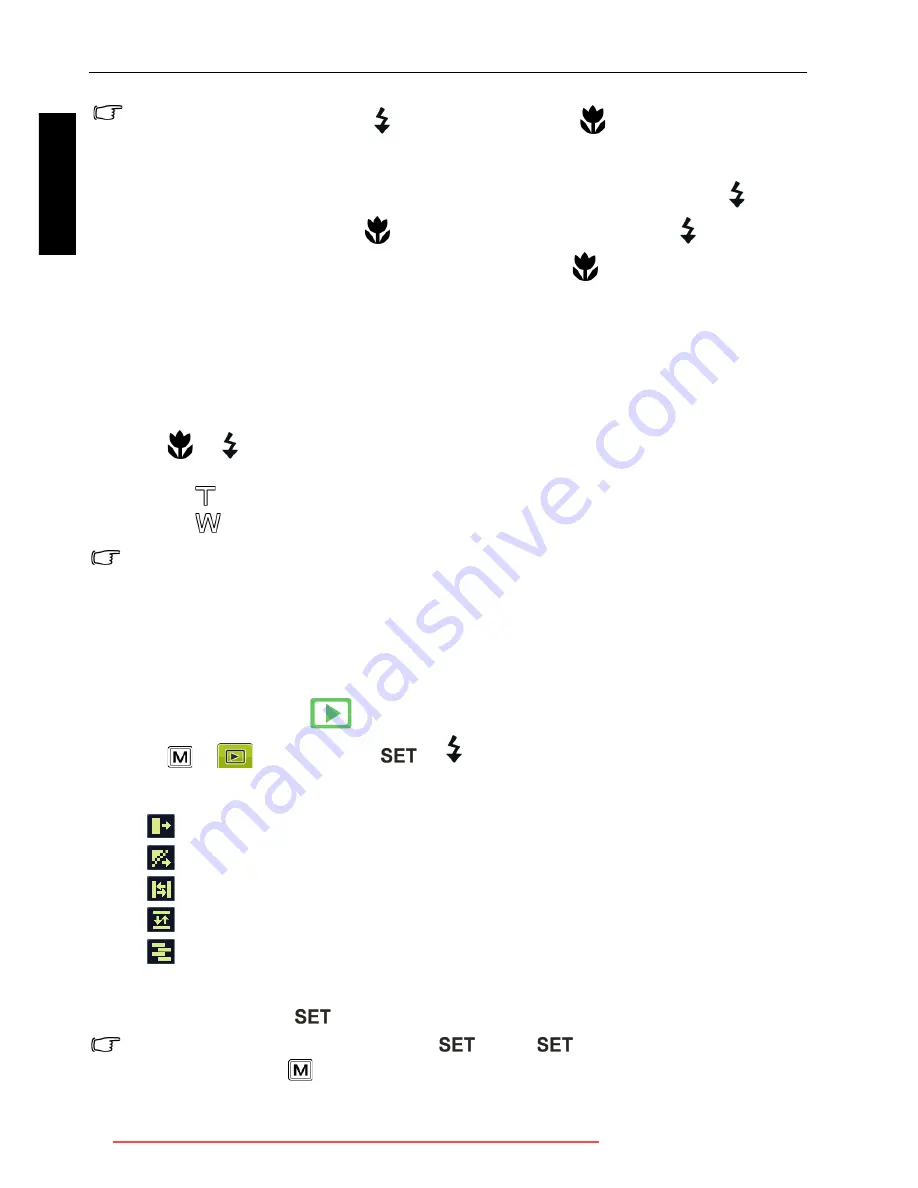
26 Playback mode
Eng
lish
Adjusting the playback volume
Increase or decrease the volume of video clips, audio clips, or voice memos.
To adjust the playback volume:
1. Turn the power on, and set the camera to the playback mode.
2. Press
or
to select a video clip, audio clip, or voice memo that you want to playback.
3. Adjust the volume.
• Slide to
to increase the volume.
• Slide to
to decrease the volume.
The volume can be set during playback, but not during rewind, fast forward, or pause.
Slideshow
Sets the time interval for presenting a series of captured image and video files (first frame
only).
To play a slideshow:
1. Slide the mode switch to
.
2. Press
>
>
Slideshow
>
or
.
3. Change the slideshow settings.
• Use the four-way control to set one of the following slideshow effects:
•
Applies a transition effect from left to right.
•
Applies a transition effect from upper-left side to lower-right side.
•
Applies a horizontal transition effect.
•
Applies a vertical transition effect.
•
Applies a horizontal transition effect by intersecting an image.
• You can set the interval between 1/3/5/10 seconds.
4. Select whether you want to repeat the slideshow.
5. Select
Start
and press
to play the slideshow.
If you want to pause it at any time, press
. Press
again to resume playback. To
stop the slideshow, press
.
• During video playback, press
to fast forward or press
to rewind.
• While pausing video playback, you can press the shutter to capture the video frame as
a still image in the VGA format.
• While pausing video playback, you can view the video frame by frame. Press
to fast
forward one frame, or press
to rewind one frame. Press and hold
to fast
forward frame by frame continuously, or press and hold
to rewind frame by frame
continuously.
E103X_E123X_UM - EN.book Page 26 Thursday, August 6, 2009 10:37 AM
Downloaded from ManualsCamera.com Manuals
























