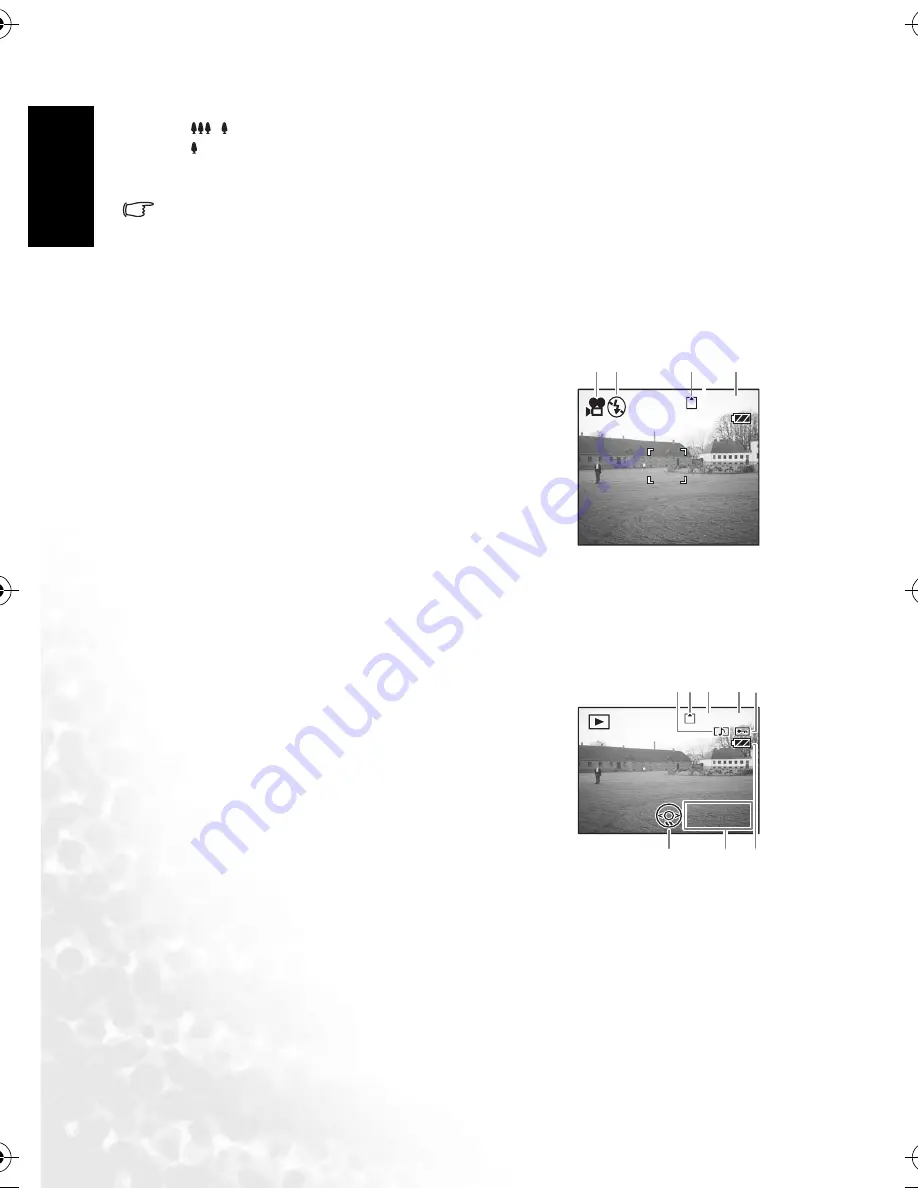
BenQ DC 5530 User’s Manual
En
glis
h
Using the DC X600
14
Shooting starts. You can change the size of the image using the zoom button.
/ : makes the subject bigger.
: makes the subject smaller.
5. Press the shutter release button.
Shooting ends.
•
Keeping the shutter release button pressed
If you keep the shutter release button pressed for more than one second, the movie will
be taken for as long as you keep the button pressed. Shooting stops when you take your
finger off the shutter release button.
3.5.1 Movie mode LCD monitor information
(1) Movie mode icon
(2) Flash Off icon
(3) Card/Built-in memory
(4) Recordable time
3.6
Playback mode
3.6.1 Playback mode LCD monitor information
Shooting information can be displayed on the LCD monitor in Playback mode. Pressing the
OK
button changes the display mode.The Histogram is not displayed while playing back
movies.
Normal Display
Shooting information is displayed.
(1) Voice Memo icon
(2) Card/Built-in memory icon
(3) Folder name
(4) File name
(5) Protect icon
(6) Battery indicator
(7) Shooting date and time
(8) Four-way controller operation guide
Histogram Display
The brightness distribution of the image is displayed. The horizontal axis shows the
brightness (darkest at the left end and brightest at the right end) and the vertical axis shows
the number of pixels.
00:23
00:23
12:00
12:00
00:00:23
12:00
09/24/2005
09/24/2005
09/24/2005
1 2
3
4
100-0010
100-0010
12:00
12:00
100-0010
12:00
09/24/2005
09/24/2005
/09/24/2005
7
4
3
5
2
1
8
6
DC_X600_UM.book Page 14 Friday, September 23, 2005 6:34 PM






























