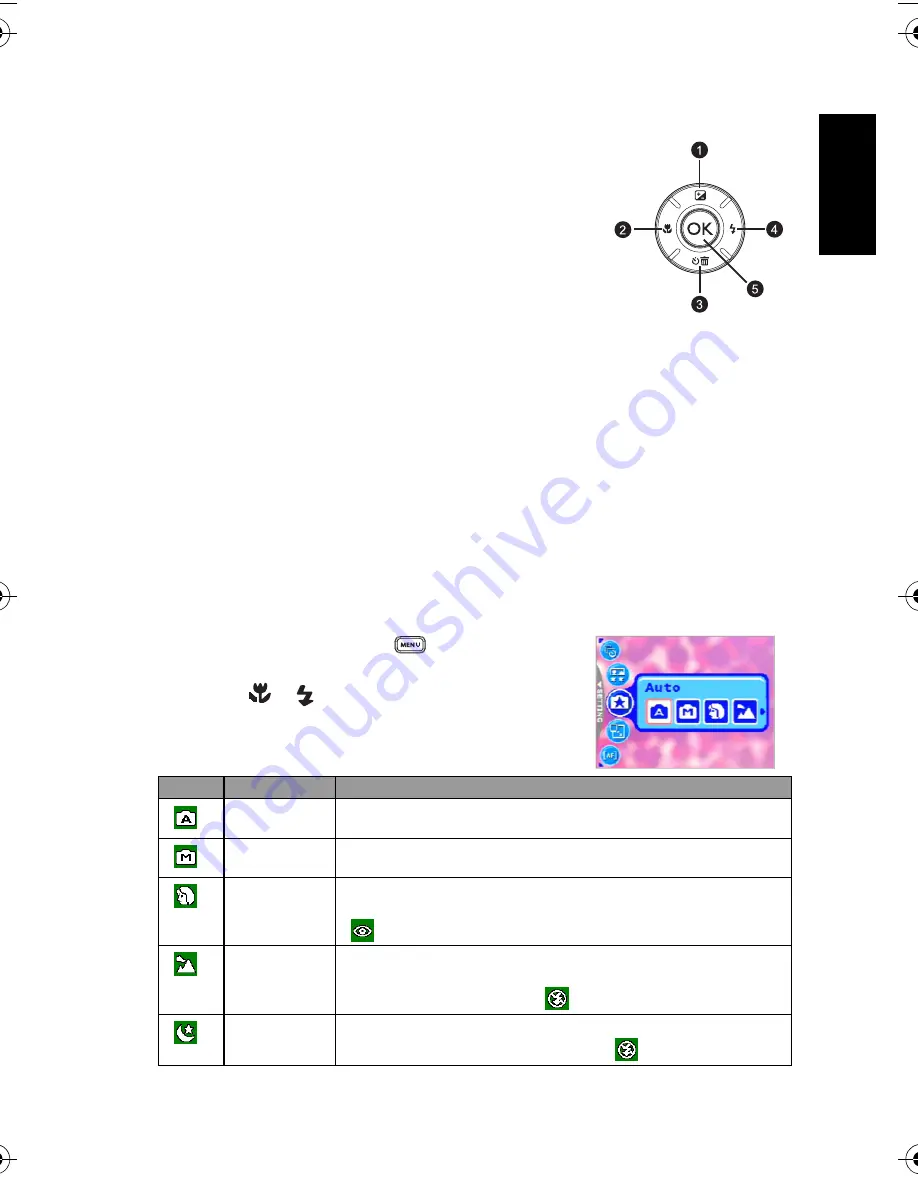
Eng
lish
Using the Camera
7
3.1.3 Changing Camera Settings
Camera settings can be changed with the following four-way
and
OK
buttons.
1. Up/EV:
•
Scrolls upwards in menus.
•
Enables you to adjust the EV settings.
2. Left/Focus:
•
Scrolls left in menus.
•
Enables you to choose the appropriate focus settings.
3. Down/Self-Timer/Interval shoot/Delete
•
Scrolls downwards in menus.
•
Toggles the self-timer settings.
•
Triggers Interval shoot.
•
Delete images, video clips or voice memos.
4. Right/Flash:
•
Scrolls right in menus.
•
Enables you to choose the appropriate flash settings.
5. OK: Confirms the chosen setting.
3.1.4 Setting Shooting Mode
You can set Shooting Mode for capturing images according to the following steps.
1. In Snapshot Mode, press the [
] button.
Shooting Mode menu is displayed.
2. Use the [
]/[
] buttons to select the desired mode,
and then press the
OK
button to confirm.
The table below will help you choose appropriate Shooting
Mode:
Icon
Shooting Mode
Description
[
]
Auto
Select this mode when you want to leave the settings up to the camera to
capture images with ease.
[
]
Manual
Select this mode when you want to adjust the settings of White Balance,
Metering, and ISO. These menus are only available in Manual mode.
[
]
Portrait
Select this mode when you want to capture an image that makes the person
stand out against a defocused (blurred) background. The flash is fixed at
[
], which is effective in reducing the red-eye phenomenon.
[
]
Landscape
Select this mode to enhance the color saturation in mountains, forests and
other landscape scenery or to take portraits that feature a landmark in the
background. The flash is fixed at [
].
[
]
Night Scene
Select this mode when you want to take a photograph with an evening or
night scene background. The flash is fixed at [
].
DC_E605_UM.book Page 7 Monday, January 29, 2007 4:13 PM


























