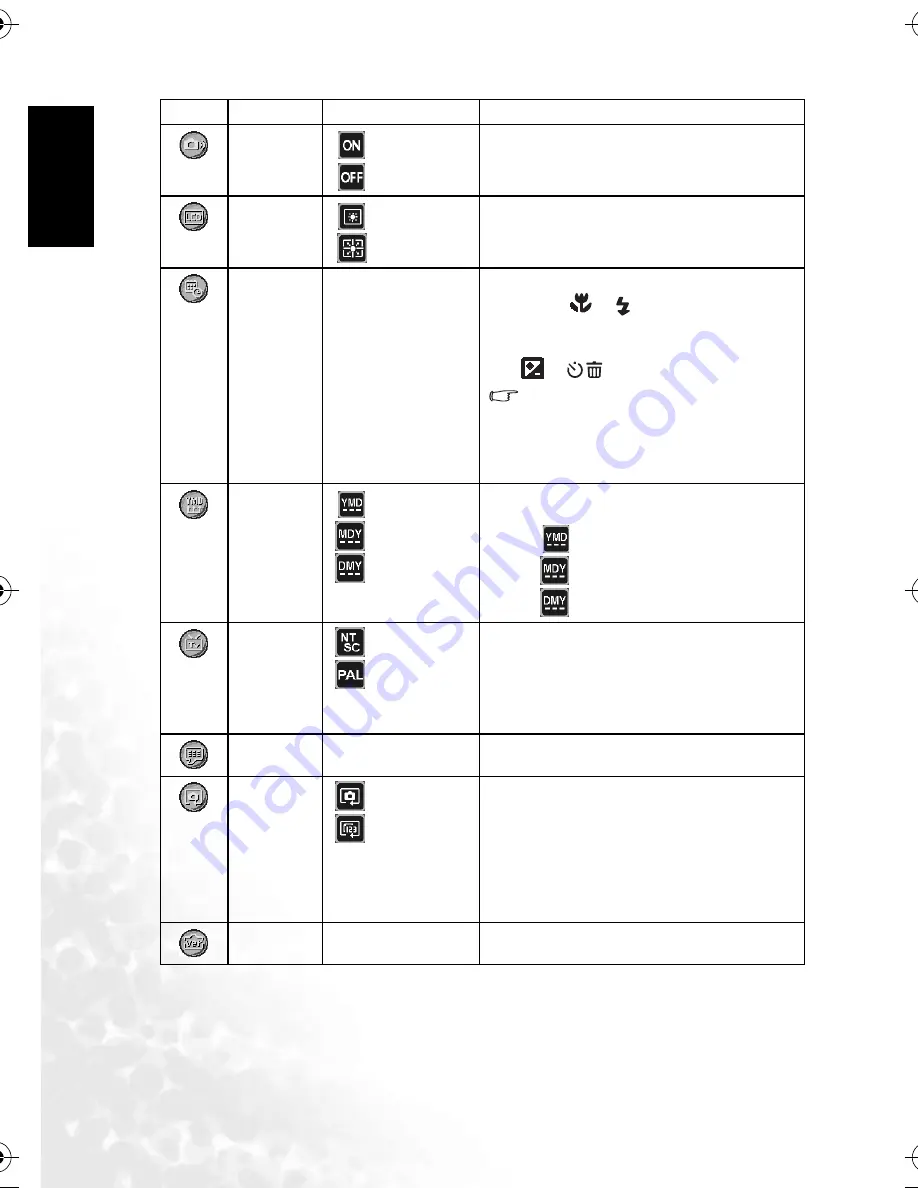
BenQ DC 5530 User’s Manual
En
glis
h
Using the DC E520
22
[
]
System
Sound
[
]
[
]
Allows you to toggle system sound effects on or off,
such as the beep when pressing or scrolling.
[
]
LCD
Brightness
[
] Normal
[
] Bright
Allows you to set the brightness of the LCD monitor
to Normal or Bright.
[
]
Date/Time
Allows you to adjust the camera’s date and time.
1. Use the [
]/[
] buttons to select the item
you want to change.
2. Press the
OK
button and then use the
[
]/[
] buttons to adjust the setting.
Setting the date and time is important
as the information is stored with the images
you take, and is used if you have turned on
Date Stamp. Set the date and time before
using the camera for the first time.
[
]
Date Format
[
]
[
]
[
]
Allows you to select the date format used for the
[Date Stamp] feature.
–
[
] Year - Month - Date
–
[
] Month - Date - Year
–
[
] Date - Month - Year
[
]
Video Out
[
]
[
]
The camera’s TV out port provides video output for
viewing images or video clips on a standard TV
screen. Set the video output mode to either NTSC or
PAL. Refer to your local authorities for information
on whether NTSC or PAL is used in your coun-
try/region.
[
]
Language
Allows you to set the language that is displayed on
the LCD monitor.
[
]
Reset
[
] Default
[
] File No. Reset
–
[Default]: Selecting this function returns all
camera settings back to factory preset
values.
–
[File No. Reset]: The camera automatically
assigns incrementing numbers to the file
names of all images, video clips, and voice
memos that you record. You can choose to
reset the auto numbering to start from 1.
[
]
Firmware
Ver.
Displays the installed firmware version number.
Icon
Item
Option
Functional Description
DC_E520_UM.book Page 22 Monday, May 30, 2005 10:56 AM





















