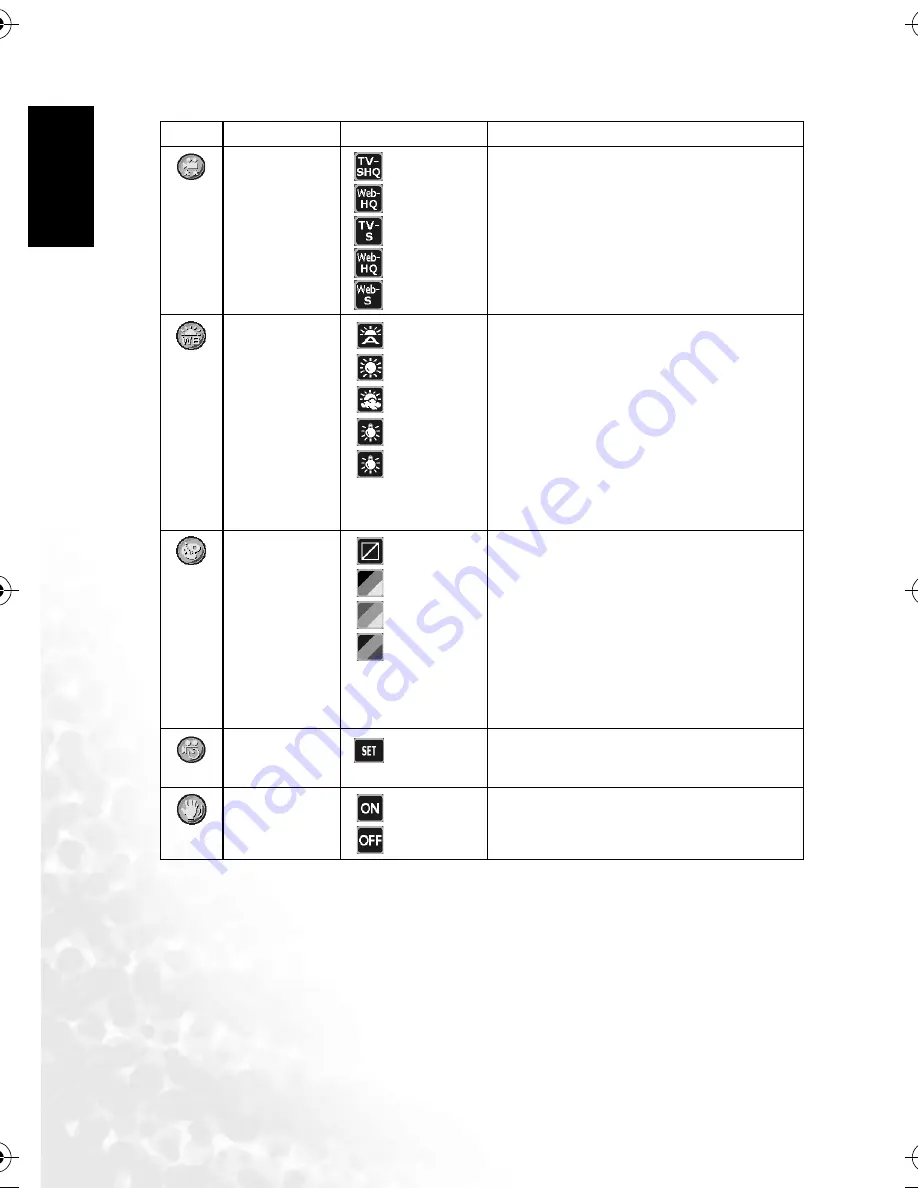
BenQ DC 5530 User’s Manual
En
glis
h
Using the DC E520
14
Icon
Item
Option
Functional Description
[
] Movie Quality
[
] TV-SHQ
[
] TV-HQ
[
] TV-S
[
] Web-HQ
[
] Web-S
Sets the quality and size of the video clip that will
be recorded.
–
TV-SHQ: 640 x 480
–
TV-HQ: 640 x 480 Fine
–
TV-S: 320 x 240 Fine
–
Web-HQ: 320 x 240
–
Web-S: 160 x 128
[
]
White Balance
[
] Auto WB
[
] Sunny
[
] Cloudy
[
] Tungsten
[
] Fluorescent
Sets the white balance when recording subjects
under specific lighting conditions.
–
Auto WB: Automatically adjust the white
balance.
–
Sunny: Suitable for bright daylight condi-
tions.
–
Cloudy: Suitable for cloudy, twilight, or
shady conditions.
–
Tungsten: Suitable for subjects lit by tung-
sten (incandescent) lighting.
–
Fluorescent: Suitable for subjects lit by flu-
orescent lighting.
[
]
Effect
[
] Normal
[
] B & W
[
] Sepia
[
] Vivid
Sets the color of the video clip that will be
recorded.
–
Normal: Standard RGB color settings suit-
able for general recording.
–
B & W: Black and white video clips with
shades of grey.
–
Sepia: Produces a warm, old-fashioned
style of video clips, in which the colors are
more brown and orange.
–
Vivid: Produces sharper and more vibrant
colors.
[
]
Timer REC
[
]
Allows you to set recording session in advance. For
more information on setting Timer Recording,
refer to 3.2.3 “Timer Recording” on page 15.
[
]
Stabilizer
[
]
[
]
Prevents the shaking and enhances the quality and
clarity of the video clips.
DC_E520_UM.book Page 14 Monday, May 30, 2005 10:56 AM





























