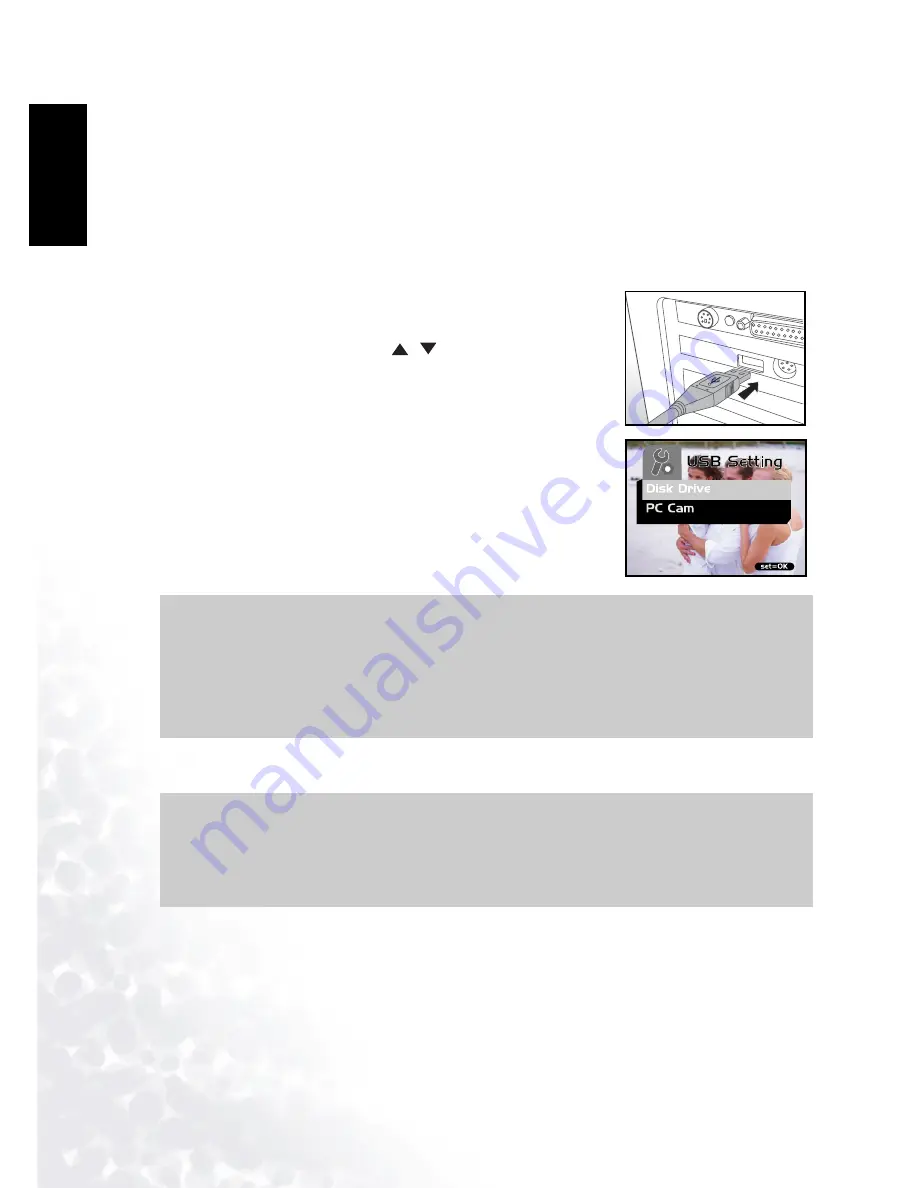
BenQ DC 5530 User’s Manual
Connecting to a Computer
26
Eng
lish
e of Contents
5.3
Transferring Files To/From a Computer
This section explains how to transfer images, movies between your camera and a PC using
Windows XP/ME/2000/98SE.
5.3.1 Transferring Photos and Movie Clips
This section shows you how to use the Windows Explorer utility to manipulate files between
your camera and a PC.
1.
Turn on the computer.
2.
Turn on the camera.
3.
Select [Disk Drive] using the
/
buttons and press the
SET
button.
4.
Connect the camera to the PC with the included USB cable.
Ensure that the connection is secure.
5.
A new disk appears in Windows Explorer labelled
“Removable Disk.” (See note below).
6.
Stored photos and movie clips can be found in the directory
“Removable Disk\DCIM\100CAMEA”.
Copy, view, delete, and move images, movie clips using standard
drag and drop Windows Explorer commands.
Note
•
Photo files have the suffix “.jpg”
•
Movie clips have the suffix “.mpg”
•
Refer to your computer’s Help for information on viewing or playing multimedia files on
your computer.
Note
•
When transferring images to the computer, there is no need to install any batteries into
the camera. The camera will automatically power on when connected to the computer
via USB cable.




















