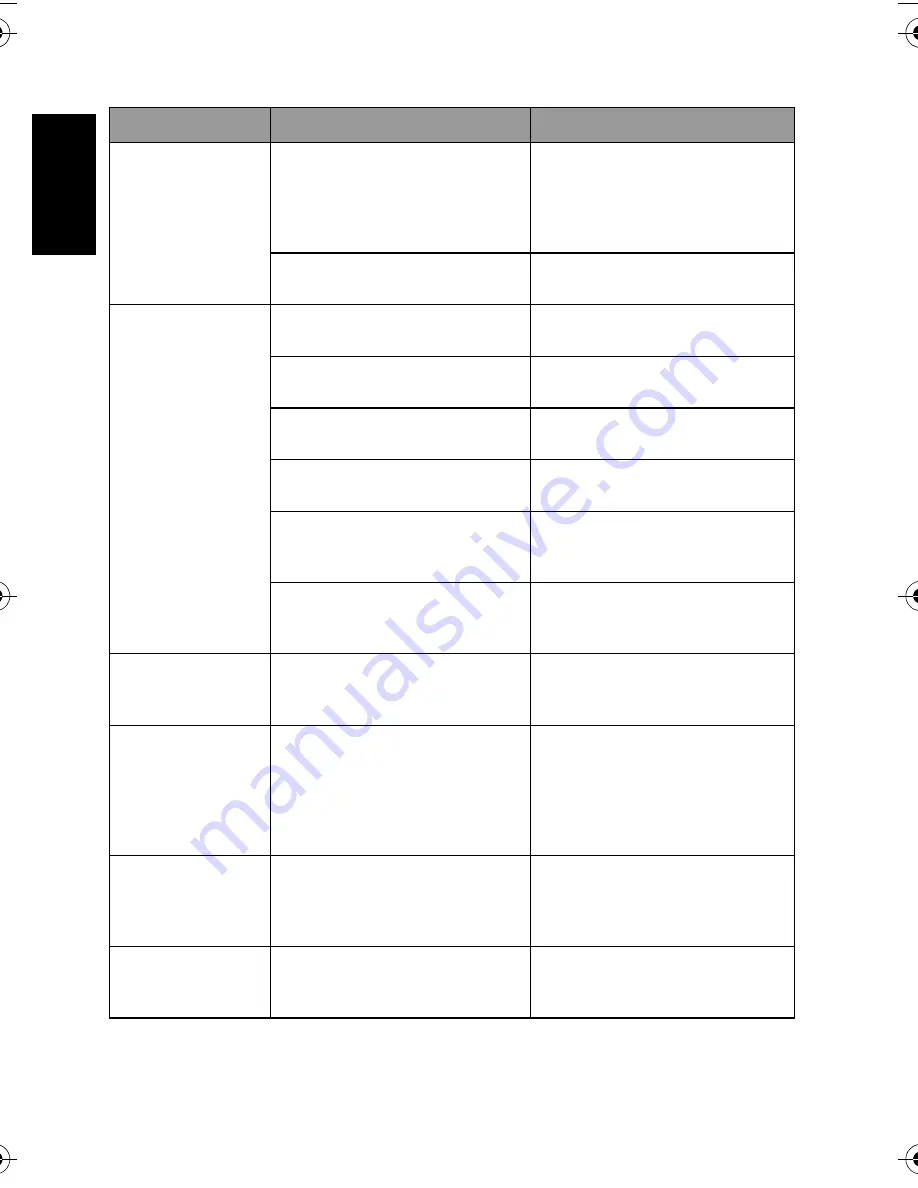
Eng
lish
Troubleshooting
22
I cannot download
images.
The free space on the hard disk of
your computer is insufficient.
Ensure that the hard disk has enough
space for running Windows and that
the drive for loading image files has
free space equal to or greater than the
memory card in the camera.
There is no power being supplied to
the camera.
Recharge your batteries or replace
with new batteries if necessary.
The camera does not
shoot even when
pressing the shutter
button.
The battery is running low.
Recharge your batteries or replace
with new batteries.
The camera is not in Shooting
Mode.
Switch to Shooting Mode.
The shutter button was not pressed
all the way down.
Press the shutter button all the way
down.
The internal memory or memory
card does not have any free space.
Load a new card or delete unwanted
files.
The flash is recharging.
Wait until the flash mode icon,
indicated on the screen, stops
flashing.
The camera does not recognize the
memory card.
Format the memory card before the
initial use or before using with
another camera.
Colors of the images
taken are not shown
properly.
White Balance was not set properly
when these images were taken.
Select a suitable White Balance
setting before taking each picture.
After connecting the
camera to a
computer, an error
message “Device not
ready” or “Camera
not ready” appears.
The computer runs on Windows 98
or earlier.
—
When connecting the
camera to a
computer, the
computer freezes.
The memory card inside the camera
may not be formatted.
Format the memory card to the
FAT16 format using a card reader in
Windows.
A memory error
occurs.
The memory card may not be
formatted correctly.
Re-format the memory card to the
FAT16 format using a card reader in
Windows.
Symptom
Cause
Solution
DC_C840_UM.book Page 22 Tuesday, July 31, 2007 3:58 PM



































