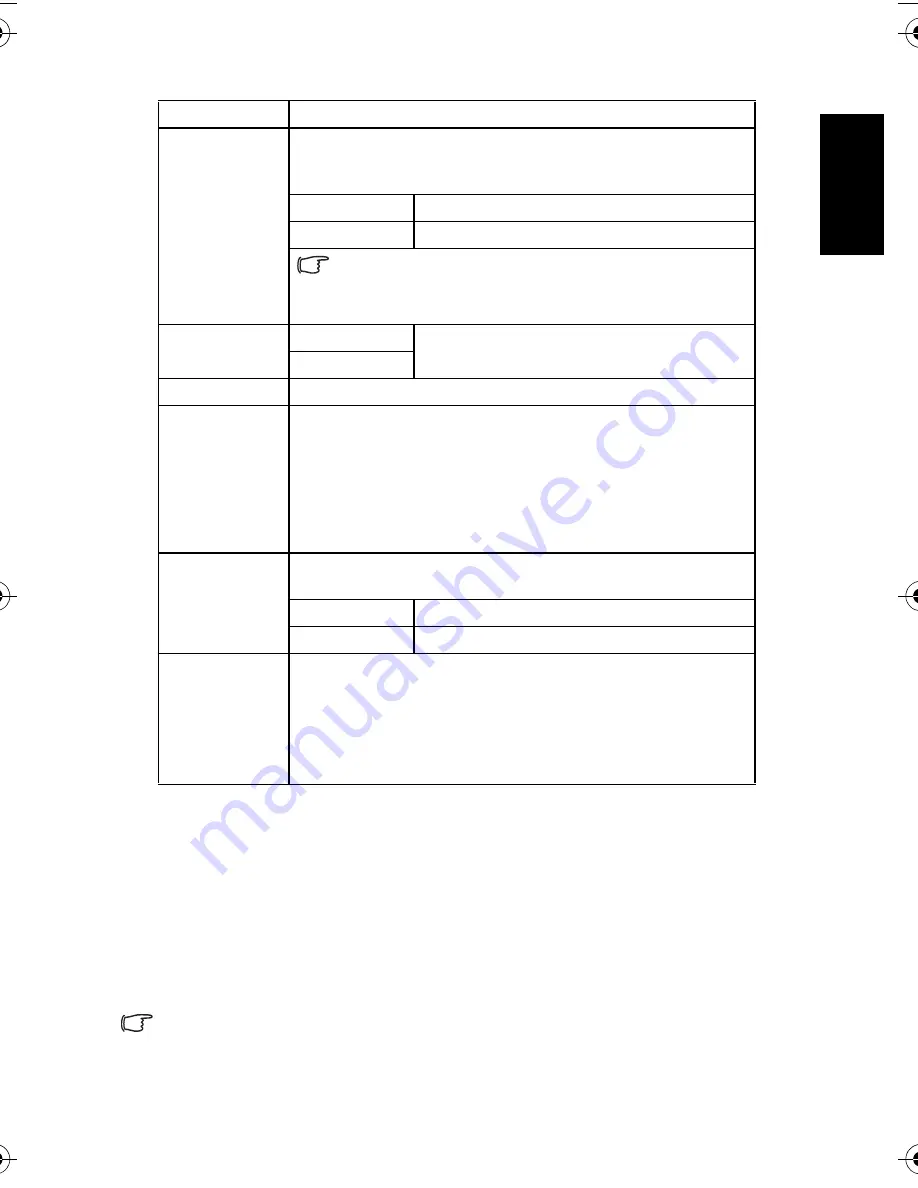
Eng
lish
Using the Camera
11
3.5
Recording movie clips
1. Turn the power on, and set the camera to the Movie mode.
2. Compose the subject on the monitor.
•
Aim the focus area to the subject that you want to take.
•
The LCD monitor displays the available recording time
3. Start recording.
•
Press the shutter button to start recording.
•
Using the zoom button to adjust the image size.
•
The White Balance is set and locked to the settings of the first frame.
• Sound cannot be recorded while pressing the zoom button.
• You can use optical zoom in movie recording.
TV Out
You can review images on a television with a supplied AV cable.
TV Out should be set to either NTSC or PAL depending on your
region.
[NTSC]
America, Japan, Taiwan and others
[PAL]
Europe, Oceania and others
TV Out should be set to either NTSC or PAL depending on
your region. For details about which system should be used, check
with your local authorities.
USB
[Computer]
Sets the USB mode to connect the camera with
a printer or computer.
[Printer]
Start-up Image
Sets a recorded image as the start-up image.
Format
To erase all data stored in the memory card if you are using a
card, or all data stored in the internal memory if there is no card
inserted.
A “Busy...please wait” message displays and the memory card is
starting format.
A “Completed” message displays when finish formatting.
All data will be deleted including protected files. Be sure to
download important files to your computer before formatting.
Battery Type
To ensure the camera displays battery level correctly, set the type
to match the batteries used.
[Alkaline]
When use alkaline batteries.
[NiMH]
When use NiMH batteries.
Reset All
Resets the entire menu and button operation settings to initial
default.
The following settings do not change after Reset All:
Date & Time setting
Language setting
TV out setting
Battery Type
Menu item
Functions
DC_C840_UM.book Page 11 Tuesday, July 31, 2007 3:58 PM




























