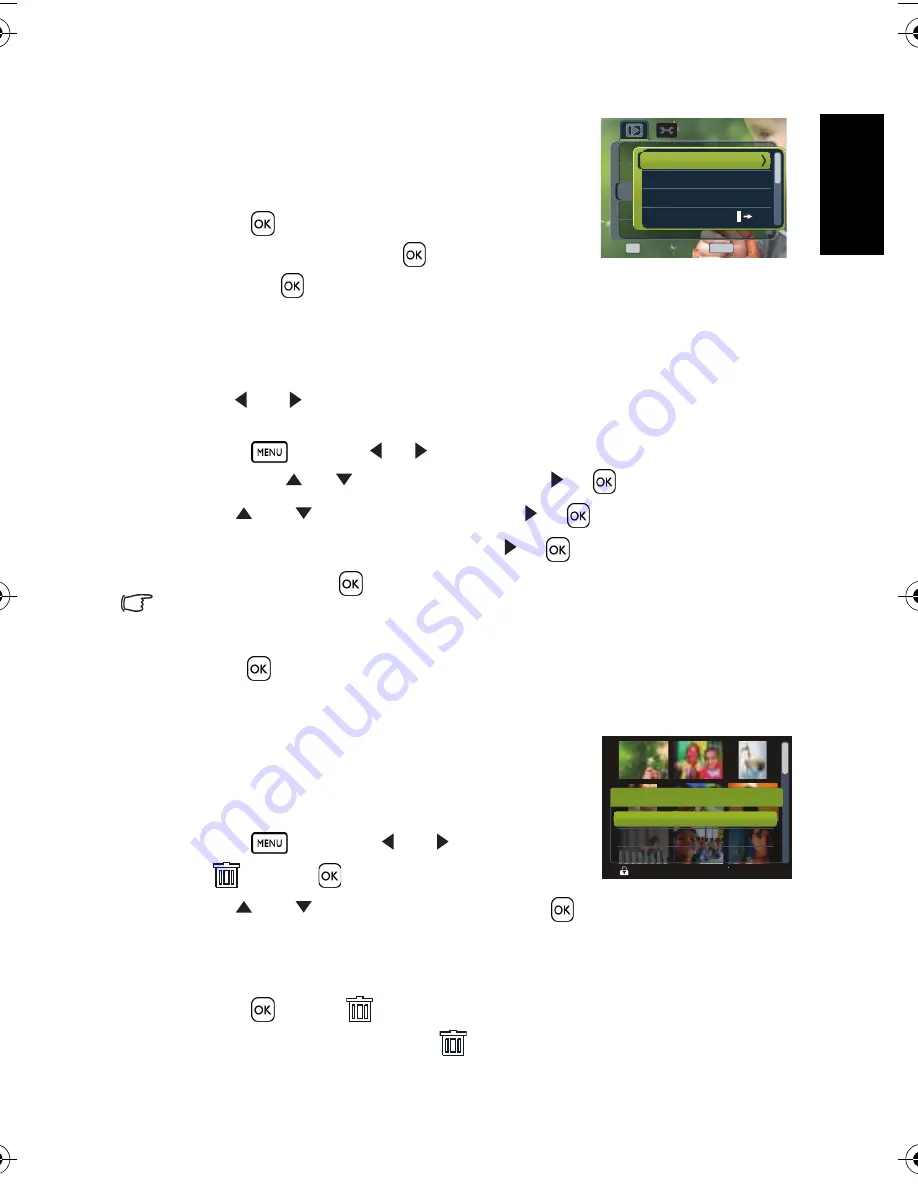
Eng
lish
Using the Camera
17
3. Change the slideshow settings.
•
Use the four-way control to set the slideshow
interval,
transition and repeat.
•
You can set the interval between 1~10 seconds.
4. Playing the slideshow.
•
Press
to start the slideshow.
•
During the slideshow, press
to pause the slideshow
and press
again to resume.
3.8.6 Deleting a single file or all files
1. Turn the power on, and set the camera to the PLAY mode.
2. Press [
] or [
] to select the image you want to delete.
3. Open the menu.
•
Press
, then use [
] / [
] to select PLAY mode.
•
Press the [
] / [
] to select Delete and press [
]or
.
4. Press [
] or [
] to select
[Single]
, and press [
]or
.
•
To delete all images, select
[All]
and press [
]or
.
5. Select
[Yes]
and press
to delete the image.
• To quickly delete the current display image:
1. Select the image you want to delete.
2. Press the
Delete
button to show a confirmation.
3. Press
to delete the current display image.
• Protected images cannot be deleted with this function.
3.8.7 Deleting multiple files
1. Turn the power on, and set the camera to the thumbnail
screen.
2. Open the menu.
•
Press
, then press [
] or [
] to select
Delete
and press
.
3. Press [
] or [
] to select
[Select]
, and then press
.
•
The frame of the selected image turns green.
4. Select multiple images.
•
Use the four-way control to select the image.
•
Press
to toggle
on and off. Repeat this step until all images that you want to
delete are displayed with an icon
.
5. Delete images.
Set
Set
Back
Back
OK
MENU
Protect...
Protect...
Slideshow...
DPOF...
DPOF...
Copy to Card...
Copy to Card...
Delete...
Delete...
Start
Music:
Music:
Transition:
Transition:
Interval:
Interval:
1
10s
10s
Delete
Ba ck
Ba ck
Al l
Al l
Se lec t
Protect
Protect
Delete
Delete
DC_C740s_UM.book Page 17 Tuesday, November 6, 2007 3:22 PM






















