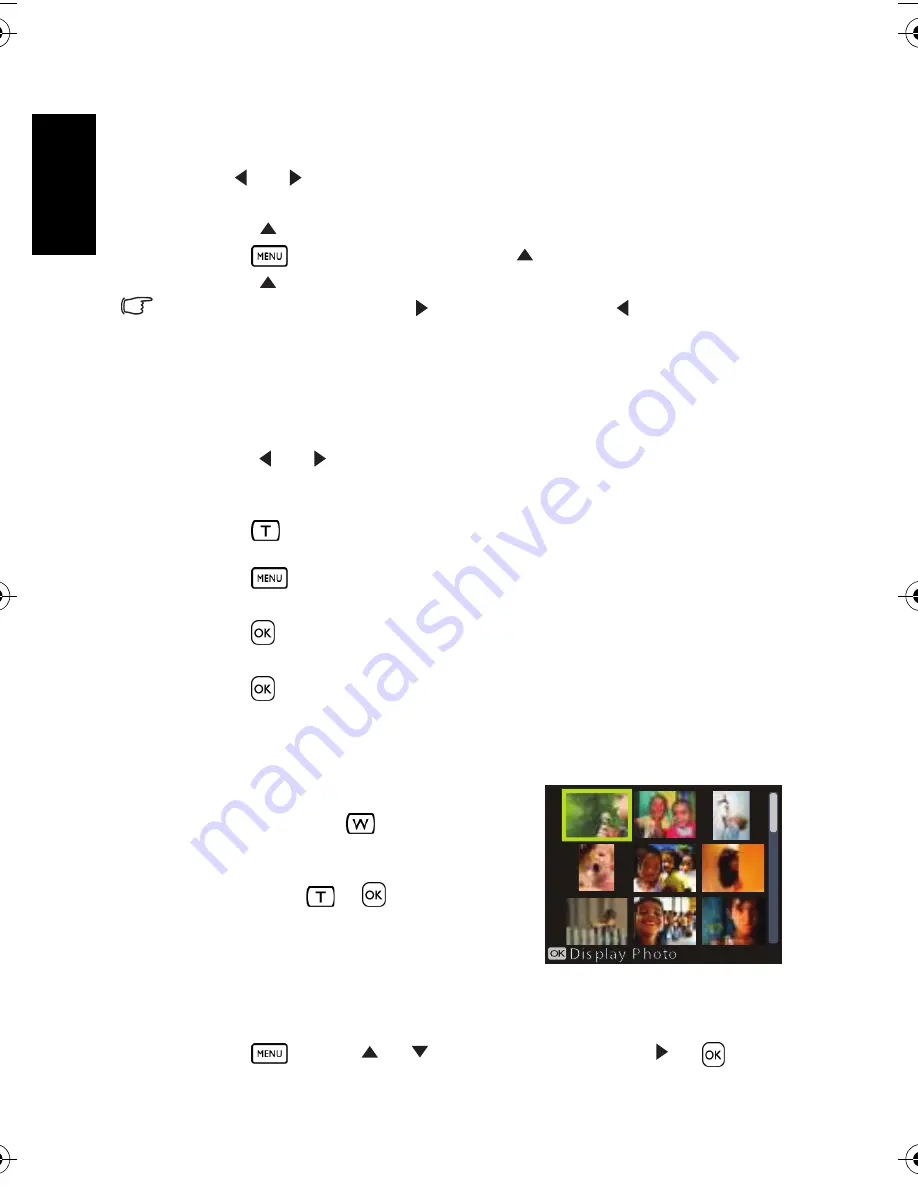
Eng
lish
Using the Camera
16
3.8.2 Playing back movie clips
1. Turn the power on, and set the camera to the PLAY mode.
2. Press [
] or [
] to select a movie clip that you want to playback.
3. Start playing back.
•
Press [
] to start playing the movie clip.
•
Press
to stop the movie clip, or press [
] to pause it. When the movie paused,
press [
] again to resume.
• During movie playing back, press [
] to fast forward or press [
] to rewind it.
• Press the shutter to capture the still image from the movie clip while it had paused.
3.8.3 Magnifying & trimming still images
1. Turn the power on, and set the camera to the PLAY mode.
2. Select an image.
•
Press [
] or [
] to select the image that you want to magnify or trimming.
•
Only still images can be magnified and trimmed.
3. Magnify the image.
•
Press
to magnify the image, and the central portion of the image is displayed.
You can use the arrow button to view different parts of the magnified image.
•
Press
to return to the normal size.
4. Trim the image.
•
Press
to set the image trimming.
5. Save the image.
•
Press
again to trim the selected image and save it as a new one.
3.8.4 Viewing in thumbnail
1. Turn the power on, and set the camera to the
PLAY mode.
2. Press the zoom button
, a thumbnail screen
is displayed.
3. Use the four-way control to select the desired
image, and press
or
to show the
selected image in full screen.
3.8.5 Playing a slideshow
1. Turn the power on, and set the camera to the PLAY mode.
2. Enter the slideshow.
•
Press
and use [
] / [
] to select
Slideshow
and press [
] or
.
DC_C740s_UM.book Page 16 Tuesday, November 6, 2007 3:22 PM























