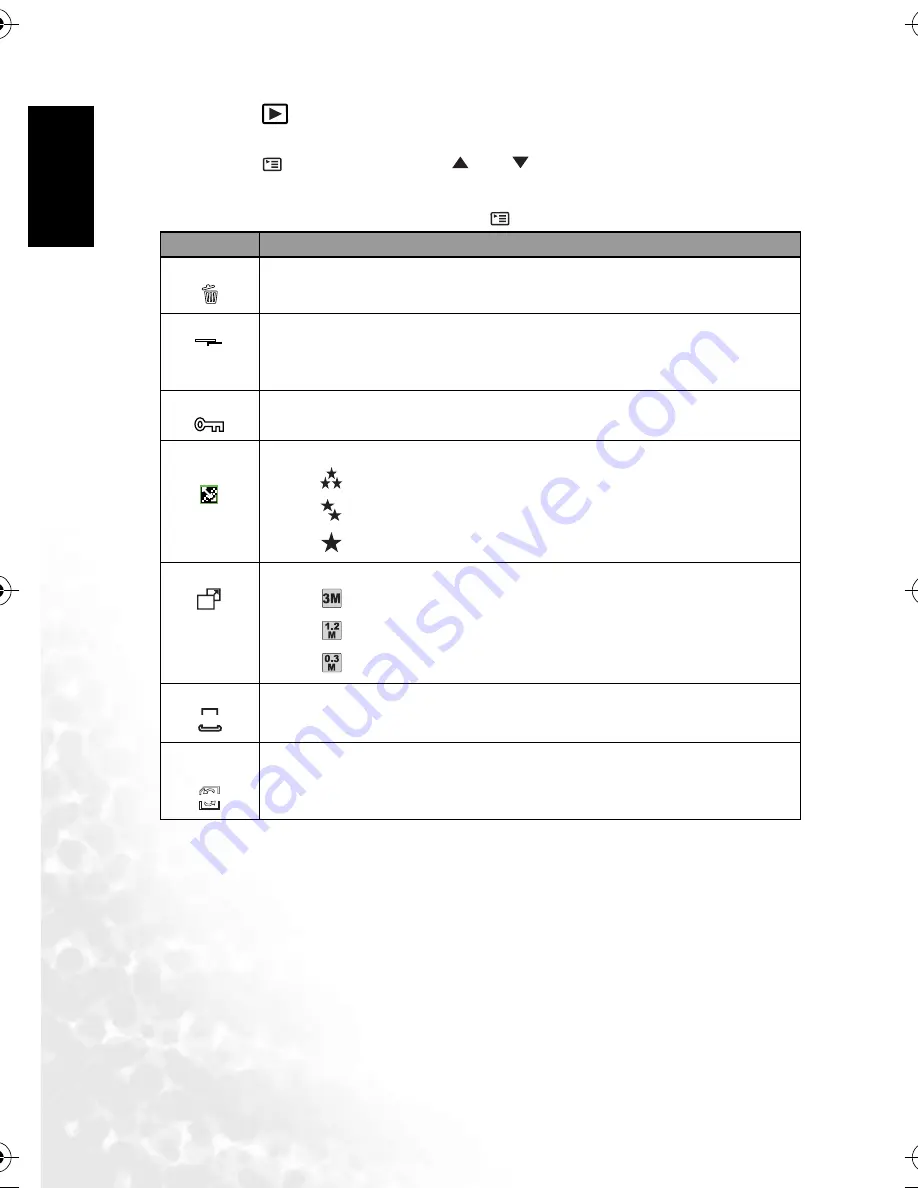
BenQ DC 5530 User’s Manual
En
glis
h
Using the DC C420
16
1. Press the [
] button.
The last captured image appears on the LCD monitor.
2. Press the [
] button, and then use [
] or [
] to select the desired setting and press
the
OK
button.
3. To exit from the Playback menu, press the [
] button.
Item
Functional Description
DELETE
[
]
This option allows you to delete one or all images you captured.
SLIDE SHOW
[
]
You can play back captured images sequentially with a selected interval time. This func-
tion is useful for checking your images or for presentations. Refer to 3.4.3.3.4 “Slideshow
display” on page 15 for further details.
–
3 SEC. / 5 SEC. / 10 SEC.
PROTECT
[
]
This option sets the data to read-only to prevent images from being erased by mistake.
QUALITY
CHANGE
[
]
This option sets the desired quality (compression rate) at which the image is captured.
–
[
] FINE
–
[
] NORMAL
–
[
] ECONOMY
RESIZE
[
]
This option changes the size of a captured image.
–
[
] 2048 x 1536
–
[
] 1280 x 960
–
[
] 640 x 480
DPOF
[
]
This option allows you to select the desired pictures to be printed and set the number of
prints and date displayed in DPOF format. You can print images easily just by inserting
the memory card to a DPOF compliant printer or a print shop.
COPY TO
CARD
[
]
This option allows you to copy your files from the digital camera’s internal memory to a
memory card. This action can be performed only if you have a memory card installed and
some files in the internal memory.
–
YES / NO
SLIDE
SHOW
R
DPOF
COPY
DC_C420_UM.book Page 16 Wednesday, June 22, 2005 5:49 PM

























