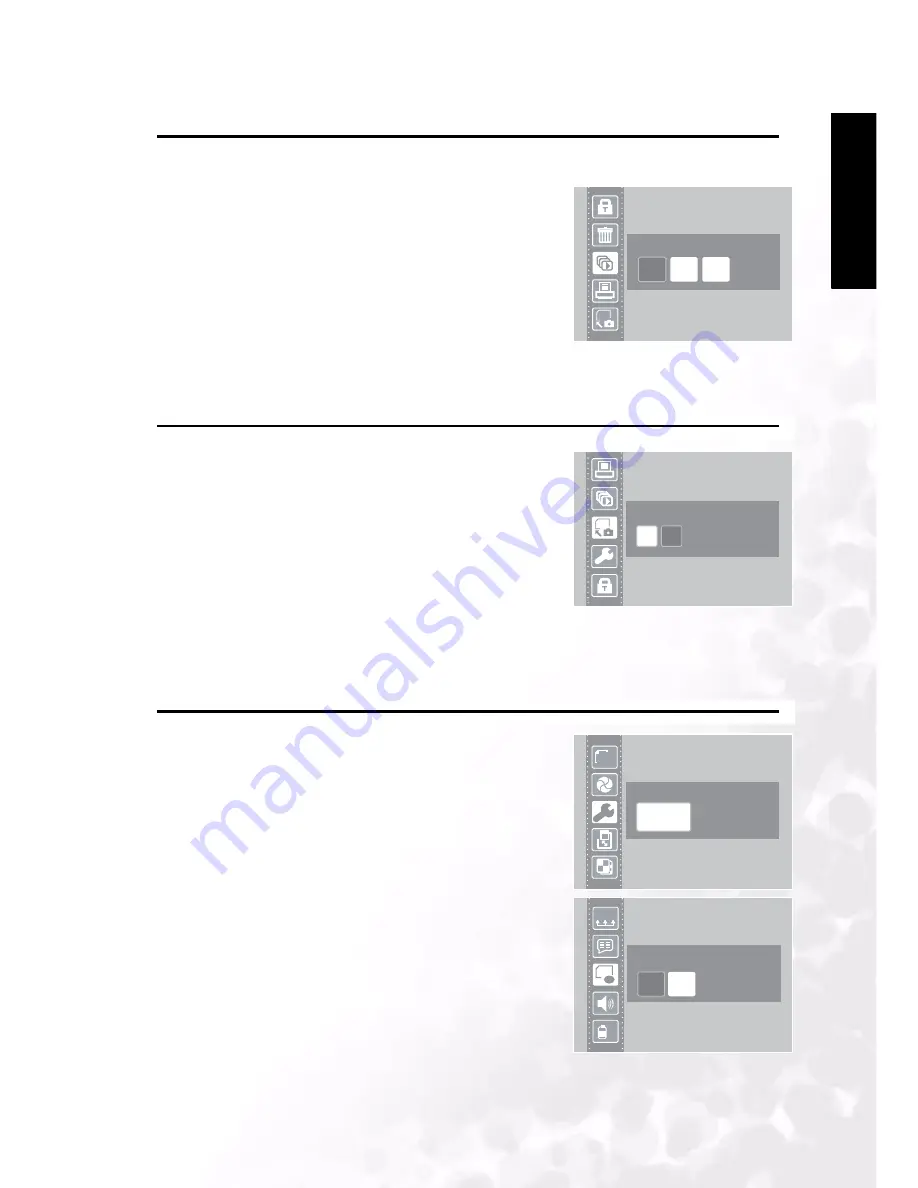
BenQ DC 5530 User’s Manual
Using the DC C30/C40
23
Eng
lisc
h
3.21 Slide Show
You can set the camera to display images in a slide show.
1. Turn the camera on and make sure it is in Playback
mode.
2. Press the MENU button.
3. Use the UP or DOWN buttons to select the Slide
Show option.
4. Use the LEFT or RIGHT buttons to select an option
from the list.
5. Press the SET button to save your selection and start
slide show with selected interval or stop.
3.22 Copy to Card
You may want to copy the data from the camera's internal
memory to the SD card for convenience.
1. Turn the camera on.
2. Press the MENU button.
3. Press the UP or DOWN buttons to select the Copy To
Card option.
4. Use the LEFT or RIGHT buttons to select Yes to copy
to card or No to cancel.
5. Press the SET button to confirm and leave the Copy to Card submenu.
3.23 Formatting the Camera Memory or SD Card
Formatting the memory in your camera will permanently
erase all images.
1. Turn on the camera on and press the MENU button.
2. Press the UP or DOWN buttons to select the Setup
Menu.
3. Press the SET to enter the Setup Menu.
4. Use the UP or DOWN buttons to select the Format
option.
5. Press the LEFT or RIGHT buttons to select Yes to
format memory or No to cancel.
6. Press the SET button to confirm your selection and
leave the Format submenu.
Slide show - Off
SD
OFF
5"
10"
Copy to Card
SD
YES
NO
Format
YES
NO
SD
F
z
z
YMD
Setup Menu
123
Enter

























