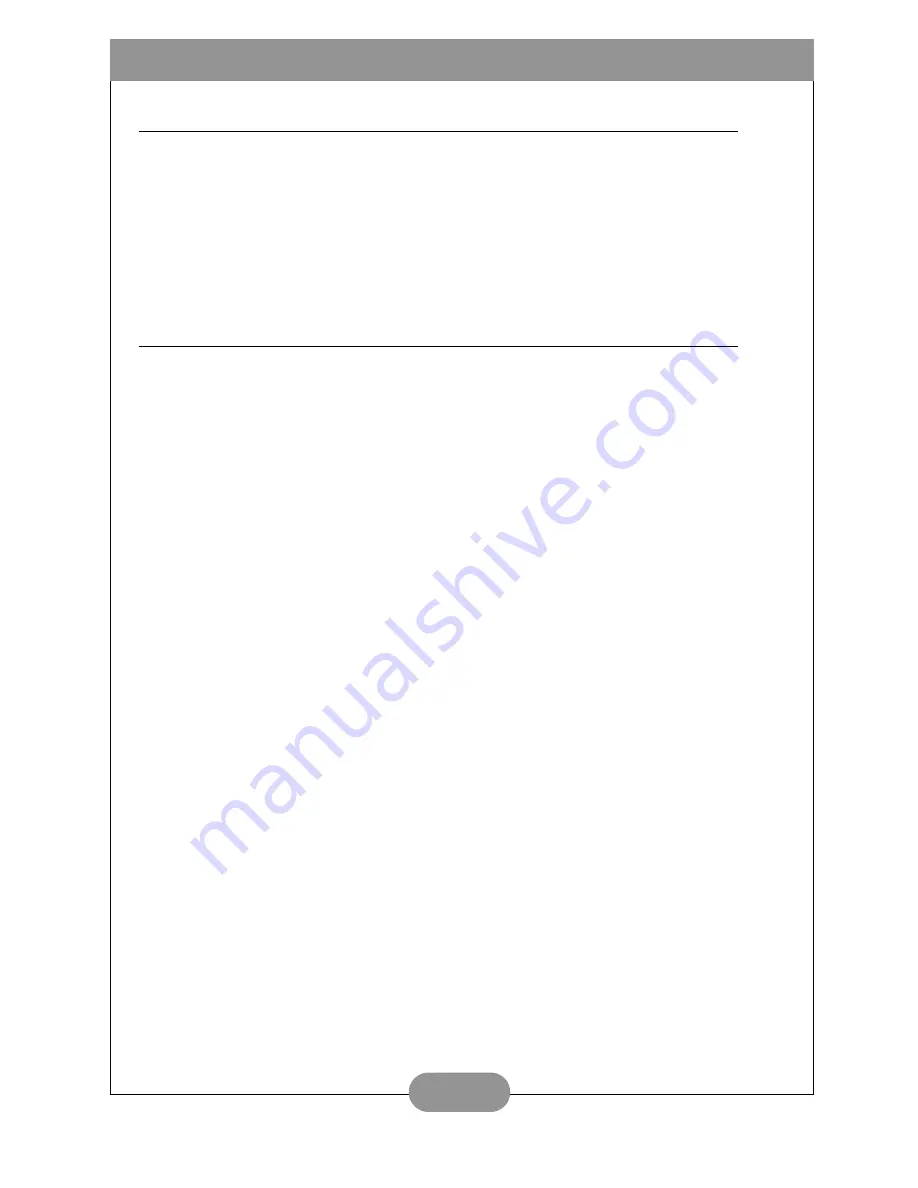
BenQ DC C25/C35 User’s Manual
24
System Requirements
• PC with processor better than MMX Pentium 233MHz
• Windows 98SE/2000/ME/XP
• Minimum 64MB RAM
• 100MB of available hard-disk space
• USB port
• CD-ROM drive
• 800x600 pixels,16-bit color display compatible monitor.
• (24-bit color display recommended)
Service Information & Technical Support
If you encountered problems using DC C25/C35 and the camera driver program,
please send an e-mail (containing detailed descriptions of the problem you
encountered, as well as the hardware and software environment of your system) to
the following addresses:
For free driver updates, product information and news releases, please visit our web
site at: http://www.BenQ.com
USA
Europe
Taiwan
China
Asia and Other Countries -
online support
http://Support.BenQ.com >> Contact Center
Australia and New Zealand
Содержание DC C25
Страница 1: ...DC C25 C35 User s Manual ...















