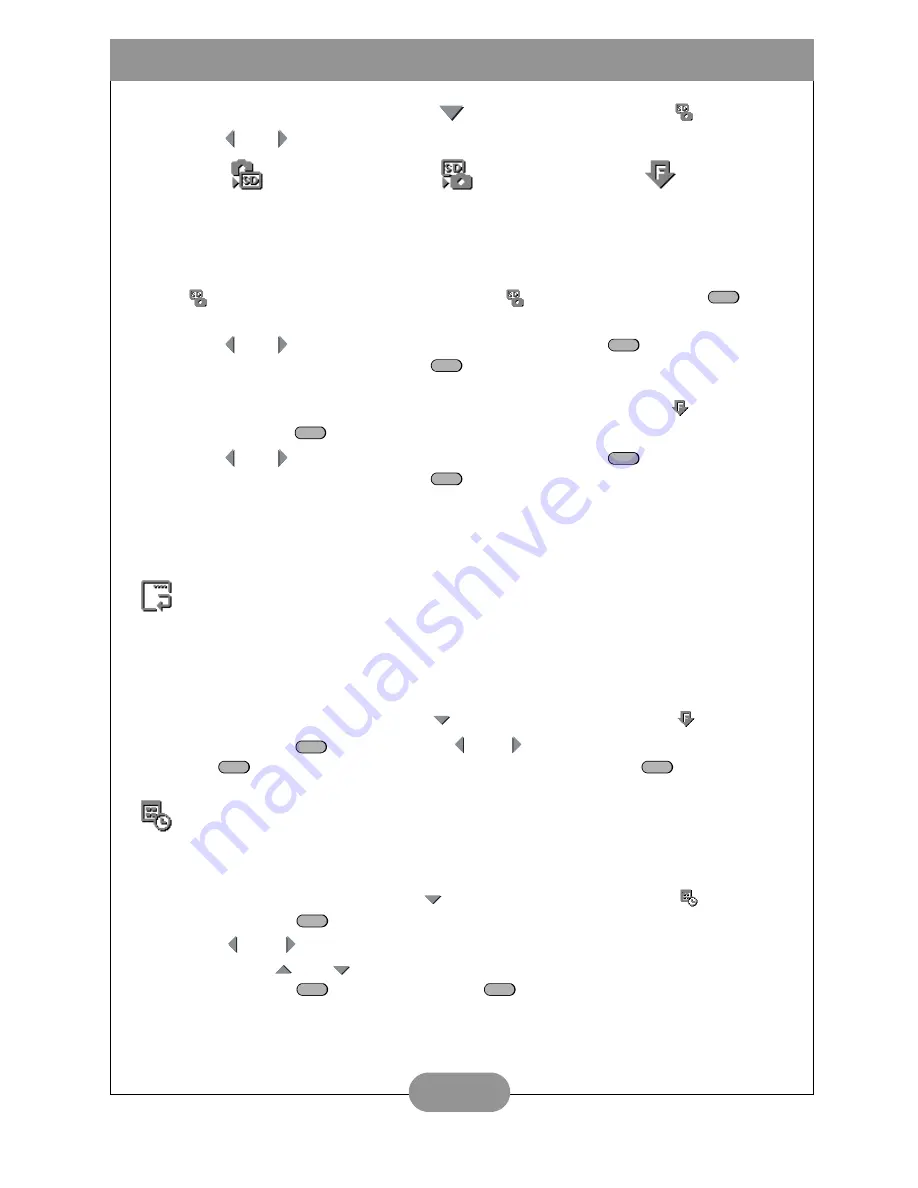
BenQ DC C25/C35 User’s Manual
17
1. Enter the setup menu and press
to select the Copy/Format
menu icon.
2. Use and to select one of the following:
Note
: If an SD card is not inserted, only the “Format Memory” option is available.
\
3. To copy the contents of internal memory, select either the “Copy to SD Card”
icon or the “Copy to Internal Memory”
icon and press the Set
but-
ton.
4. Use and to select “Yes” or “No” and press the Set
button to confirm
your selection. Press the Menu
button to cancel and return to the Setup
menu.
5. To format the contents of memory, select the “Format Memory”
icon and
press the Set
button.
6. Use and to select “Yes” or “No” and press the Set
button to confirm
your selection. Press the Menu
button to cancel and return to the Setup
menu
Note
: Formatting memory when an SD card is installed erases and formats the
contents of the card only. To format internal memory, the card must be removed.
Resetting File Names
All still images
movie clips are given file names that follow the format “IMG_xxxx.yyy”
where “xxxx” is a number from 0001 to 9999 and “yyy” is the file format (JPG, WAV or
AVI). The file number is incremented automatically by the camera. Reset this number
to “0001” (or the next available number) as follows
1. Enter the setup menu and press
to select the Reset Filename
menu icon.
2. Press the Set
button and use
and
to select “Yes” or “No”. Press the
Set
button to confirm your selection or press the Menu
button to can-
cel and return to the Setup menu.
Setting the Date and Time
Because date and time are stored as metadata with each file recorded by the DC
C25/C35, it is important to set this properly.
1. Enter the setup menu and press
to select the Set Date and Time
menu icon.
2. Press the Set
button.
3. Use
and
to navigate between year, month, date, hour and minute set-
ting. Press
and
to adjust the values for each.
4. Press the Set
button or the Menu
button to confirm your changes
and return to the Setup menu.
Copy to
Copy to Internal Memory
Format Memory
SD Card (C35 only)
(C35 only)
SET
SET
MENU
SET
SET
MENU
SET
SET
MENU
SET
SET
MENU
Содержание DC C25
Страница 1: ...DC C25 C35 User s Manual ...






















