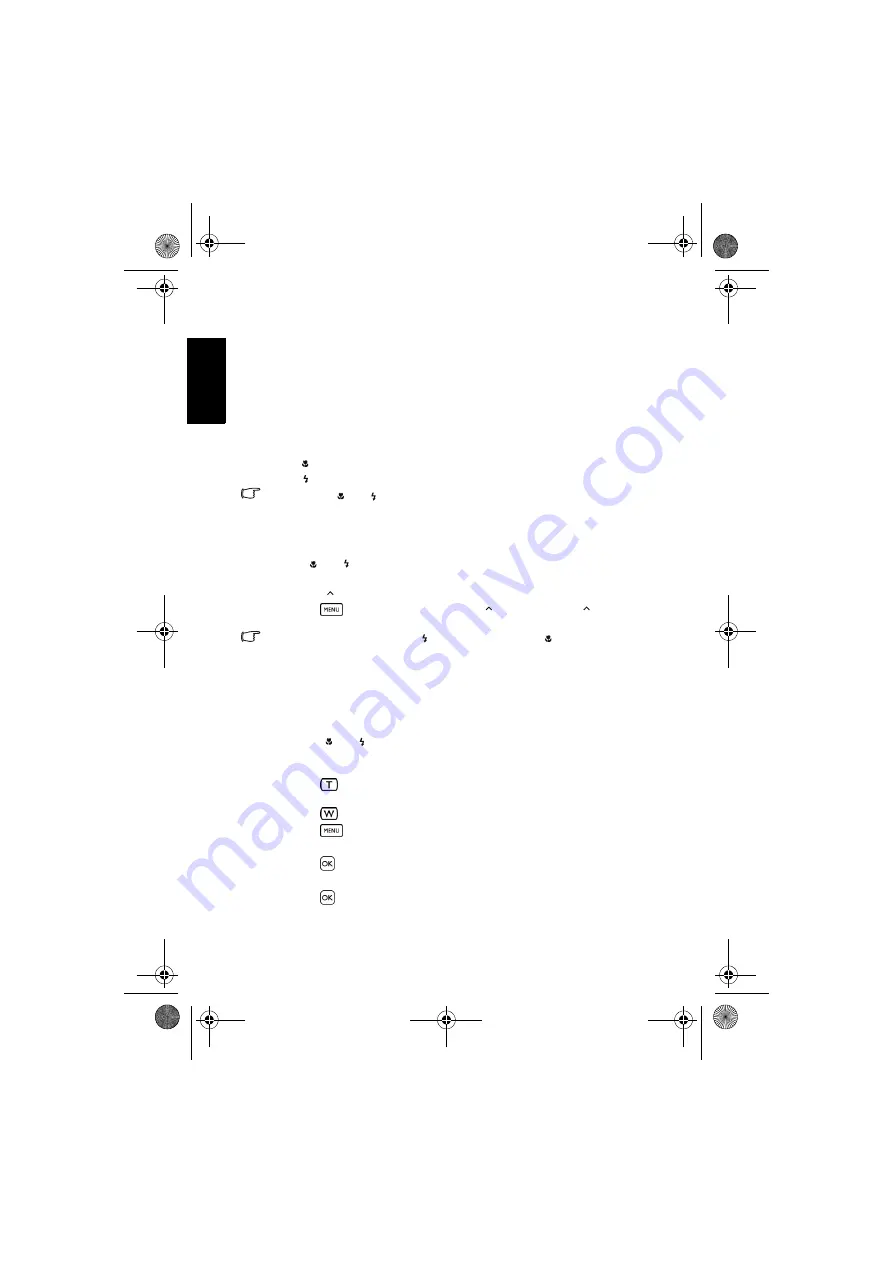
Eng
lish
Using the Camera
20
3.8
Playback
3.8.1 Playing back images
1. Turn the power on, and set the camera to the playback mode.
•
The most recently captured image appears on the LCD monitor.
•
If there are no images stored, the message
[No image]
appears.
2. Press the four-way control.
•
[
] displays the previous image.
•
[
] displays the next image.
• Holding down [
] or [
] scrolls images at high speed.
3.8.2 Playing back movie clips
1. Turn the power on, and set the camera to the playback mode.
2. Press [ ] or [
] to select a movie clip that you want to playback.
3. Start playing back.
•
Press [
] to start playing the movie clip.
•
Press
to stop the movie clip, or press [
] to pause it. Press [
] again to
resume.
• During movie playing back, press [
] to fast forward or press [
] to rewind it.
• While pausing video playback, you can press the shutter to capture the video frame as a
still image in the VGA format.
3.8.3 Magnifying & trimming still images
1. Turn the power on, and set the camera to the playback mode.
2. Select an image.
•
Press [
] or [ ] to select the image that you want to magnify or trim.
•
Only still images can be magnified and trimmed.
3. Magnify the image.
•
Press
to magnify the image, and the central portion of the image is displayed.
You can use the four-way control to view different parts of the magnified image.
•
Press
to
zoom-out.
•
Press
to return to the normal size.
4. Trim the image.
•
Press
to set the image trimming.
5. Save the image.
•
Press
again to trim the selected image and save it as a new one.
DC_C1060_C850_UM CD EN.book Page 20 Thursday, September 18, 2008 9:12 AM

























