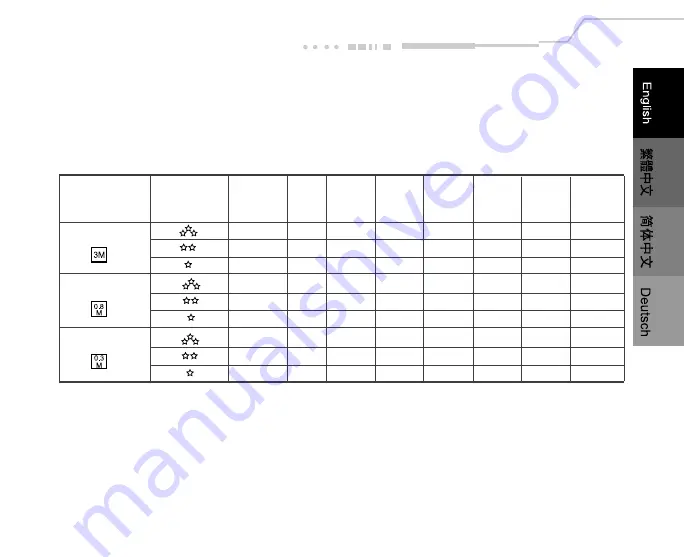
EN-27
Number of Recordable Images
The frame counter indicates the approximate number of images that can be stored on the internal memory
or the SD memory card at the camera's image quality and size settings. The number of recordable images
may vary depending on the recorded subject and the capacity of the memory card, or if there are files other
than images, or when the recording is made while switching the picture quality/resolution.
Internal
Image Size
Quality
Memory
8MB
16MB
32MB
64MB
128MB 256MB
512MB
(16MB)
2048x1536
11
4
9
20
42
85
170
341
21
8
19
39
81
164
327
655
31
12
28
59
122
246
491
983
1024x768
42
17
38
79
162
329
655
1311
84
34
75
158
323
654
1303
2609
126
51
113
237
484
979
1950
3904
640x480
108
43
96
202
413
835
1663
3330
216
87
193
404
826
1670
3326
6660
324
131
289
606
1240
2506
4990
9990
















































