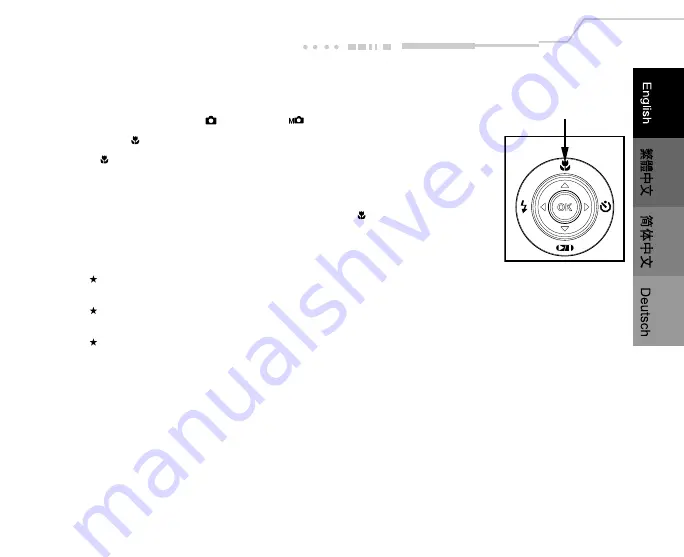
EN-23
Using the Macro Mode
Use the macro (close-up) mode to shoot a close-up of a subject (such as flowers or insects).
1. Set the mode dial to the
mode or the
mode.
2. Press the button.
The icon appears on the LCD monitor.
3. Compose the scene.
4. Press the shutter button.
To cancel macro photography at any time, press the button again.
Note:
In macro mode, the LCD monitor is automatically turned on (even if the previous shot was taken with the LCD
monitor off).
There is not a distinct point (subject range) at which normal mode is favored over macro mode; take an image in
both optical and macro modes and compare the results.
The macro photography mode is used when the distance to the subject is between 15cm at WIDE to inifinity (or
50cm at TELE to infinity).






























