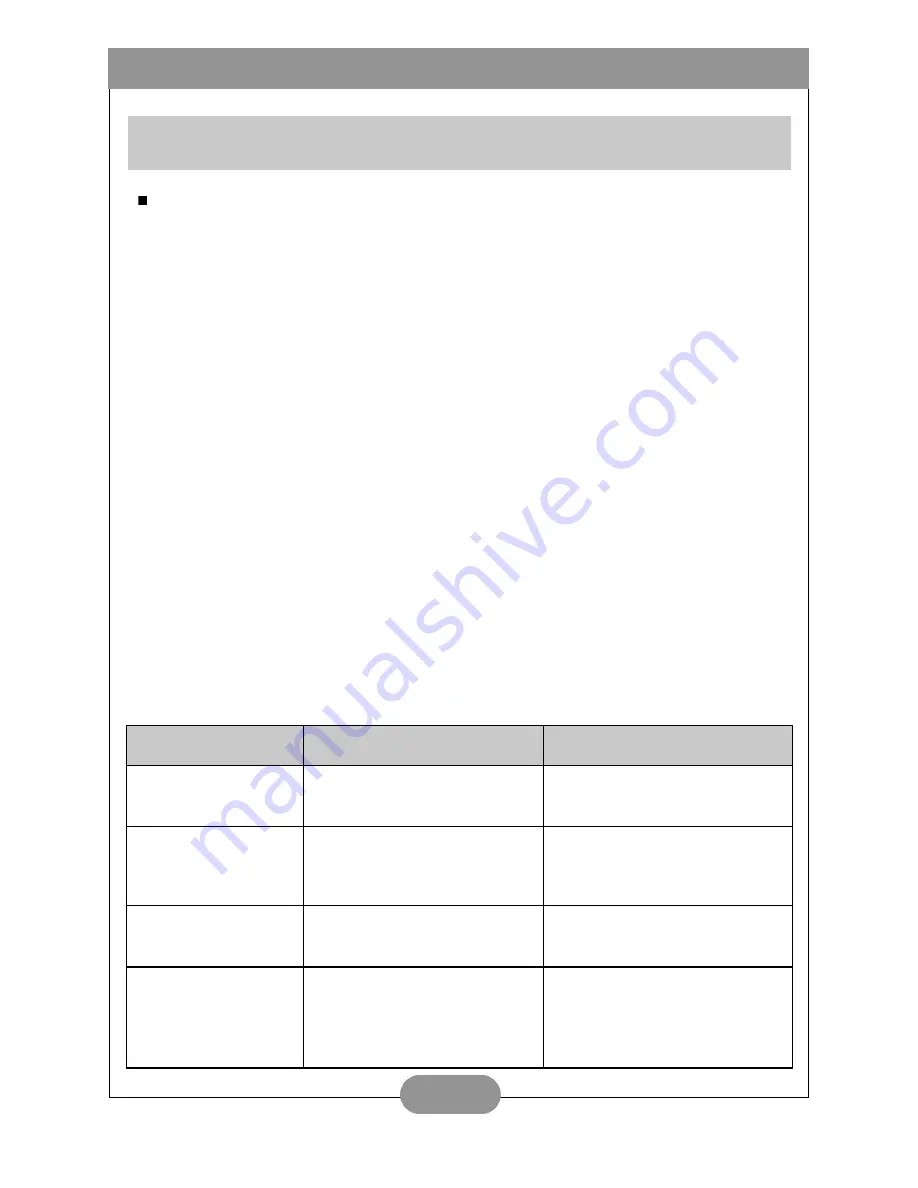
Benq DC 2110 User’s Manual
13
Please note that this camera is a delicate electronic device and should be kept away from:
1. Severe changes of temperature and humidity.
2. Sand, dust or dirt.
3. Strong vibration.
4. Direct sunlight exposure.
5. Placing inside a vehicle which the temperature may rise considerably.
6. Placing close to a high magnetic field such like loud speakers.
7. Pesticides.
• Avoid direct sunlight exposure to the lens. Direct sunlight exposure can cause overheating
and fading of the CCD (Charge CoupleDevice).
• If the camera is not to be in use for a long time, remove the batteries, SmartMedia
TM
card
from the camera to avoid electricity leaking and damage.
• If you'd like to clean the lens or the LCD panel, please use lens cleaning paper and lens
cleaning fluid.
• To clean the camera body please use a soft cloth or a mild detergent. Please make sure you
are using mild detergents when cleaning the camera body. Strong detergents may cause the
paint to flake off.
• The camera will automatically turn off when there are strong shocks or impacts. This is to
protect the memory card from damage especially when it's in process of downloading and
others.
• There may be a small cracking sound from the flash because of sudden static electricity. Yet it
will not effect the camera functions at all.
• The below is a chart of warning indicators that may show on the LCD monitor:
Cautions!
Warning Indicator
Description
Solution
NO CARD
• No memory card inside
• The card cannot be read
• Insert the memory card
• Insert the memory card again
CARD FULL
• Memory capacity of the
memory card is full
• Replace the card with a new
card
NO IMAGE
• No Images in SmartMedia
TM
card
PROTECTED CARD
• The card is in the condition
of protection
• Remove the protection
sticker on teh memory card
to make it recordable and
readable






















