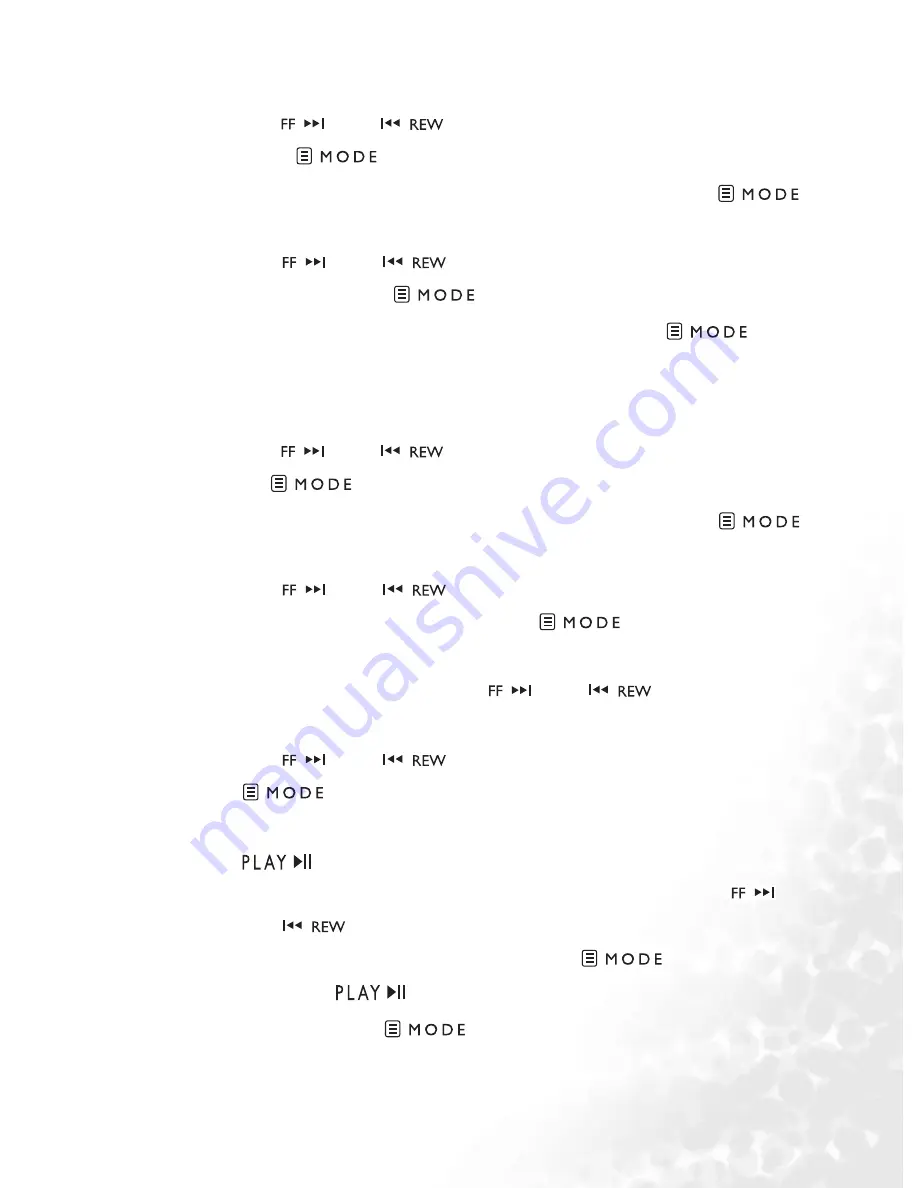
Using BenQ Joybee 720 as Digital Audio Player
23
Showing Slides
1. Use
and
to select Photo from Main Menu and
press
to confirm.
2. In the menu of Photo, select Show Slide and press
to confirm.
3. Use
and
to select the slideshow you want to
play, then press
to confirm.
4. To stop the play of slideshow, press and hold
and
go back to the previous menu.
Creating Slides
1. Use
and
to select Photo from Main Menu and
press
to
confirm.
2. In the menu of Photo, select Create Slide and press
to confirm.
3. Use
and
to move to the frame you would like
to add JPEG picture, and press
to confrim.
4. The OSD displays the thumbnails of all pictures; there are
six pictures per page. Use
and
to turn to next/
previous page.
5. Use
and
to select the picture and press
to confrim.
6. Repeat the step 3 to 5 and have the new slide complete. Press
to finish creating slides. The system will enter the
playlist of audio files at the same time. You can use
and
to select one audio file as the background music
of the newly-created slide and press
to confirm, or
just press
to quit the music playlist.
7. Press and hold
to exit the Create Slide mode.
Содержание DA720
Страница 1: ...Joybee 720 DA720 Digital Audio Player User s Manual Welcome...
Страница 8: ...iv Table of Contents...






























