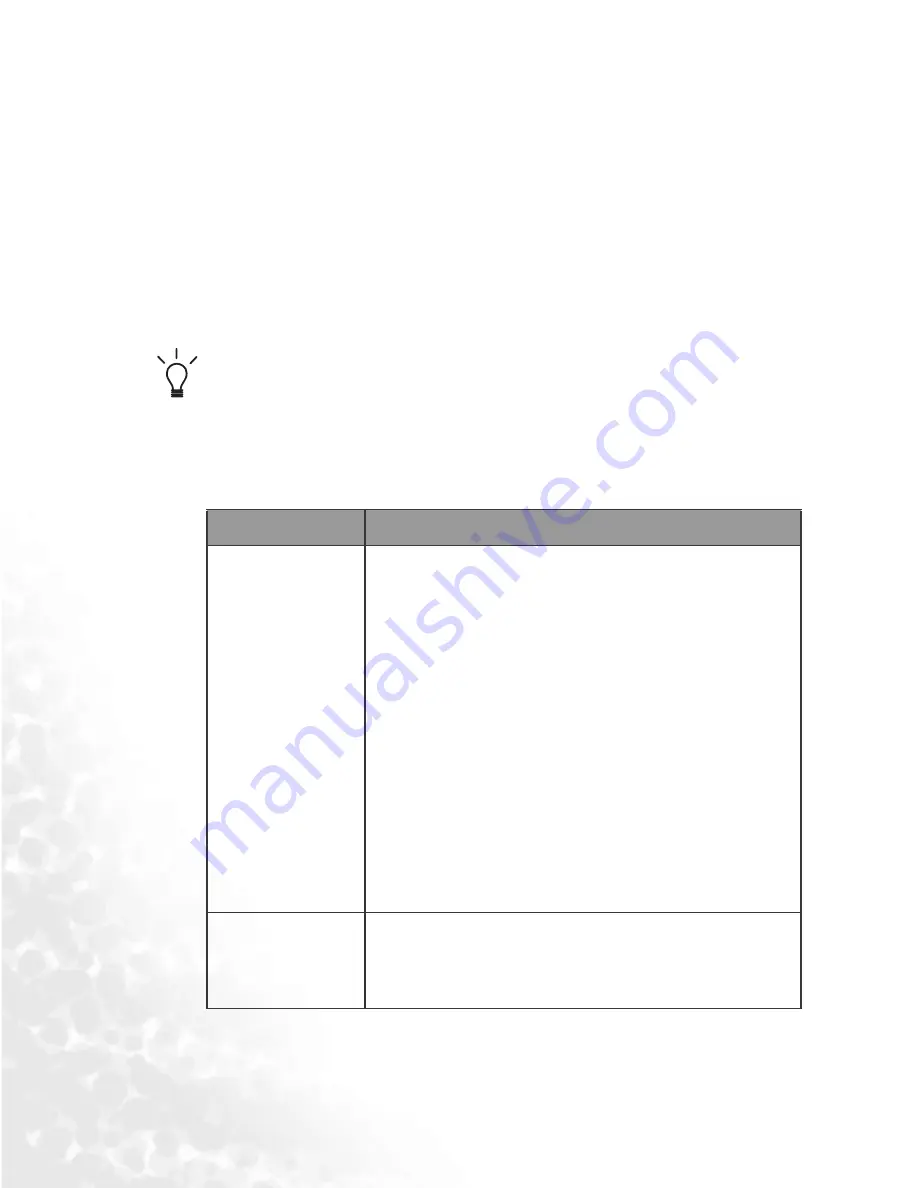
12
Getting Started...
Installing Drivers and Software
The software CD provides QMusic and the relevant software
for running QMusic.
1. Put the software CD that comes with the Joybee 720 in the
CD-ROM drive on your PC. The installation menu will dis-
play on the PC screen in a few seconds.
2. Click on the icon to install the corresponding software. Fol-
low the on-screen instructions to complete the installation.
If the installation menu does not show automatically on the
PC screen, open File Manager in Windows and locate the
‘autorun.exe’ file on the software CD. Double click the icon
to open the installation menu.
The table below shows each software and its content descrip-
tion on the Software CD.
Item
Description
Install BenQ
QMusic
QMusic is a powerful music manager. It not
only allows you to play audio CD and MP3
files and to convert audio CD sound tracks
into MP3 formats, but also auto search CD
sound tracks database when your PC is con-
nected to the internet. With QMusic, you
can save your music files on the Joybee 720,
and organize and update the data stored on
the Joybee 720.
Please note that QMusic supports only Win-
dows 2000/XP. No CD burning function on
Windows 2000.
Install Win-
dows Media
Player
QMusic must work with Windows Media
Player 9. If you do not have it in your PC,
please install it first in order to run QMusic.
Содержание DA720
Страница 1: ...Joybee 720 DA720 Digital Audio Player User s Manual Welcome...
Страница 8: ...iv Table of Contents...






























