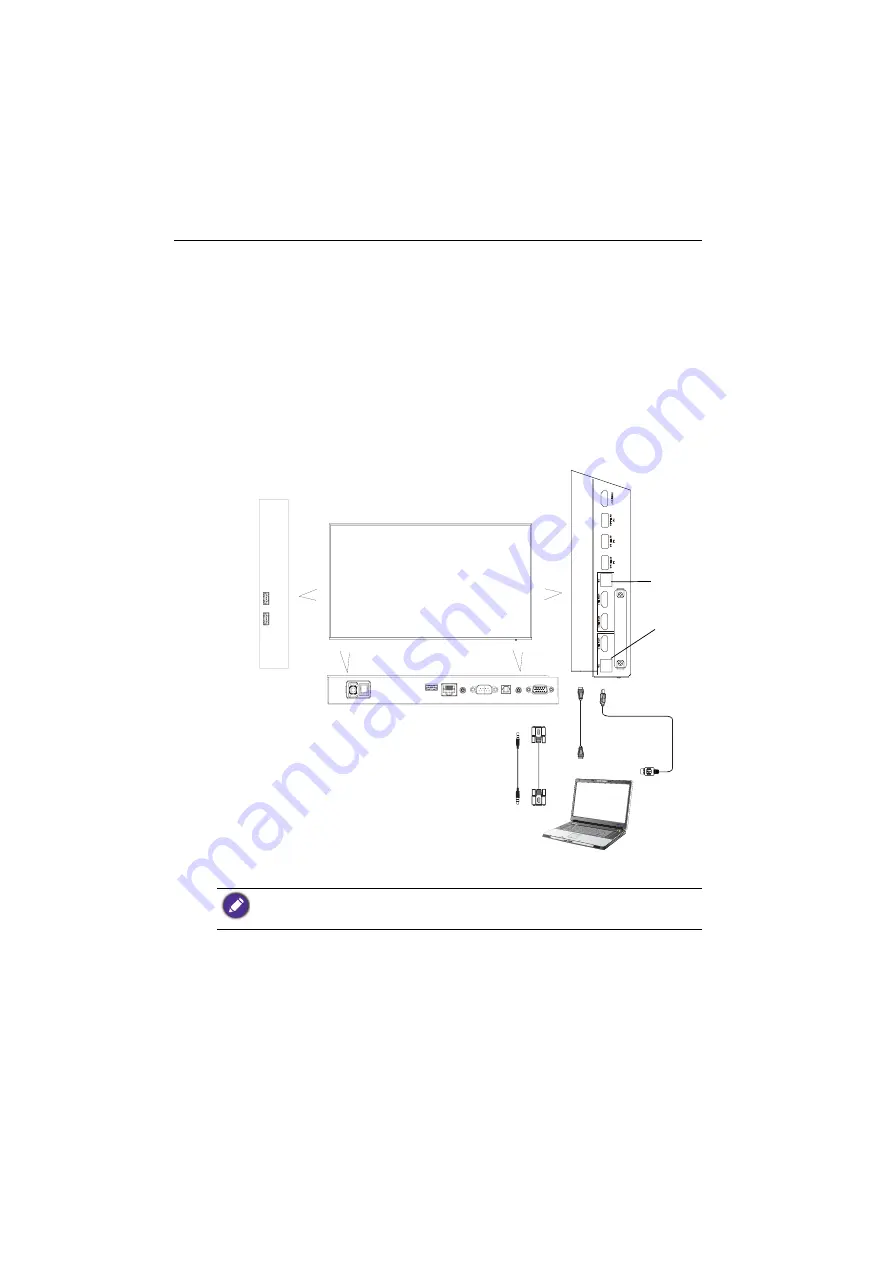
Connection
20
Connection
Connecting the VGA input
1. Connect the
VGA
jack on the display to the VGA output jack on a computer using a
D-Sub (15-pin) cable.
2. Connect the computer’s audio output jack to the
AUDIO IN
/
MIC IN
jack on the
display with a suitable audio cable.
Connecting the USB
USB peripheral sharing: All devices plugged into
USB 2.0
(Type A) can be shared to
external computers via
USB 2.0
(Type B). For example, you can share a webcam
between computers.
• If any ghost image occurs, please try to un-plug and then re-plug all USB cables. If the failure
image still exists, use another USB type B to A cable.
•
USB 2.0
(Type B) port, next to
HDMI IN
3
, must be connected only with
HDMI IN
3
.
USB
2.0
(Type
B)
D-Sub
(15-pin)
cable
Audio
cable
HDMI
cable
USB
cable
Computer
USB
2.0
(Type
A)
Содержание CS6501
Страница 1: ...CS6501 CS7501 CS8601 LCD Monitor User Manual...
Страница 43: ...Menu operations 43 Enter the proxy host name Enter the using channel...
Страница 71: ...Working with Android OS 71 3 Select the external source or switch source...
Страница 72: ...Apps 72 4 You can save the current screen image as an image file...
Страница 73: ...Working with Android OS 73 5 You can also capture the current screen image and import the image to EZWrite 5 0...
Страница 75: ...Working with Android OS 75 4 Click to unpair the displays Remote link transfer files 1 Open DuoBoard from APPs...
Страница 77: ...Working with Android OS 77 5 Click to unpair the displays...
Страница 83: ...Product information 83 Dimensions CS6501 Unit mm 287 1 287 1 7 9 5 23 1 1 23 1 1 7 9 5 028176 5 7 5 37 0...
Страница 84: ...Product information 84 Dimensions CS7501 Unit mm 287 1 23 1 1 7 9 5 7 9 5 23 1 1 287 1 02817 6 5 7 5 37 0...
Страница 85: ...Product information 85 Dimensions CS8601 Unit mm 287 1 23 1 1 7 9 5 7 9 5 23 1 1 287 1 028176 5 7 5 37 0...
















































