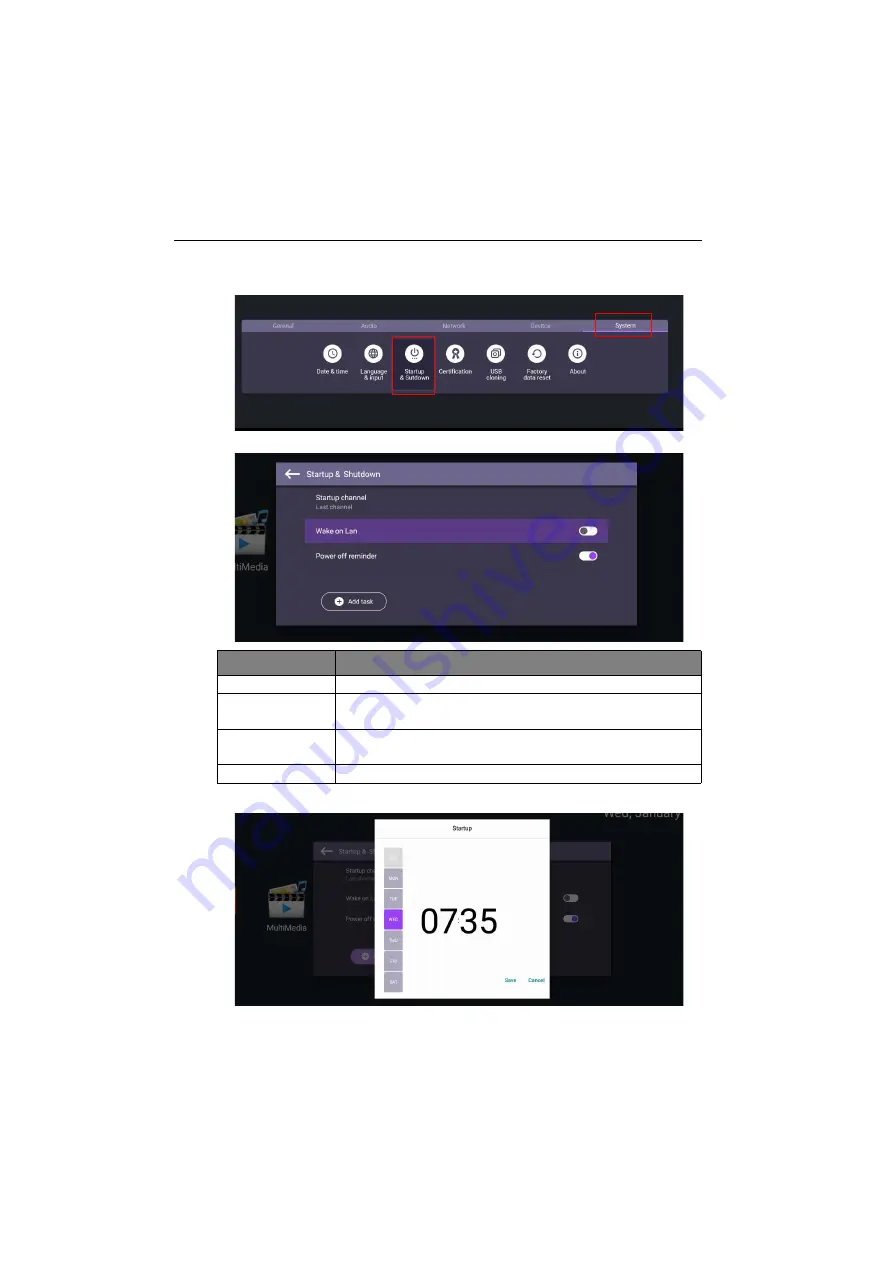
Menu operations
32
Startup & Shutdown
Go to
System
>
Startup & Shutdown
.
Schedules can be made by choosing the days of the week.
Options
Description
Startup channel
Select a startup input after powering on the display.
Wake on Lan
This feature allows computer to wake up display via LAN
connection.
Power off
reminder
Choose whether to display an alert message while powering off
the display.
Add task
Setup a schedule to startup and shutdown the display periodically.

























