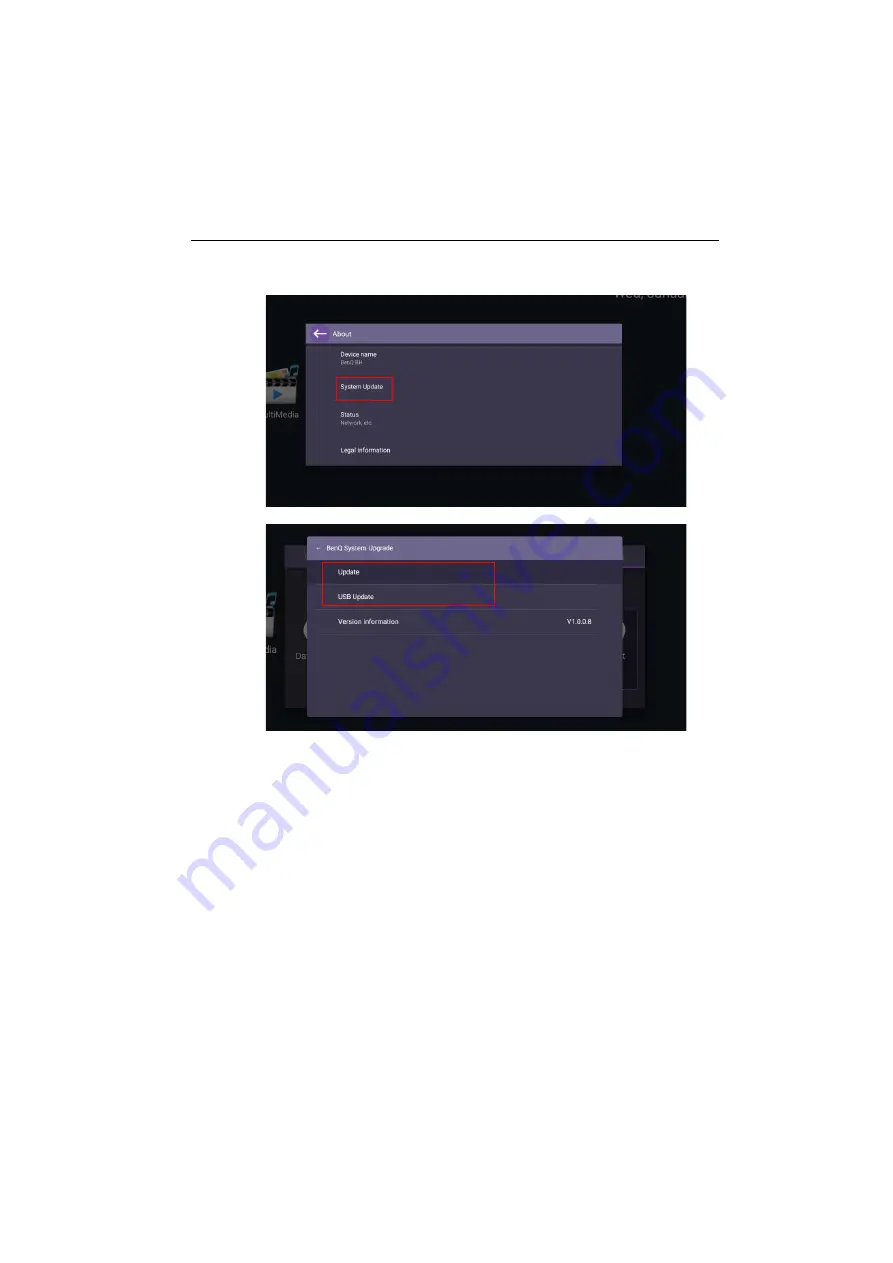
Menu operations
31
About
Go to
About
>
System update
, then you will see update information.
1.
Update
:
- The device will search for the update file while connecting to the Internet.
- If the auto update message does not show up, select
Update
to initiate manually.
2.
USB Update
:
- Copy the upgrade file to the root of a FAT32 format USB drive. Make sure the file
name is “update_signed.zip”.
- Insert the USB to the display, and the system will prompt a message for update
confirm. If the message does not show up, select
USB Update
to start update
detection.
- Select
Start Update
to initiate upgrade process.












































