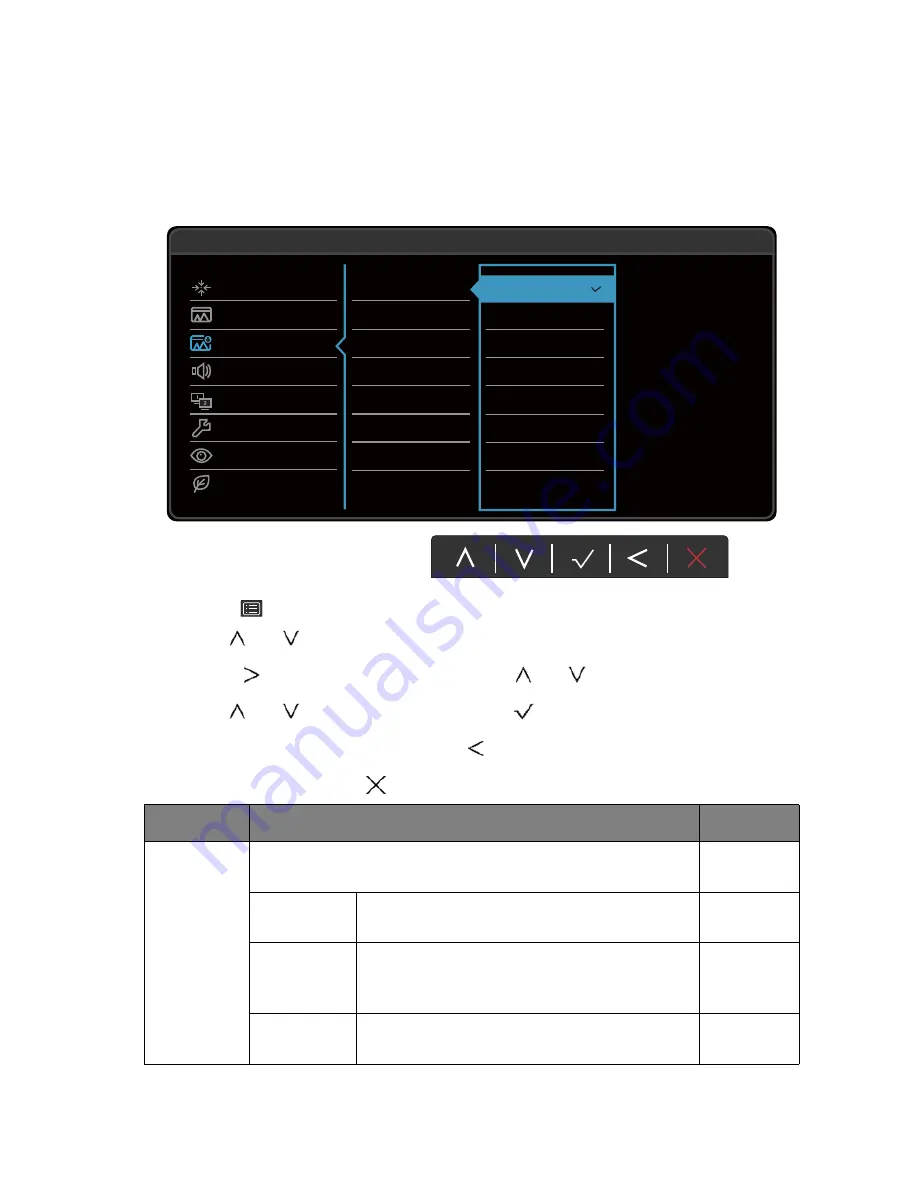
44
Navigating the main menu
Picture Advanced menu
Available menu options may vary depending on the input sources, functions and settings. Menu
options that are not available will become grayed out. And keys that are not available will be
disabled and the corresponding OSD icons will disappear. For models without certain functions,
their settings and related items will not appear on the menu.
1. Select
(
Menu
) from the hot key menu.
2. Use
or
to
select
Picture Advanced
.
3. Select
to go to a sub menu, and then use
or
to select a menu item.
4. Use
or
to make adjustments, or use
to make selection.
5. To return to the previous menu, select
.
6. To exit the menu, select
.
50
Display
Picture
Picture Advanced
Audio
KVM Switch
System
Ergonomics
Eco
Mode: Standard
Picture Mode
DualView
Dynamic Contrast
Display Mode
Overscan
HDMI RGB PC Range
Rec. 709
sRGB
CAD / CAM
Animation
Standard
Low Blue Light
Darkroom
User
Item
Function
Range
Picture
Mode
Select a picture mode that best suits the type of images shown
on the screen.
Rec. 709
For better color matching representation with
Standard Rec. 709.
sRGB
For better color matching representation with
the peripheral devices, such as printers, digital
cameras, etc.
CAD / CAM
Enhances the contrast if a CAD / CAM software
is used.
Содержание AQCOLOR PD Series
Страница 1: ...PD Series LCD Monitor User Manual...
Страница 6: ...6 Need more help 60 8 4 17...
















































