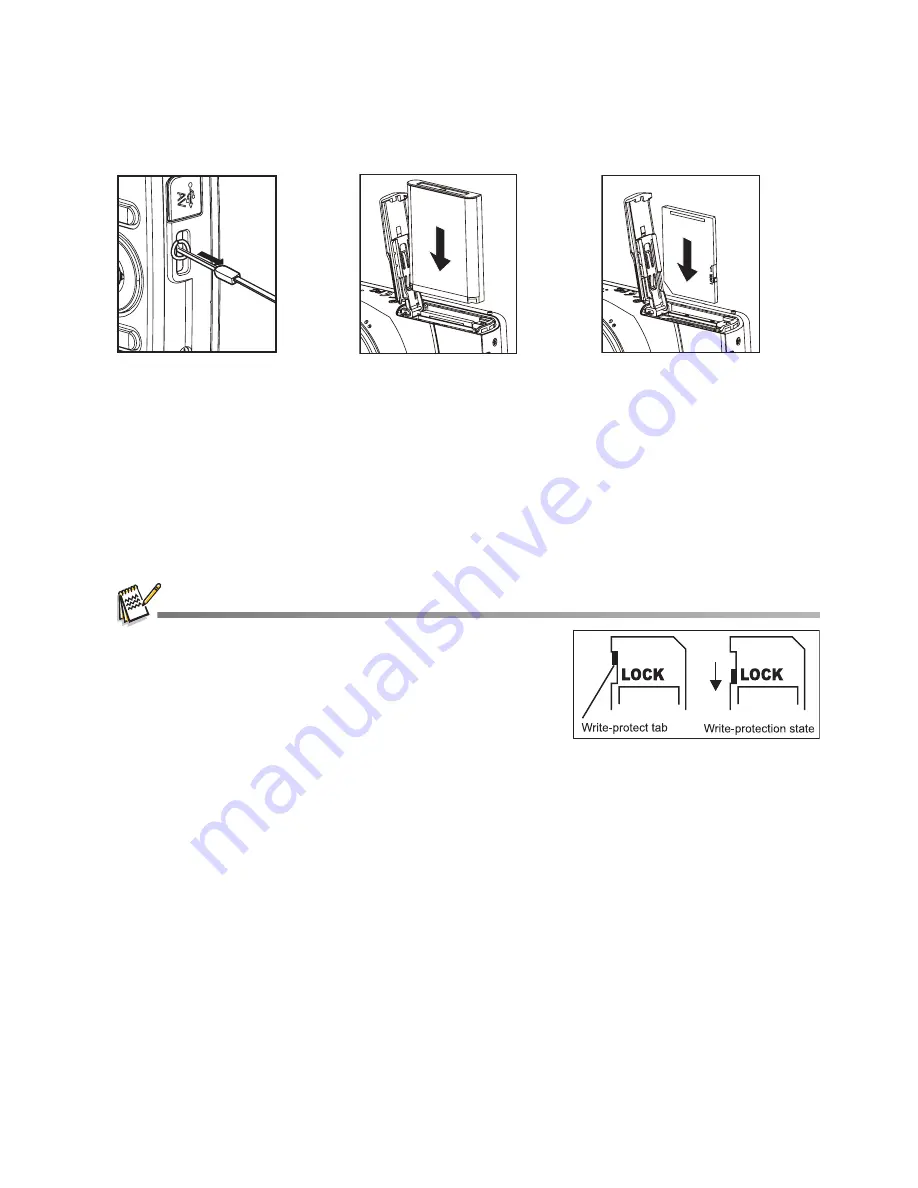
EN-13
GETTING STARTED
Preparation
1. Attach the camera strap.
2. Open the battery/memory card cover.
3. Insert the supplied battery with correct orientation as shown.
4. Insert an SD/SDHC memory card (Optional).
The camera has 32MB internal memory(23MB available for image storage), but
you can load an SD/SDHC memory card to expand the camera’s memory
capacity.
Be sure to format the memory card with this camera before its initial usage.
5. Close the battery/memory card cover and make sure it is locked securely.
To prevent valuable data from being accidentally erased
from an SD/SDHC memory card, you can slide the write
protect tab (on the side of the SD/SDHC memory card) to
“LOCK”.
To save, edit, or erase data on an SD/SDHC memory card,
you must unlock the card.
To prevent damaging of an SD/SDHC memory card, be sure
to turn off the power when inserting or removing the SD/SDHC memory card. If inserting or
removing the SD/SDHC memory card with the power on, the camera will automatically turn off.














































