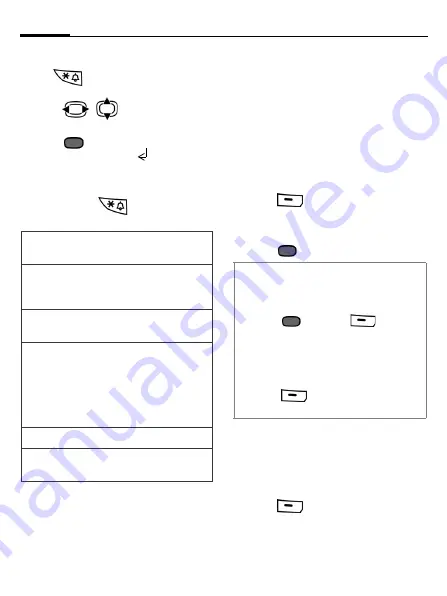
Text input
22
Special characters
Press
briefly:
special characters
are shown.
• Press
/
to navigate to
characters.
• Press
to insert the selected char-
acter or a line feed if
is selected.
Text edit menu
Press and hold
:
open the
Text
edit
menu
.
Text templates
Text templates are short excerpts
of texts that you can insert in your
messages (SMS, MMS).
Creating text templates
Messages
>
Templates
>
Text
The list of existing templates is
displayed.
1. Press
(
Options
) to select
New
template
.
2. Write text.
3. Press
to select
Save
.
Inserting text templates
Messages
>
Create message
>
SMS
/
MMS
1. Write a message.
2. Press
(
Options
) to select
Insert
text
.
3. Select
Template
.
Insert
symbol
Insert a special character
or a line feed.
Mark
You can highlight text in
order to copy and paste it
to a different place.
Copy/Paste
Copy/paste highlighted
text to a different place.
Input
language
Select the language in
which you want to com-
pose your message.
If you select
Automatic
,
the Input language is based
on the display language.
Only if T9 is activated
Spell word
Open the spell box and add
new words to dictionary.
• To create a new SMS directly from the
Templates
menu:
1. Select a text template.
2.
Press
or press
(
Options
)
and select
New message
.
• To set a template as header/signature
for new messages:
1. Select a text template.
2.
Press
(
Options
)
and select
Set
as header/signature
.






























