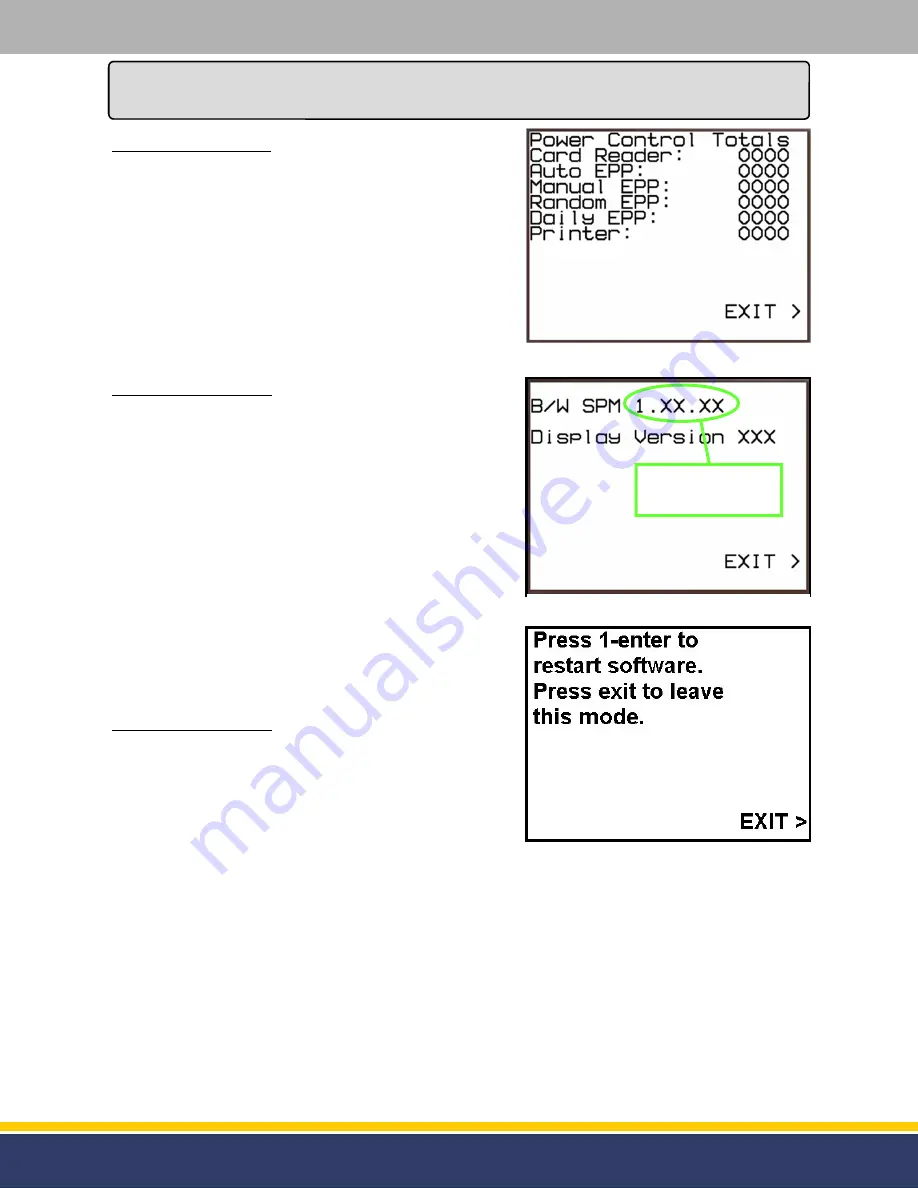
23
126305 Rev B 05/22/15
Service
Service
(continued...)
Manager’s Mode 07
This mode is used to view peripheral power reset counters.
Note: The counters will reset after power cycling the SP. If
the SP needs a reboot, mode 9 (next page) should be used
to preserve current values.
“Card Reader”
-
Number of card reader resets
“Auto EPP”, “Manual EPP”, “Random EPP” and “Daily EPP”
-
(not used with this unit)
“Printer”
-
Number of printer resets
Manager’s Mode 08:
This mode will display what version of software the module is
running.
After entering into the Manager’s Mode press the numeric [8]
key and press the function [Enter] key.
After entering into Manager’s Mode 8 press the function
[Enter] key. The display will show the version of software
(see figure 4.16).
After this is complete press the right Soft Key where “EXIT” is
present on the display to exit Manager’s Mode 08.
If programming is complete press the right Soft Key next to
“EXIT” on the display again and the module will return to
normal operation.
Manager’s Mode 09:
This mode is used to restart the software.
After entering into Manager’s Mode press the numeric [9] key
and press the function [Enter] key.
Once in Manager’s Mode 9 the display will prompt to either
press [1] and [Enter] to restart the software or press Exit to
leave the mode (see figure 4.17).
If the bottom right Soft Key, where “EXIT” is present on the display, is pressed the module will exit
Manager’s Mode 09.
If the numeric [1] key and function [Enter] key is pressed the software will automatically reset. The
display will reset.
NOTE:
If the module software does not restart after
pressing the function [Enter] key, the
switch
(SW1) on the CPU Board must be flipped so that the switch is in the "RUN"
position
-
closest to the white dot (see page 18).
FIGURE 4.16
-
Mode 08
“XXXX” Represents
Software Version.
FIGURE 4.15
-
Mode 07 Reset Counters
FIGURE 4.17
-
Mode 09








































