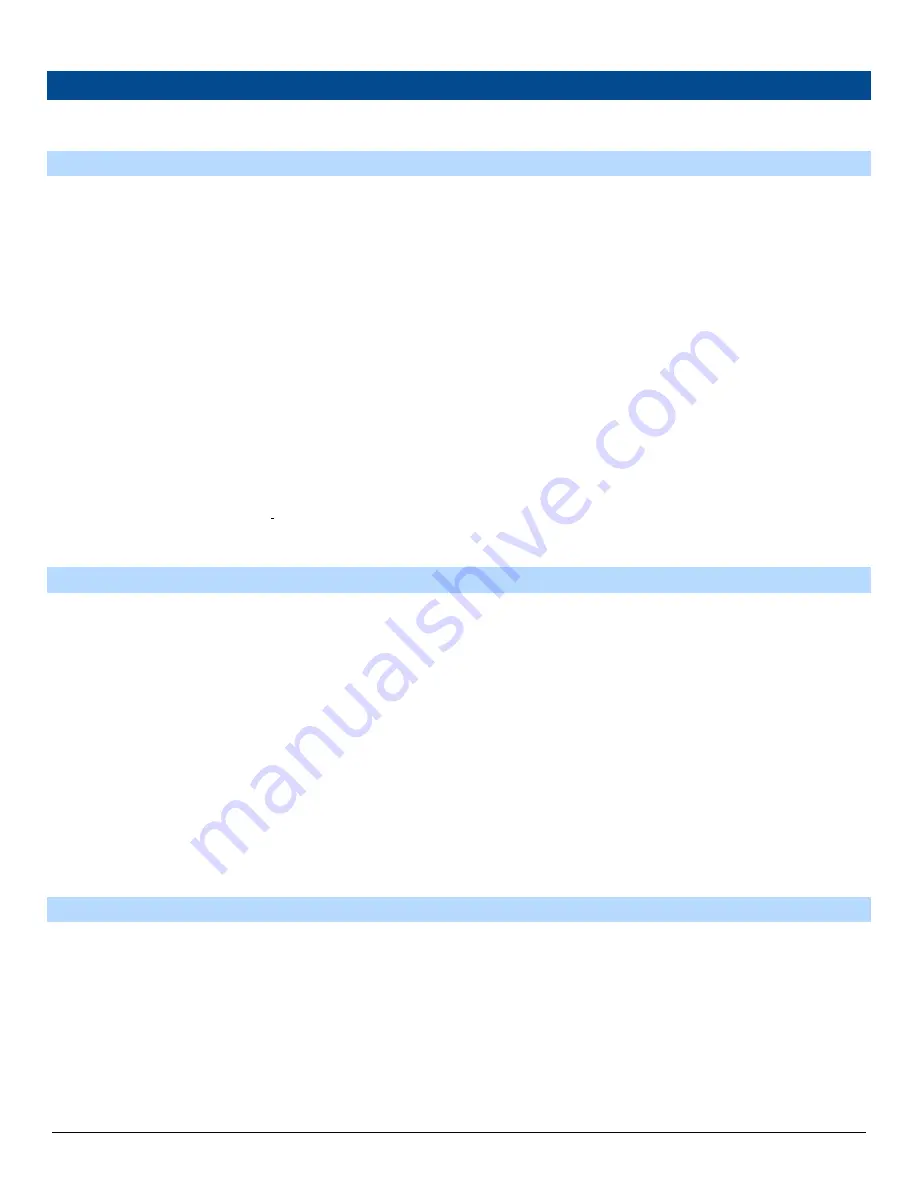
16
135442 Rev A 9-18-17
STEP 13 - CALIBRATION PROCEDURE
Enter into Manager’s Mode 27 and slide the (E-Cal) switch to the right on the 919 CPU Board to gain access. If you attempt to dispense with this
switch in E-Cal Mode, the dispenser will give you an Error.
THE BASIC CALIBRATIO N PROCEDURE
The basic calibration procedure assumes that the test can sight glass is graduated in units of cubic inches or cubic centimeters (milliliters). If the
sight glass is in test can percentage units, refer to The Optional Calibration Procedure.
Prior to performing any E-Cal procedure, you must go to Mode 6 and make sure the dispenser configuration is correct. An incorrect configuration
will prevent the use of un-configured meters. You also must make sure that every product has a price other than zero. A zero price will prevent the
use of any configured meter.
1.
Press the number 2 and 7, then the Mode button on the keypad. The first display shows the current electronic calibration correction constant
of the first configured meter. Use the ↑ button to view the current electronic calibration correction constant for each configured meter. Once
you are viewing the desired meter, press Enter.
2.
The main display shows the test can size entry prompt. Enter the test can size and press the Enter button. Once the test can size has been
entered, the main display for the select dispenser side will show READY and the test can size will appear in the first PPV display. The second
PPV display if applicable will show the volume unit of measure (USG for United States Gallon or LIT for Liter).
3.
At this point, you are ready to run a test can sale. Turn on the pump handle. Once the product is selected, the main volume display will reset.
The main money display will show the current electronic calibration correction constant for the selected meter. The volume display will show
the current sale volume.
4.
Run a sale as close as possible to the test can size entered in step 2 and turn off the pump handle. The display will change to the error entry
display.
5.
Depending on the volume unit of measure, the error display will either show In Err for cubic inches or cc Err for cubic centimeters (milliliters).
Enter the amount of the error (positive or negative) and press the Enter button. You can only change the amount to a negative value after the
entered amount is other than zero. Once the Enter key is pressed, the main display will show READY. Go to step 3 to run another test can until
all meters are calibrated or press Cancel to exit.
6.
If calibration is complete, move the calibration switch back to the operate position and seal it.
THE OPTIONAL CALIBRATION PROCEDURE
This procedure assumes that the test can sight glass is graduated in test can percentage units rather than cubic inches or cubic centimeters
(milliliters) as in the basic calibration procedure. If the sight glass is in cubic inches or cubic centimeters, refer to The Basic Calibration Procedure.
1.
Press the number 2 and 7, then the Mode button on the keypad. The first display shows the current electronic calibration correction constant
of the first configured meter. Use the ↑ button or ↓ button to view the current electronic calibration correction constant for each configured
meter. Once you are viewing the desired meter, press Enter.
2.
The main display now shows the test can size entry prompt. Press the +/- (plus/minus) button to enter the test can size. This switches the
error entry mode from cubic units to percentage units.
3.
Enter the test can size (still in gallons or liters) and press the Enter button. Once the test can size has been entered the main display for the
select dispenser side will show READY and the test can size will appear in the first PPV display.
4.
At this point, you are ready to run a test can sale. Turn on the pump handle.
5.
Once the product is selected, the main volume display will reset. The main money display will show the current electronic calibration
correction constant for the selected meter. The volume display will show the current sale volume.
6.
The error display will show PC Err for percent error. Enter the amount of the error (positive or negative) and press the Enter button. You can
only change the amount to a negative value after the entered amount is other than zero. Once the Enter key is pressed, the main display will
show READY. Go to step 3 to run another test can until all meters are calibrated or press Cancel to exit.
7.
If calibration is complete, move the calibration switch back to the operate position and seal it.
THE DIRECT PERCENTAGE ENTRY PROCEDURE
The direct percentage entry procedure provides a way of zeroing or overwriting the electronic calibration correction constant. This procedure
requires no test can.
1.
Press the number 2 and 7, then the Mode button on the keypad. The first display shows the current electronic calibration correction constant
of the first configured meter. Use the ↑ button to view the current electronic calibration correction constant for each configured meter. Once
you are viewing the desired meter, press Enter.
2.
Record the E-Cal value from Menu Code 99.
3.
The main display now shows the test can size entry prompt. Press the ↑ button to bypass the test can prompt and access the direct
percentage entry menu.
4.
The ↑ button is used to select the meter. Note: Only the top PPV display will display the selected meter as you press the up and down arrows.
Содержание 1K Series
Страница 3: ...3 135442 Rev A 9 18 17...
Страница 5: ...5 135442 Rev A 9 18 17 Continued on the next page...
Страница 7: ...7 135442 Rev A 9 18 17...
Страница 14: ...14 135442 Rev A 9 18 17...
Страница 19: ...19 135442 Rev A 9 18 17 This page is intentionally left blank...
Страница 20: ......



















