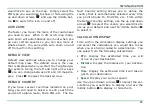TWIG NAVIGATION
24
Colour scheme
You can select the colour scheme you would like
to use on the map display.
ROUTE QUICK KEYS
Route Quick Keys
settings allow you to set a loca-
tion against the alphanumeric keys (except the
Twig Key
8
). Pressing and holding a route
quick key whilst in map display will calculate a
route to the location associated with the key and
begin routing you there.
To set a destination to a key simply use the up
and down arrows
n
to select the key you would
like to assign a location to and press
.
Assign
.
Then set the desired destination for that key. The
destination assignment options include:
•
Address
: You can enter the address of the
location. Key in the address information and
press
.
Assign
to confirm the assignment.
•
History
: You can select a location from one of
your previous 10 destinations. Press the mid-
dle key
"
to select the desired destination.
•
Favourites
: You can select one of your favou-
rites as the location. Press the middle key
"
to select the desired location.
•
Contacts
: You can select the address of one of
your contacts as the location. Press the mid-
dle key
"
to select the desired location.
•
POI
: You can search for and select a Point of
Interest (such as a hotel or fuel station) as
the location. Press the middle key
"
to select
the POI.
•
Home
: You can select your defined home
address as the location. Press the middle key
"
to confirm the assignment.
You can browse the quick destination list by using
the up and down arrows
n
. If there is already a
destination assigned to a highlighted key, you can
enter quick destination options by pressing
"
.
These options include:
•
Assign
: Select to enter the destination assign-
ment introduced above.
•
Remove
: Select to remove the quick destina-
tion.
POI DISPLAY
Having all the POI icons displayed on the map at
once can be very confusing and uses up a lot of
space on the map. Because of this from within
this option you can choose the POI icons you