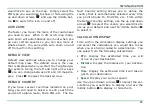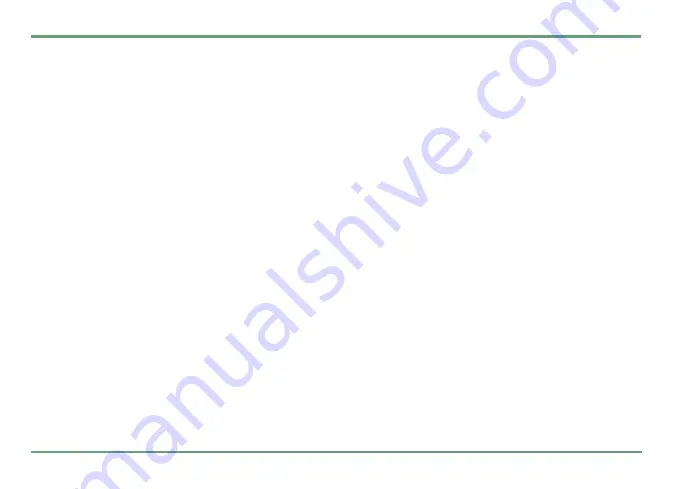
TWIG NAVIGATION
23
In
Guidance
you can select whether you want to
use the voice guidance or not. You can switch this
option between on and off using the left and right
arrow keys
n
.
In
Volume level
you can adjust volume from level
from 1 to 5 bars, which is the loudest level. Use
n
left/right to adjust the volume level.
Voices
settings allow you to select the voice you
would like to use in voice prompts. Initially there
are two voices on your phone, a male and female.
Use the left and right arrow keys
n
to select the
one or the other. To listen a short sample of a
voice, highlight the voice name, press the middle
key
"
and select
.
Play
.
To use a particular voice, highlight it and press
the middle key
"
. You will then be given the fol-
lowing options:
•
Use
: Selecting this option will use the selected
voice for all voice prompts when you are being
routed to a destination.
•
Play
: Selecting this option will play a sample
of the voice.
DISPLAY
Display settings allow you to adjust your phone
display. The following fields are available in the
settings list:
Backlight
/
Soft key area
/
Colour
scheme
.
Backlight
Backlight settings allow you to set when you
would like the backlight to come on. Using the left
and right arrow keys
n
you can select one of the
following options:
•
Always On
: The backlight stays on permanently
when using the Twig Navigation system.
•
Automatic
: The backlight comes on when there
is a command such as an upcoming turn. The
backlight will turn off a few seconds after the
command is given.
Soft key area
You can define whether you want to see the soft
key area while in 2D, 3D or Directions list view.
Select
Show
or
Hidden
from the selection list by
highlighting the option and pressing the middle
key
"
.