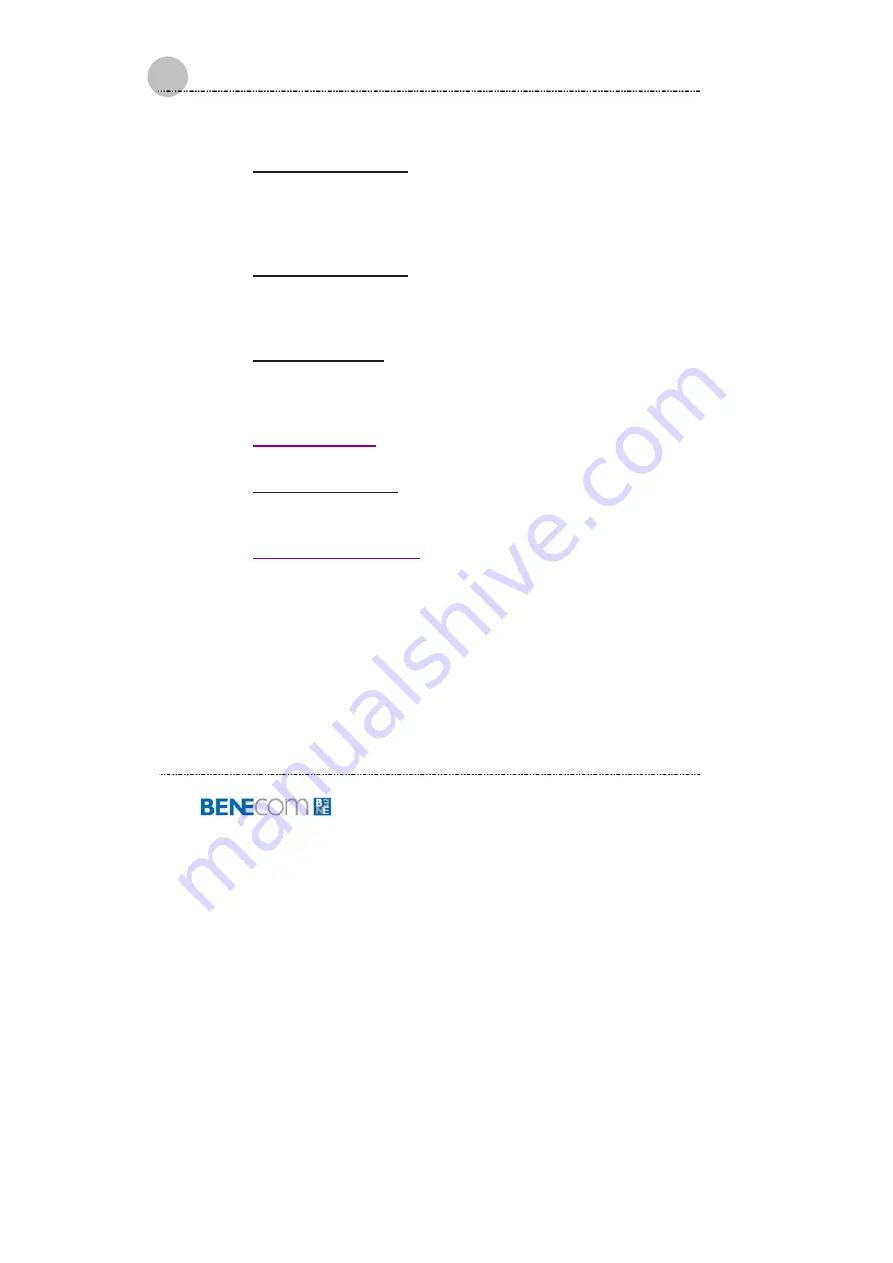
BNC-15T-IP User Guide
www.benecom.co.kr
55
"Disabled", "3F8/IRQ4", "2F8/IRQ3", "3E8/IRQ4"
and
"2E8/IRQ3"
.
z
Onboard Serial Port 2
This field lets you modify your serial port parameters, when the
serial port uses the onboard I/O controller. The options are:
"Disabled", "3F8/IRQ4", "2F8/IRQ3", "3E8/IRQ4"
and
"2E8/IRQ3"
.
z
Onboard Parallel Port
This field lets you modify your parallel port parameters, when the
parallel port uses the onboard I/O controller. The options are:
"Disabled", "378/IRQ7", "278/IRQ5"
and
"3BC/IRQ7"
.
z
Parallel Port Mode
This field lets you connect with an advanced printer via the port
mode it supports. The options are:
"SPP", "EPP", "ECP",
"ECP+EPP"
and
"Normal"
.
z
ECP Mode Select
z
ECP Mode Use DMA
This feature displays you the Direct Memory Access (DMA)
channel.
z
PWRON After PWR-Fail
The options are: "Off", "On" and "Former-Sts".
Содержание BNC-15T-IP
Страница 1: ...B BN NC C 1 15 5T T I IP P U Us se er r G Gu ui id de e ...
Страница 2: ......
Страница 16: ...BNC 15T IP User Guide www benecomc co kr 14 Memo ...
Страница 23: ...BNC 15T IP User Guide www benecom co kr 21 ...
Страница 24: ...BNC 15T IP User Guide www benecomc co kr 22 Panel Mounting Instruction ...
Страница 25: ...BNC 15T IP User Guide www benecom co kr 23 THIS PAGE IS INTENTIONALLY LEFT BLANK ...
Страница 31: ...BNC 15T IP User Guide www benecom co kr 29 ...
Страница 33: ...BNC 15T IP User Guide www benecom co kr 31 ...












































