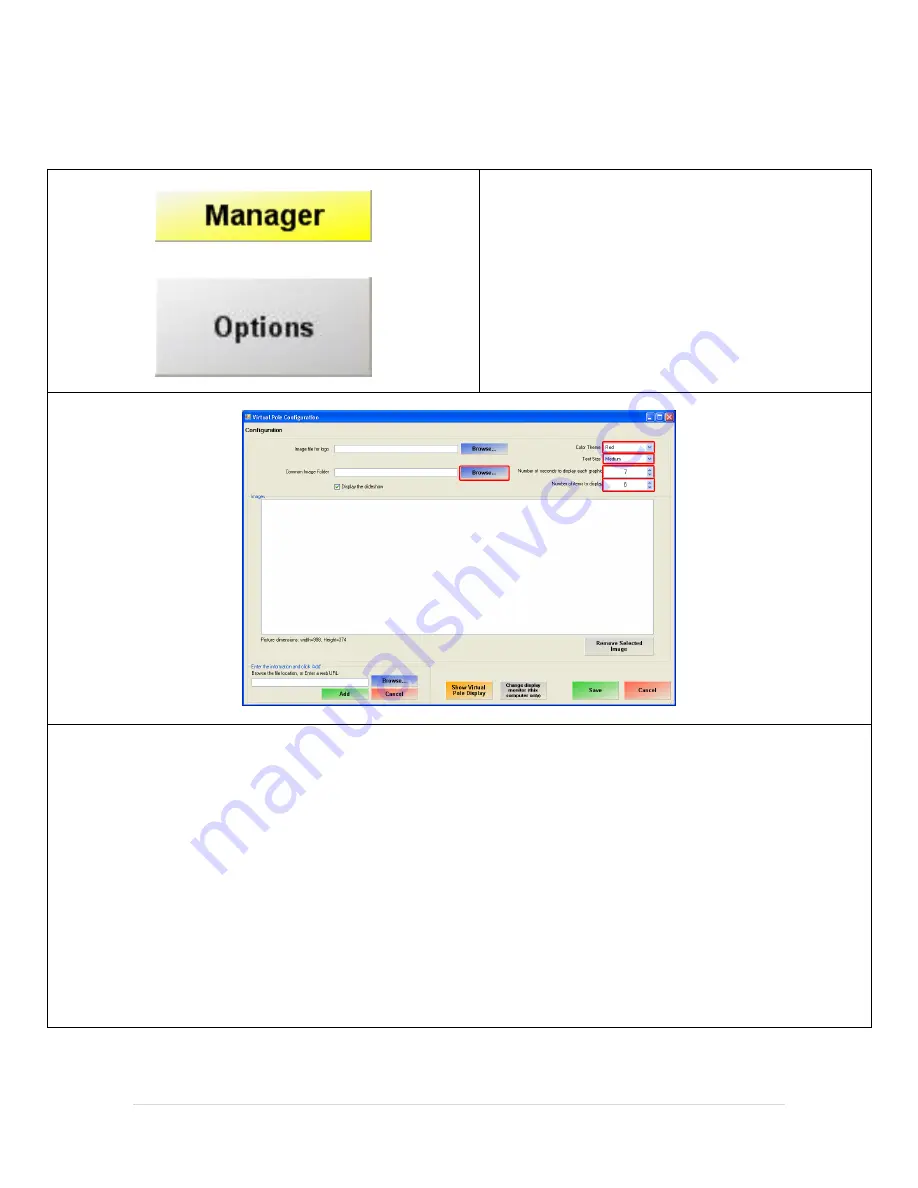
46 |
P a g e
Configuring the Pole Display
19.
Select the
Manager
or
Options
button.
20.
Enter the administrator password (default: admin)
where applicable.
21.
Select
Setup
then,
Virtual Pole Configuration
.
22.
Select the
Color Theme
*.
Note: If the screen resolution can only be set to 800x400 then you must use the one of the specific color themes
(Black-800, Blue-800, Red-800). If these options are not available please upgrade to the latest version of CRE/RPE.
23.
Select the
Text Size
*.
24.
Set the
Number of seconds to display each graphic
.
25.
Set the
Number of items to display
.
26.
For the
Common Image Folder
select the folder we created earlier by selecting
Browse....
(*see below for sample logic controls screens)
Содержание SB9015F
Страница 7: ...7 P a g e 4 Select Typical and then Next 5 Select Install 6 Select Finish...
Страница 9: ...9 P a g e 3 Select the start menu folder then select Next 4 Select Next...
Страница 10: ...10 P a g e 5 Select Install 6 We can now connect the cash drawer to the printer and the printer to the computer...
Страница 14: ...14 P a g e Bematech MP 4200TH Thermal Printer Device Configuration 1 Select OK 2 Select Finish...
Страница 19: ...19 P a g e 10 The printer has now been added 11 Select the CashDrawer tab 12 Select New...
Страница 40: ...40 P a g e 18 Separate the base plate screws pictured left 19 Attach the base plate with the 4 screws...
Страница 54: ...54 P a g e 4 Select Finish...
























