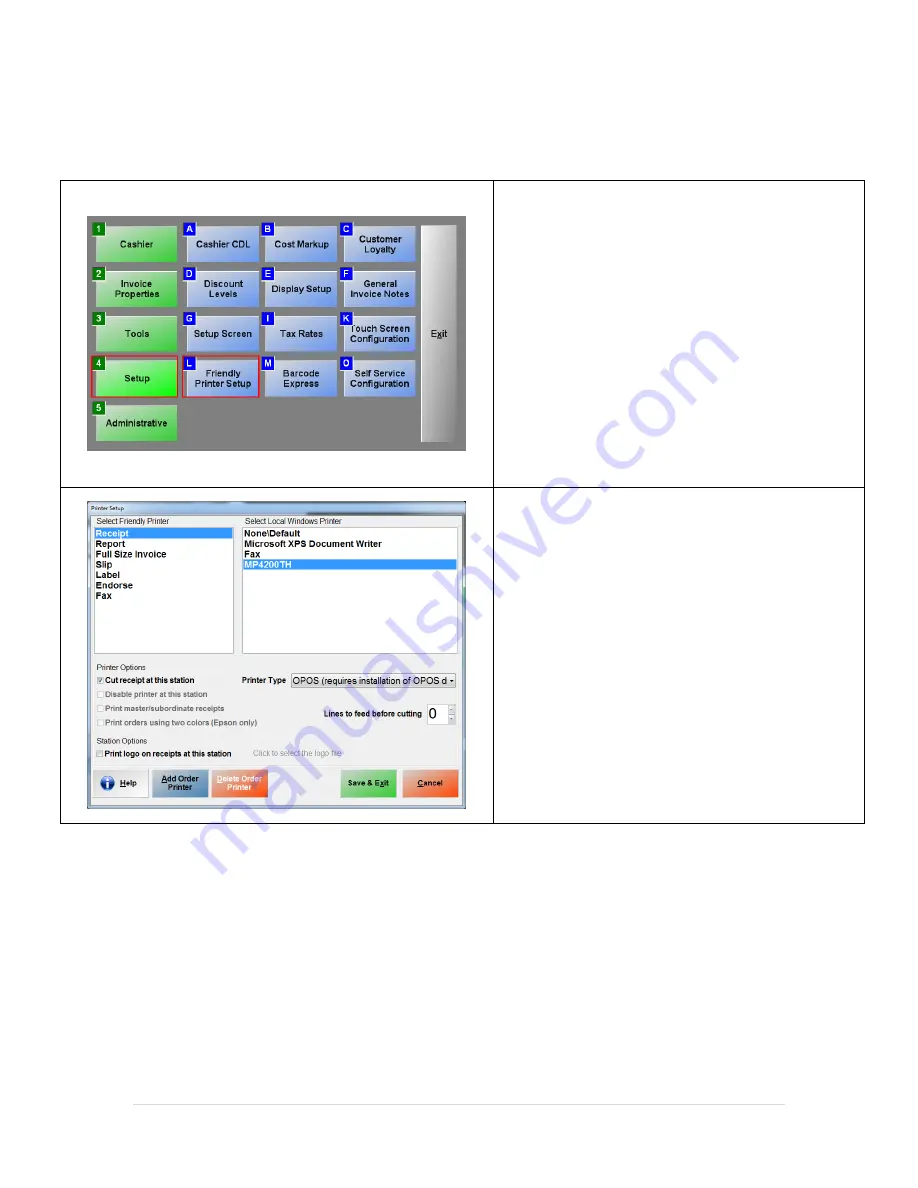
21 |
P a g e
Bematech MP-4200TH Thermal Printer – Configuration in CRE/RPE
1.
Open CRE/RPE and select the
Manager/Options
button.
2.
Select
Setup
.
3.
Select
Friendly Printer Setup
.
4.
Select the
MP4200TH
as the receipt printer.
5.
Select
Cut receipt at this station
.
6.
Make sure
OPOS
is selected for
Printer Type
.
7.
Select
Save & Exit
.
Содержание SB9015F
Страница 7: ...7 P a g e 4 Select Typical and then Next 5 Select Install 6 Select Finish...
Страница 9: ...9 P a g e 3 Select the start menu folder then select Next 4 Select Next...
Страница 10: ...10 P a g e 5 Select Install 6 We can now connect the cash drawer to the printer and the printer to the computer...
Страница 14: ...14 P a g e Bematech MP 4200TH Thermal Printer Device Configuration 1 Select OK 2 Select Finish...
Страница 19: ...19 P a g e 10 The printer has now been added 11 Select the CashDrawer tab 12 Select New...
Страница 40: ...40 P a g e 18 Separate the base plate screws pictured left 19 Attach the base plate with the 4 screws...
Страница 54: ...54 P a g e 4 Select Finish...






























