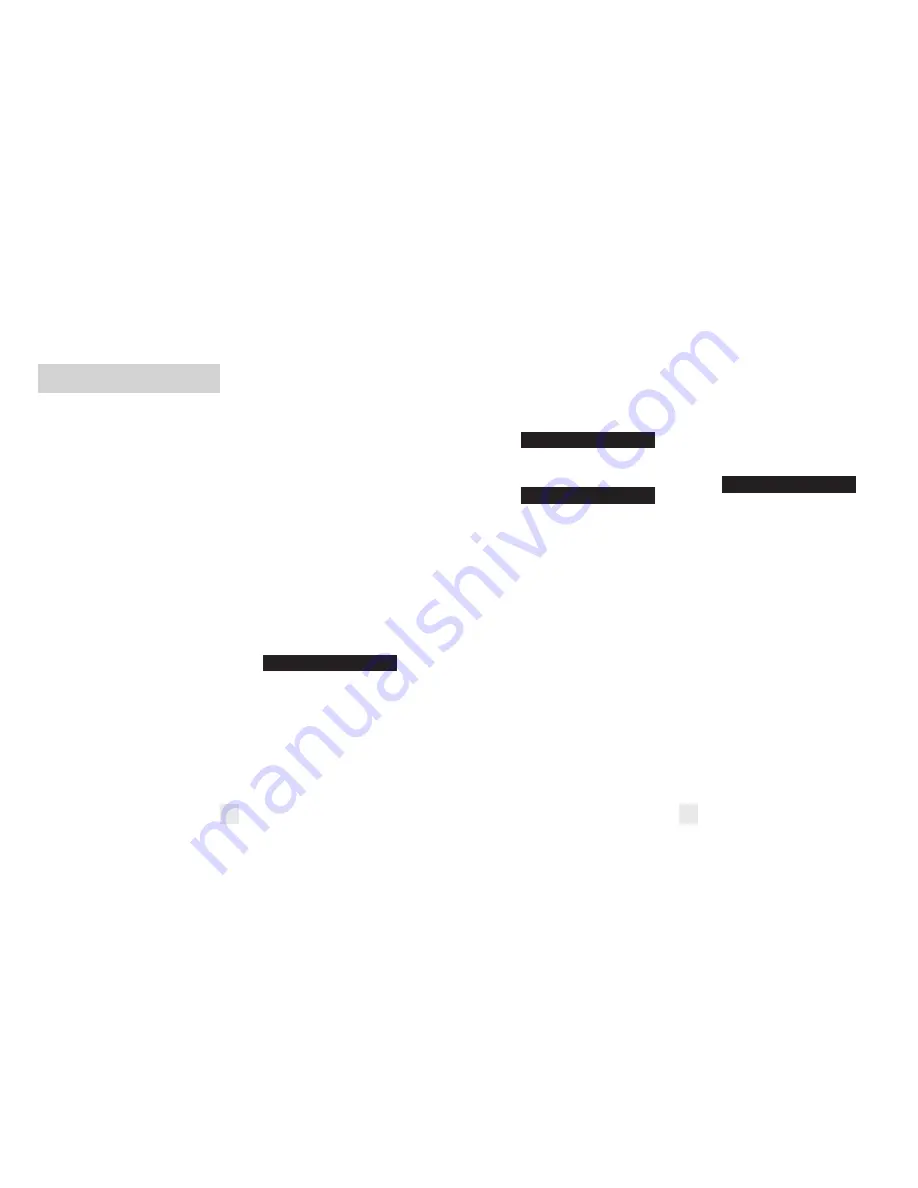
12
13
Controls and Features
Speed Check
The GX65 ‘s Speed Check feature provides
a visual indication of your vehicle speed
during the first few seconds of an alert.
This allows you to instantly check your
speed without looking at your
speedometer. Speed Check is displayed
regardless of your meter setting.
NOTE: When traveling 15 mph or
less, your speed will not be displayed.
If you prefer, you can turn the Speed
Check feature off. See Programming
for details.
Signal Strength Meter
The GX65’s display provides an intuitive
ultra-bright display of signal strength and
text messages. The GX65’s standard bar-
graph meter provides information on a
single radar signal. If there are multiple
signals present, the GX65’s internal
computer will determine which one is the
most important threat to display.
When the GX65 detects radar, it
displays the band (X, K, Ka, or Ku), and a
precise bar-graph of the signal strength.
When a laser signal is detected, the display
will read “LASER.”
NOTE: If you are operating GX65
in the Dark mode, the display will not
light when a signal is detected—only
the audio and the flashing alert lamp
on the SmartPlug.
A few more examples will help you
better see how the Threat Display works.
K9 X1
Here Threat Display shows a strong
K-band signal, and a weak X-band
signal.
Ka1 X9
Here Threat Display shows a weak
Ka-band signal, and a strong X-band
signal.
Threat Display Details
The band designators (X, K, Ka) will
stay on the display for a few seconds after
the signal has passed. This allows you to
see what the unit detected, even on very
brief signals.
Tech Display
The GX65’s Tech Display option is also for
the experienced detector user. In this
mode, the GX65 will display the actual
numeric frequency of the radar signal
being received.
K 24.150
Here Tech Display shows one K-band
signal at 24.150 gigahertz.
NOTE: Even long-time detector
users will require some amount of
time to get familiar with this new level
of information about detected signals.
Clearing The Database
At some point you may want to clear all of
the data in the GX65’s database. This
includes everything in the database
including all markers and your AlertLock
locations. In order to do this, simply press
and hold the “SEN”, “BRT” and “MUTE”
buttons while powering the GX65 on.
Once the “Erase?” message appears,
confirm by pressing the GPS button.
Threat Display
The GX65’s Threat Display option is an
advanced display for experienced detector
users. Please use the GX65 for a few weeks
to get familiar with its other features
before using Threat Display.
To use the Threat Display instead of
the bar graph signal strength meter, you
must select “THT” in the GX65’s
Programming (see pages 14-17).
The GX65’s Threat Display tracks
detailed information on multiple radar
signals and their signal strength.
Threat Display can help you spot a
change in your normal driving
environment; for example, a traffic radar
unit being operated in an area where
there are normally other signals present.
The Threat Display is actually a
miniature spectrum analyzer. It shows
what band each signal is on and its relative
signal strength.
Ka9 K2 X1
Above is the Threat Display display if the
GX65 was detecting a strong Ka-band, a
weak K-band, and a weak X-band signal.
As you can see, there are numeric
values indicating the signal strength for
each band.




































