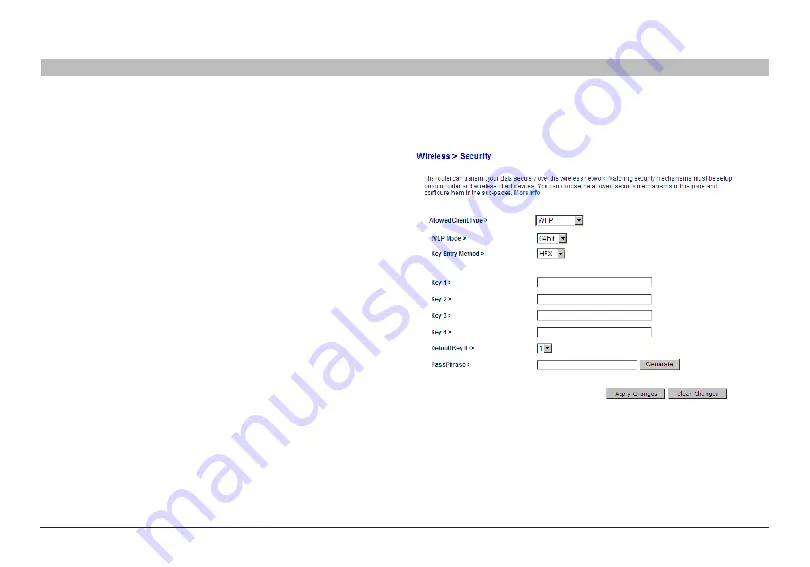
52
Wireless G Router
sections
table of contents
1
2
3
4
5
7
8
9
10
6
UsInG THe Web-based adVanCed UseR InTeRfaCe
WeP setup
64-bit WeP encryption
1�
Select “WEP” from the “Security” menu’s “Allowed Client Type”�
2�
Select “64 bit” from the drop-down menu in “WEP Mode”�
3�
After selecting your WEP encryption mode, you can enter your
key by typing in the hex key manually, or you can type in your
passphrase� Click “Generate” to generate four different hex keys�
A hex (hexadecimal) key is a combination of numbers and letters from
A–F and 0–9� For 64-bit WEP, you need to enter 10 hex keys�
For instance:
af 0f 4b C3 d4 =
64-bit WEP key
WaRnInG:
If you are configuring the G Wireless Router or access point
from a computer with a wireless client, you will need to reconnect to the
Router and set up the connection with the security key you’ve set up�
















































