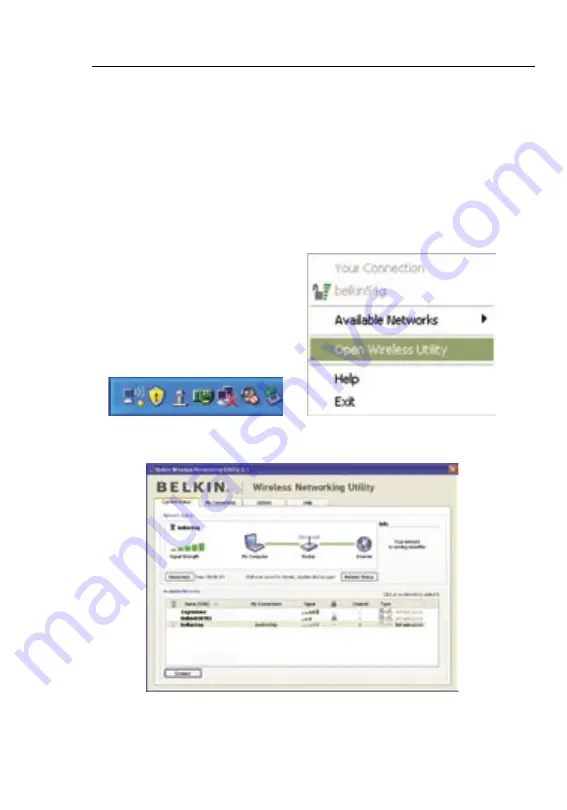
13
12
Using the Belkin Wireless Networking Utility
13
12
Using the Belkin Wireless Networking Utility
After successfully installing the Belkin Wireless Networking Utility
(WNU), configurations for wireless connection and security are just a
few easy clicks away.
Accessing the WNU from the Windows System Tray
To access the WNU, simply place your mouse pointer and right-click
over the WNU icon on the Windows system tray on the lower right-
hand corner of your computer’s desktop.
If the icon is not present, click on “Start > Programs > Belkin >
Wireless Networking Utility”.
The WNU’s default screen is the “Current Status” tab. The
“Current Status” tab displays the current network status and
available networks.






























