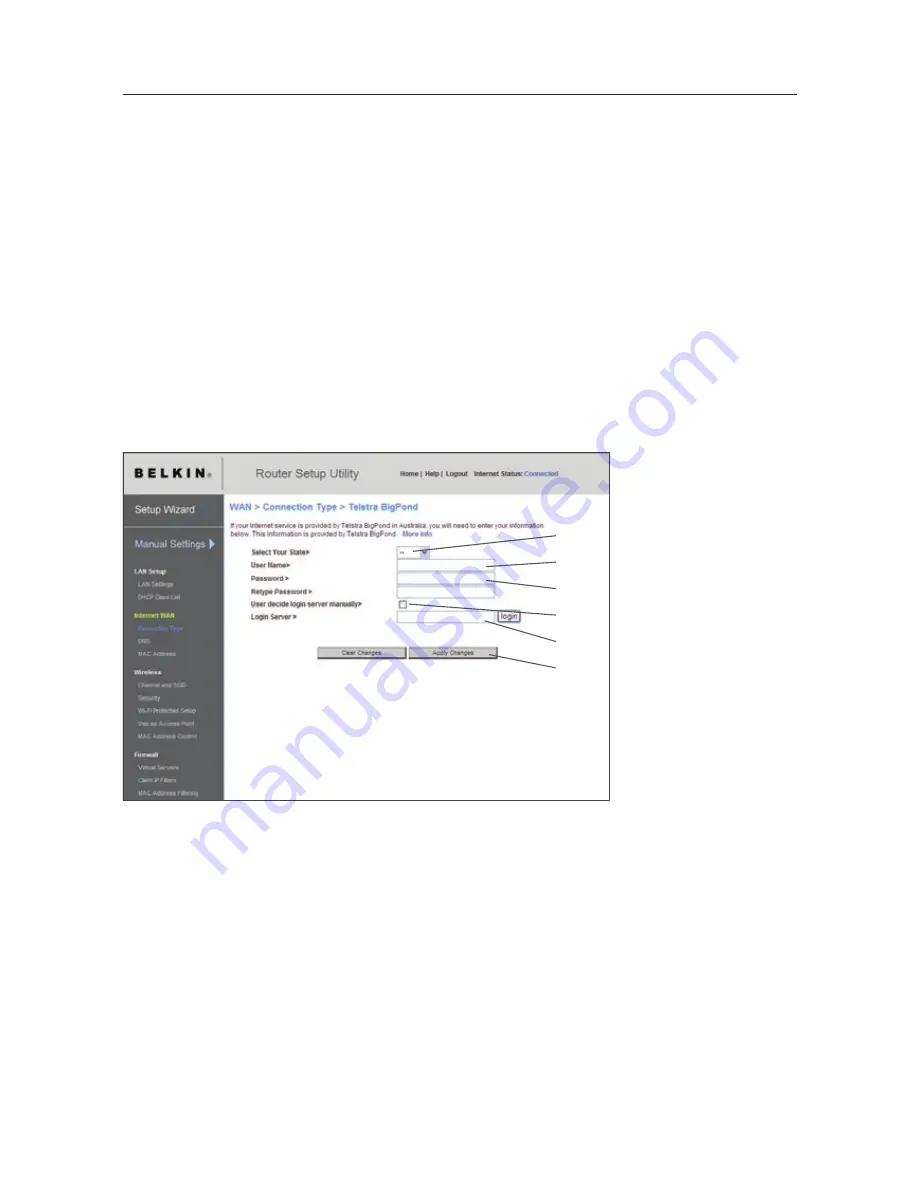
42
Setting your Connection Type if you are a Telstra® BigPond User
[Australia Only]. Your user name and password are provided to you by Telstra
BigPond. Enter this information below. Choosing your state from the drop-down
menu
(1)
will automatically fill in your login server IP address. If your login server
address is different than one provided here, you may manually enter the login
server IP address by placing a check in the box next to “User decide login server
manually”
(4)
and type in the address next to “Login Server”
(5)
. When you have
entered all of your information, click “Apply Changes”
(6)
. After you apply the
changes, the Internet Status indicator will read “connection OK” if your N1 Vision is
set up properly.
Alternate Setup Method
(1)
(2)
(4)
(5)
(3)
(6)
1. Select your State
– Select your state from the drop-down menu
(1). The “Login Server” box will automatically be filled in with an
IP address. If for some reason this address does not match the
address that Telstra has given, you can manually enter the login
server address. See “User decide login server manually” (4).
2. User Name
– Provided by your ISP. Type in your user name here.
3. Password
– Type in your password and retype it into
the “Retype Password” box to confirm it.
Содержание VISION N1
Страница 1: ...User Manual EN FR NL DE ES IT ...
Страница 14: ...12 F H G E Knowing your N1 Vision ...
Страница 115: ...Manuel de l utilisateur EN FR NL DE ES IT ...
Страница 128: ...12 F H G E Présentation de votre routeur N1 Vision ...
Страница 229: ...Benutzerhandbuch EN FR NL DE ES IT ...
Страница 242: ...12 F H G E Beschreibung des N1 Vision Routers ...
Страница 343: ...Handleiding EN FR NL DE ES IT ...
Страница 356: ...12 F H G E Kennismaken met uw N1 Vision router ...
Страница 457: ...Manual del usuario EN FR NL DE ES IT ...
Страница 470: ...12 F H G E Saber más acerca de su N1 Vision ...
Страница 571: ...Manuale d uso EN FR NL DE ES IT ...
Страница 584: ...12 F H G E Conoscere il router Vision N1 ...






























