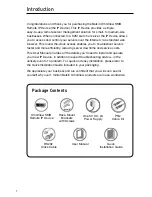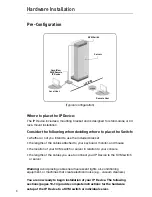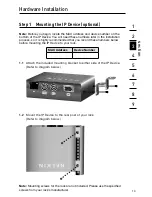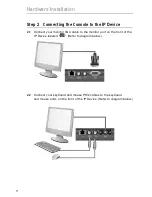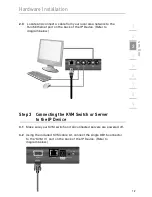Отзывы:
Нет отзывов
Похожие инструкции для OmniView F1DP101Mea

MX250
Бренд: EAW Страницы: 10

INDGW-X2
Бренд: Eaton Страницы: 10

AP25
Бренд: Datasat Страницы: 170

iQ Desktop+
Бренд: iDirect Страницы: 52

CONNECT Series
Бренд: process-informatik Страницы: 8

OMB-DAQBOARD-3000 Series
Бренд: Omega Страницы: 108

DE2-70
Бренд: Altera Страницы: 93

NetVanta 6355 PoE
Бренд: ADTRAN Страницы: 46

RP614 - Web Safe Router
Бренд: NETGEAR Страницы: 16

QPBB
Бренд: Rainbow Страницы: 2

EtherLink 3C905C-TX
Бренд: 3Com Страницы: 96

IXWB-450
Бренд: Intercoax Страницы: 2

HR11C - SCHEMA
Бренд: Rolls Страницы: 1

TD-VG5612
Бренд: TP-Link Страницы: 2

49062
Бренд: Hama Страницы: 24

ATEUS STARGATE
Бренд: 2N Telekomunikace Страницы: 67

NVR2104/2108HS-W-4KS2 1U
Бренд: Dahua Technology Страницы: 363

NTC-40WV-QSG
Бренд: Mobily Страницы: 12